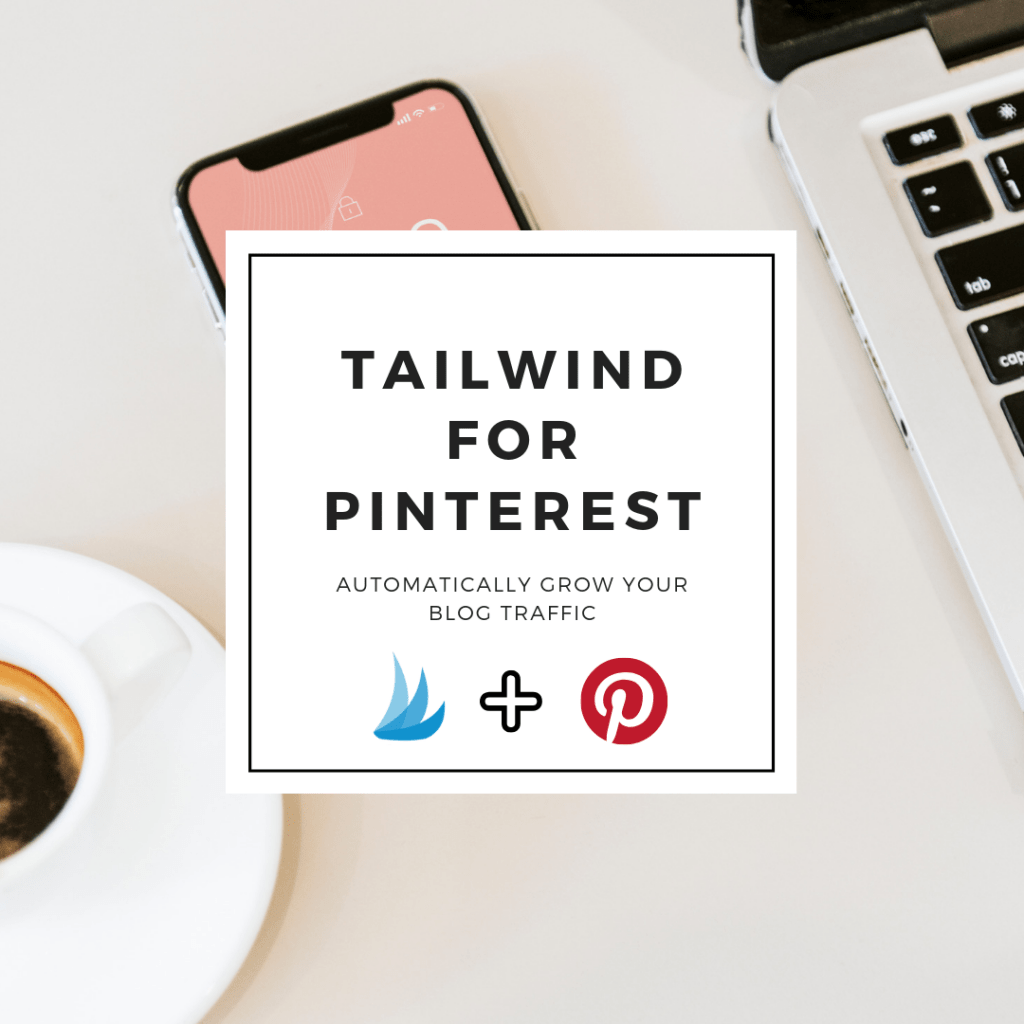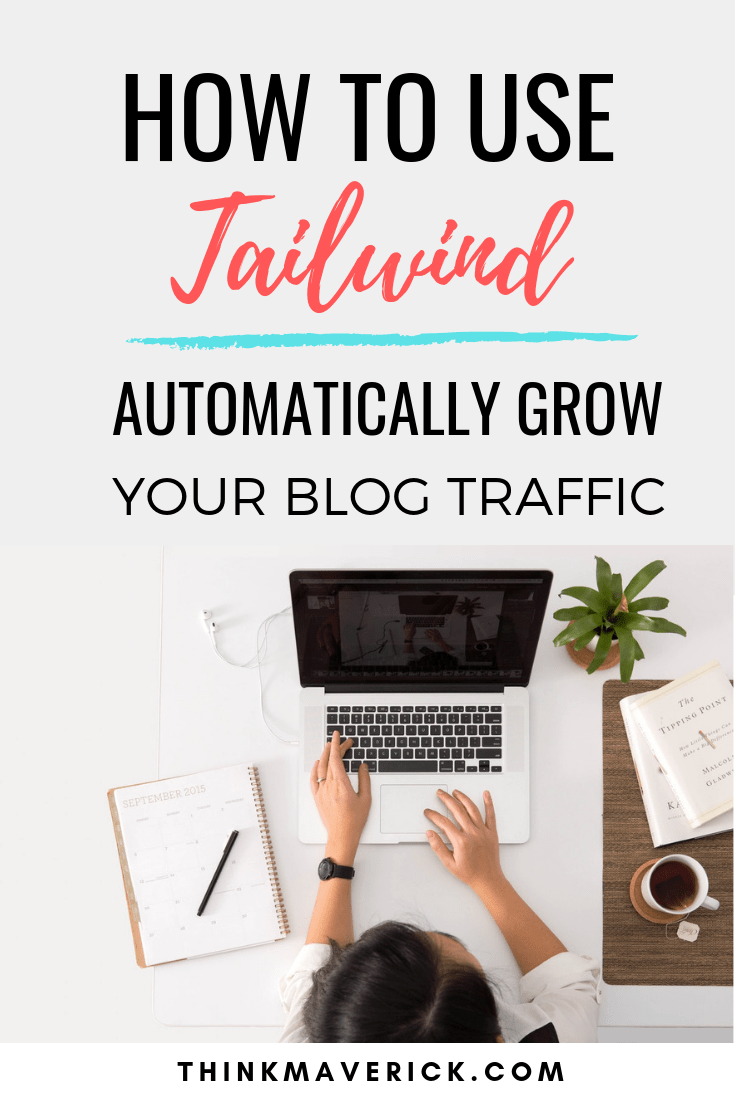
Note – I am a Tailwind affiliate. If you make a purchase through this or any of the links on this post I’ll earn a small commission at no extra cost to you. But this doesn’t influence my recommendation. I was also compensated to create a post about my experience with Tailwind, however these thoughts are my own. Thank you all for your support.
Social media can be a great traffic source for almost any blog and online business.
But which social network is best for you?
Should you focus on Facebook?
Instagram?
Twitter?
Pinterest?
Even though I’m a big fan of Instagram, I used to answer this question by recommending you focus on Pinterest first.
Why?
Because the results can be almost immediate.
It’s by far the best platform to get your content in front of more people organically.
With its unique visual search capabilities, not only followers can see your pins, but also new users and everyone on the web. This basically means that you don’t need a huge following to drive massive amounts of traffic to your site.
How to Drive Traffic to Your New Blog with Pinterest
To be honest, I don’t pay much attention to analytics. I don’t use Facebook, Twitter or Pinterest, except to broadcast my latest blog post, which is automated.
The only platform that I personally use is Instagram, where I share daily posts and inspirational quotes.
However, Pinterest turns out to be my number one source of traffic.
There’s no incidence. Just take a look at my other niche blog on Cryptocurrency, CoinZodiac, that I started a little while ago, It also gets the most social traffic from Pinterest.
Here’s the typical results of Tailwind members. Please note that your results may vary.
As you can see, Pinterest is not only a place for women to share their beauty secret, fashion tips or DIY recipe, but also a place for men, small business owners and entrepreneurs to promote their business.
So, how can you do this?
How can you drive a solid amount of traffic to your blog every month with minimal effort?
On my previous posts, I’ve gone over guide to getting started on Pinterest and strategies to harness the power of Pinterest. Today I’d like to share the only tool that you need to be successful on Pinterest.
Here’s the thing: To grow your blog and increase your email opt-in rate with Pinterest, you have to be consistently posting great content on Pinterest. Yes, you need to go out there and show your pins in front of your audience every single day.
Login to your Pinterest account numerous times and pin manually every day, is a time-consuming, never-ending treadmill, no doubt.
And that’s where Tailwind comes in.
Enter Tailwind
Tailwind is the best Pinterest marketing tool that allows you to bulk schedule pins for days, weeks, and even months in advance.
It’s a paid tool, costs $9.99/month when you pay annually. Keep reading and I will show you how to try out this awesome tool for free.
Here are some of the things you can easily do with Tailwind:
- Schedule your pins.
- Publish your pins at the best times for maximum engagement.
- Batch schedule your pins to save more time.
- Spread out similar content using intervals.
- Discover related content that you can share
- Connect with people in your niche to share relevant content and grow your reach in Tailwind Communities.
- Measure, analyze and track your results.
- Reschedule the most popular pins to your boards.
- And much more, all in one single place.
With the many features of Tailwind, how can you actually use this tool and get the most out of your Pinterest effort? That’s what you’ll learn in this blog post.
I’ve been there, I know that learning an entire social media marketing strategy, plus a new automation tool can be a little overwhelming.
This easy-to-follow Tailwind tutorial will walk you through the process of setting up a free account, bulk scheduling your pins to fully automate your Pinterest marketing.
Automate Your Pinterest With Tailwind
1. Get Your Tailwind for Free
First, you’ll need to create a Tailwind account.
With this free account, you can schedule up to 20 posts per month to publish on Pinterest and Instagram.
Try it out to see if it’s right for you. If you follow all the steps in this post and stay consistent, it will work wonders for you.
Download a scheduling extension
To make the process of scheduling pins super easy, let’s download Tailwind Publishing extension to your browser.
- Chrome Extension
- Firefox Add-ons
- Safari
It’s free, allowing you to share and schedule pins with the click of a button.
2. Create your Schedule
Now let’s start setting your weekly pinning schedule. For the best result, you’ll need to pin up to 20 pins per day.
Tailwind will suggest the best times for you by default. You don’t have to change that, but you might want to add some extra time-slot to your schedule.
Simply click “Add Timeslot” button or select the time with green dotted lines.
We’ve added a lot of timeslots to our pinning schedule!
Don’t worry, it’s not spammy at all, because Tailwind will automatically publish ONE pin at a time to your Pinterest.
3. Set your Board Lists
To save you even more time, you can create Board Lists.
It allows you to group, organize and categorize both your own boards and groups boards according to topics.
It’ll speed up the process of scheduling and pinning by allowing you to schedule the same pin to multiple boards with just one single click.
4. Bulk Selecting Pins
Once you’ve completed steps above, head to your Pinterest account.
Open any board where you want to schedule pins, and click on the Tailwind extension (at the top right corner of your browser).
Simply select as many of your pins as you’d like to add to your schedule.
For example, in the screenshot below, we have 5 pins selected. Let’s say those are the only pins we want to bulk schedule, click “Go Schedule!” to proceed.
Quick tip: Bulk selecting pins according to topic and category. For instance, we create and organize pins into many different Pinterest boards such as blogging, social media and personal development. By doing so, I can easily go to a specific board and select all the pins I want to schedule in one go.
You may also want to bulk schedule other people’s content too.
5. Bulk Scheduling to Boards
Once you click “Go Schedule” button, a new window will appear. Here, you need to tell Tailwind where you want the pins to be added to.
The fastest way to do this is to add all the pins to the same board by entering the board name(s) on “Add Board to All”.
This also explains why it’s important to only bulk selecting pins that are related to a specific topic (in step 4).
If not, you have to individually add the pins to different boards that you want. You have to do this one by one for each pin by entering board name(s) under each pin.
Once it’s done, click “Schedule All”. That’s it. Tailwind will take care of the rest, and automatically post your content to Pinterest at the scheduled time.
Quick tip: Once you’ve scheduled your pins, shuffle your queue to mix up your content and avoid cluttering your latest feed with similar content. You’ll be able to preview them on your dashboard. To rearrange your scheduled pins, simply drag and drop any pin to any timeslot that you like.
6. Join Tailwind Communities
Similar to Pinterest Group Boards, Tailwind Communities is another great way for you to connect and collaborate with other bloggers around your niche, In fact, it’s much more powerful than Pinterest Group Boards!
Here, you can meet other like-minded users, share each other content for maximum exposure and traffic.
I’d like to draw your attention to this screenshot, it’s one of the Tailwind Communities that I’ve joined. I just received a total of 52 repins from other members of the Communities and achieved 1.6 million reaches!
What I need to do is repin other people’s content for every pin that I share to the group. It’s totally amazing.
Tailwind Communities is free for everyone, even if you’re not using Tailwind app (though I strongly recommend you).
When you’re scheduling, you can add any pin to a Tailwind Communities by clicking “Add to Communities” under the pin and select the community you want to share the pin with.
What I particularly like about Tailwind is its unique Smart Loop feature.
This new feature allows you to reshare your best Pinterest Pins at the best time for maximum engagement. You just need to add pins once to Smart Loop, and Tailwind will recirculate them, indefinitely!
I no longer have to reschedule my best pins to Tailwind repetitively, this alone saves me hours every month!
Simply click “Add to SmartLoop” under the selected pin to add your content to SmartLoop.
8. Improve your Pinning with Tailwind Analytics
Apart from automating pins, Tailwinds will also measure and analyze your performance.
Tailwind Analytics will show you which Pins, Boards, keywords are performing best for you, tracking trends and providing results such as:
(1) Pinterest Profile Performance
- the handy charts make it easy for you to track your progress over time
- showing total number of Followers, Pins, Repins and Comments gained over a period of time.
(2) Pinterest Board Insights
- Use the data to better understand how your audience responds to Pins on each of your boards
- You can see Total and Last 7 days insights for Pins, Followers, and Repins or Comments, Virality and Engagement scores.
- Under each board, there’s an option to find similar content and see the board on Pinterest.
(3) Pin Inspector
- You can see which is your best performing pin and number of repins for each individual pin.
(4) Website Insights
- It gives you all the insights needed to monitor the growth of your website.
- You can see 7-day graphs for Pins saved from your site as well as Visits you’re driving from Pinterest.
- Trending Images also show you some of the most popular Pins in the last 7 days.
- It will show you the latest Pins saved from your website, together with Repin and Comment buttons, which will link you directly to Pinterest.
- Interestingly, on the right side, you’ll see a Word Cloud, showing the best keywords to use on your Pins.
- displays the daily average of Visits, Visitors, Pageviews, and Revenue.
Conclusion
If you’re looking for a quick, simple and effective way to drive tons of free traffic to your website, it’s time to give Tailwind for Pinterest a chance.
Using Tailwind for Pinterest is a great way to maximize your growth online with little effort. I definitely won’t be able to grow this blog in just a couple of months without Tailwind scheduler and Tailwind Communities!
Are you using Tailwind for Pinterest to drive maximum traffic to your blog?
If so, how do you like it?
If not, join today!
Tailwinds offers a $0, Free Forever plan, which allows you to
- use Tailwind Create to make 20 posts per month.
- schedule for free up to 20 posts per month to publish on Pinterest and Instagram.
- use Smart.bio link to create a custom bio link.
- Share pins to 5 Tailwind Communities
Bonus:
Killing it on Pinterest but lacking on Instagram?
Our friends at Tailwind have you covered with their all-new Instagram 101 Webinar! They’ll walk you through their 7 Proven Steps for an unstoppable Instagram strategy, and help you go from zero to hero on Instagram.
Last but not least, if this post was of any help to you, please share it on Facebook, Twitter and Pinterest!
A quick share from you would seriously help other bloggers to grow their blog traffic in no time.
Thank you so much!
Related Reading:
- Pinterest for Business: Step-by-step guide to getting started on Pinterest
- 10 Strategic ways to use Pinterest to Drive Blog Traffic
I live and breath making an income online.
I’ll be sharing more of ideas and guides soon. Stay tuned.
If you haven’t already, sign up here to receive my emails and a free magazine subscription.