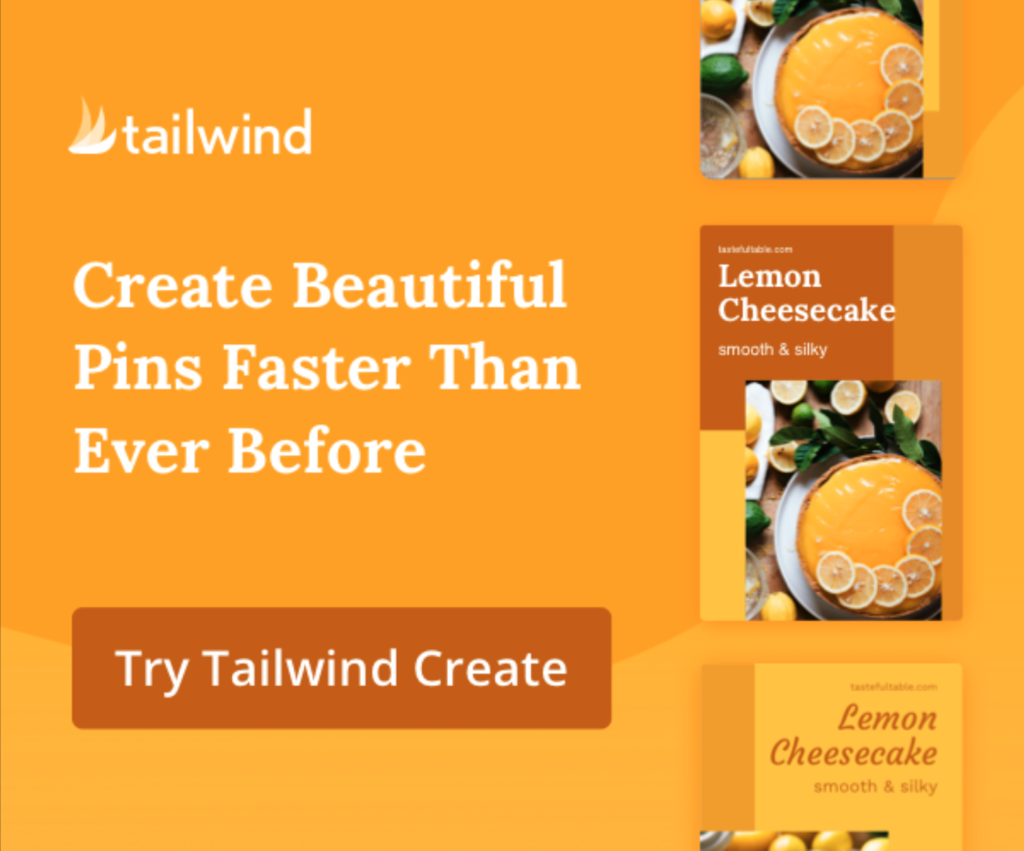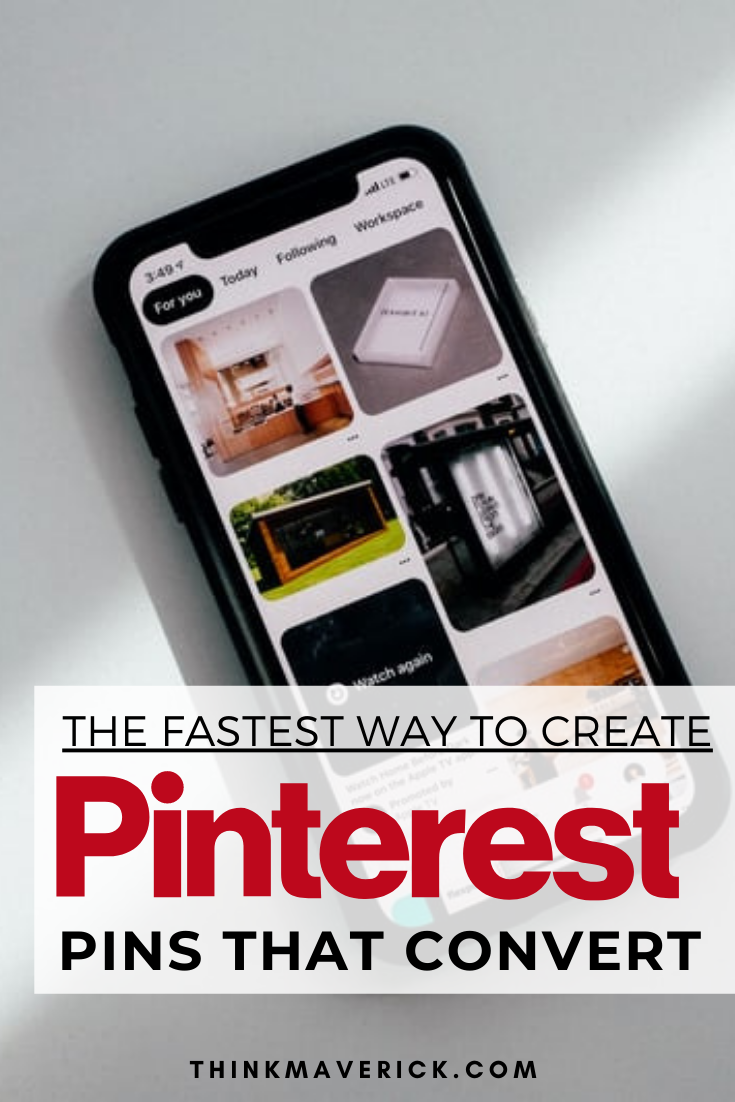
Are you currently using Pinterest for business?
If not, it might be time to step up your social media strategy and start using Pinterest for your business.
Pinterest is much more than just a social network. It’s a powerful visual search engine for generating website traffic, growing email list and making more sales.
With more than 400 million people using Pinterest every month, opportunities are everywhere!
No matter your niche, chances are your specific audience is on Pinterest and is ready to consume your content or buy whatever you have to offer.
While Instagram has been monumental in the success of my online business, PINTEREST has actually been the social platform that sends me the most consistent traffic, day after day.
New to Pinterest? Here’s a step-by-step guide to getting started on Pinterest.
With that said, you’re competing for eye balls and attention on Pinterest.
So how do you stand out from the crowd?
Creating engaging Pins!
As you know social media networks changes constantly and Pinterest is no exception.
This year, Pinterest has updated its algorithm to favor new, original and relevant content.
When it comes to Pinterest strategy, quality over quantity.
Instead of Pinning the same old designs, focus on making a few quality Pins for each idea, blog post or page.
That means, you’ll need to consistently create fresh, high quality content in order to get more distribution, engagement and traffic.
Now I know creating and uploading new pins on a daily basis can be very time-consuming.
That’s why I’m so excited to introduce you to Tailwind Create, a brand new Pin design tool by Tailwind.
By the end of this piece, you’ll know exactly how to make designer-quality pins (fast and easy) , streamline and schedule your Pinterest with minimal effort.
What’s more, you can also use Tailwind Create to create Facebook posts, Instagram Feed posts and Instagram Stories.
Read on, I’ll show you how to try out this awesome tool for free.
Let’s see how it can help you.
What is Tailwind Create?
Tailwind is the best Pinterest marketing tool that allows you to bulk schedule pins for days, weeks and even months in advance. Till recently, Tailwind released a new workflow-changing tool called Tailwind Create.
Tailwind Create is the easiest and fastest way to create social posts for Facebook, Instagram, and Pinterest that will actually get you results!
This tool takes the guesswork out of design and allows you to turn your existing content into gorgeous, branded posts in just a few clicks.
It’s a real time-saver.
But, why Tailwind Create?
While there are tons of image editing tools like Canva which you can use to create beautiful Pinterest Pins, most of them comes with limited templates for Pinterest.
Not only that, you have to manually create each Pin, one-by-one.
Generally, they cater for everyone, allowing you to create everything from social media posts to book covers, ads, infographics, and all types of graphic you can think of.
But Tailwind Create is different.
It’s built specifically for Pinterest, Instagram and Facebook. And it’s meant to be used by social media marketers, freelancers and bloggers.
If I were to describe Tailwind Create in One Word, it’s: Speed.
With other tools, you’re looking at a few hours just to complete multiple Pinterest Pins.
But, with Tailwind Create, you can have personalized, unique and creative graphics for Pinterest in a couple of minutes.
For bloggers with little time on their hands, this can be a real blessing.
For instance, it usually takes me 1 hour to create 10-15 new pins on Canva.
With this handy tool, I can easily get the work done faster and better in just 10 minutes!
What’s great, I can then schedule the pins, plan my content ahead of time and publish it automatically on Pinterest, directly from my Tailwind account.
If you’re new to Tailwind, check out these helpful guides and tips later:
- How to Use Tailwind to Boost your Blog Traffic
- How to Use Tailwind to Automatically Grow Your Blog Traffic in 8 Easy Steps
- How to Use Your Instagram Hashtags with Tailwind for Maximum Engagement
What This Tool Can Help You Accomplish
Tailwind Create provides you all the tools and features you need to design, such as:
- Quickly create gorgeous Pinterest Pins, Facebook posts, Instagram Feed posts, Instagram Stories with a few clicks (no design skill or experience)
- Make different designs to capture attention.
- Make branded pins to build brand awareness. You can either add a Business Name, Logo or URL on your Pin.
- Create consistent color palette, fonts, pin layout, style for branding.
- Each design is optimized for Pinterest, ensuring you follow the current Pinterest’s best practices.
- Access their library of royalty-free stock images.
- Schedule your Pins directly from Tailwind or download it to your computer.
- Create and publish posts directly from Tailwind to Facebook and Instagram
- Measure post performance and audience engagement all in one place.
Save time and Streamline Your Pin Creation Process with Tailwind Create
First, you’ll need to sign up for a free Tailwind account here.
With a Tailwind free account, you can use Tailwind Create to make 20 posts per month. Here, I will show you how to automatically generate multiple high-quality Pinterest pins with Tailwind Create.
You can also follow the same steps to create beautiful posts optimized for Instagram as well as Facebook.
How to Use Tailwind Create for Pinterest
Once you get access to Tailwind Create, let’s start transforming your ideas into Pinterest Pins.
Step 1: Create Fresh Pinterest Images
Fresh pins for fresh ideas attract users and Pinterest algorithm loves them.
To start using Tailwind Create to make beautiful Pins, click on the Paintbrush icon on your left sidebar and click “Start Designing”.
Step 2: Set Your Brand Preference
Before you start creating, you can set your brand colors, fonts, type in your brand name and even upload your brand logo.
This way, you can be sure your pins will always stay consistent and cohesive with your brand.
Step 3: Enter Destination URL for Your Pin
Simply copy paste any URL of the blog post, product or any content you want to use into the “Destination Link” box.
Tailwind will automatically pull information from the link for pin creation.
If it’s done correctly, you can see the “Pin Title” is auto-filled based on your post title. This Pin title will appear on your Pin image.
You can change the title, add or remove keywords if you like.
Step 4: Choose Your Pin Images
The first thing people see on your Pinterest Pin is the image. So you may want to use high-quality, relevant and beautiful images.
With Tailwind Create, you can pick images for your Pins using 3 different methods:
- Click “Upload Photos” to upload your own photos or images to Tailwind Create.
- Use images from the entered URL. These are the images you have previously uploaded to your blog post.
- Choose from the free built-in stock photos. Enter a keyword and pick any suggested images that are most suitable for your Pins.
Step 5: Generate a Batch Fresh Ideas
Upon clicking “Create Images” button, Tailwind Create will give you ready-to-use beautiful templates with
There are hundreds of Pinterest pin variations to choose from.
To make it easy for you to select Pinterest templates that are suitable for your need, click “Filters” option on the top right corner of your dashboard, choose from blog post to recipe pin, product, promotion and testimonial.
For example, if you’re looking to create Pinterest Pins to promote the latest blog post, choose “Blog post” and Tailwind Create will help narrow down your choice.
Step 6: Customize Pinterest Pins
Choose 2 or 3 designs that fits you best from a variety of templates, tweak to perfection, apply filter to your image, change text, size, colors, position of elements, transparency, add layers and more to create unique designs to appeal to a different audience.
Once you’re satisfied with your pins, you can use “Save Design” to save your pin design for future use.
Step 7: Schedule Your Pins
Now you’ve created beautiful pins to promote your content, it’s time to let the world know.
You can download your Pins to your computer and then upload them manually to Pinterest. Or use this better option, save and schedule your Pinterest Pins straight to your Tailwind SmartSchedule.
Tailwind SmartSchedule will automatically publish your Pins at the best time for maximum engagement.
What’s more, you can also measure, analyze and track your results within Tailwind dashboard.
Check out this video guide on how to create new fresh ideas using Tailwind Create.
Conclusion
Using Tailwind is like being in on a secret: the secret to creating multiple Pinterest Pins without having to hire professional designer or spending hours designing your own graphics.
What are you waiting for? Start your free account here.
Tailwinds offers a $0, Free Forever plan, which allows you to
- use Tailwind Create to make 20 posts per month.
- schedule for free up to 20 posts per month to publish on Pinterest and Instagram.
- use Smart.bio link to create a custom bio link.
Give Tailwind a spin, take back your time, and start creating beautiful Pinterest Pins, Facebook posts, Instagram content today!
Are you using Tailwind for Pinterest to drive maximum traffic to your blog?
If so, how do you like it?
If not, join today!
- Click here to get your free forever account, Play around, Experiment and Try it for yourself.
Take advantage of Tailwind Create (before anyone else!), create tons of new fresh ideas and see how it can take your Pinterest game to the next level.
I live and breathe making an income online.
I’ll be sharing more ideas and guides soon. Stay tuned.
If you haven’t already, sign up here to receive my emails.