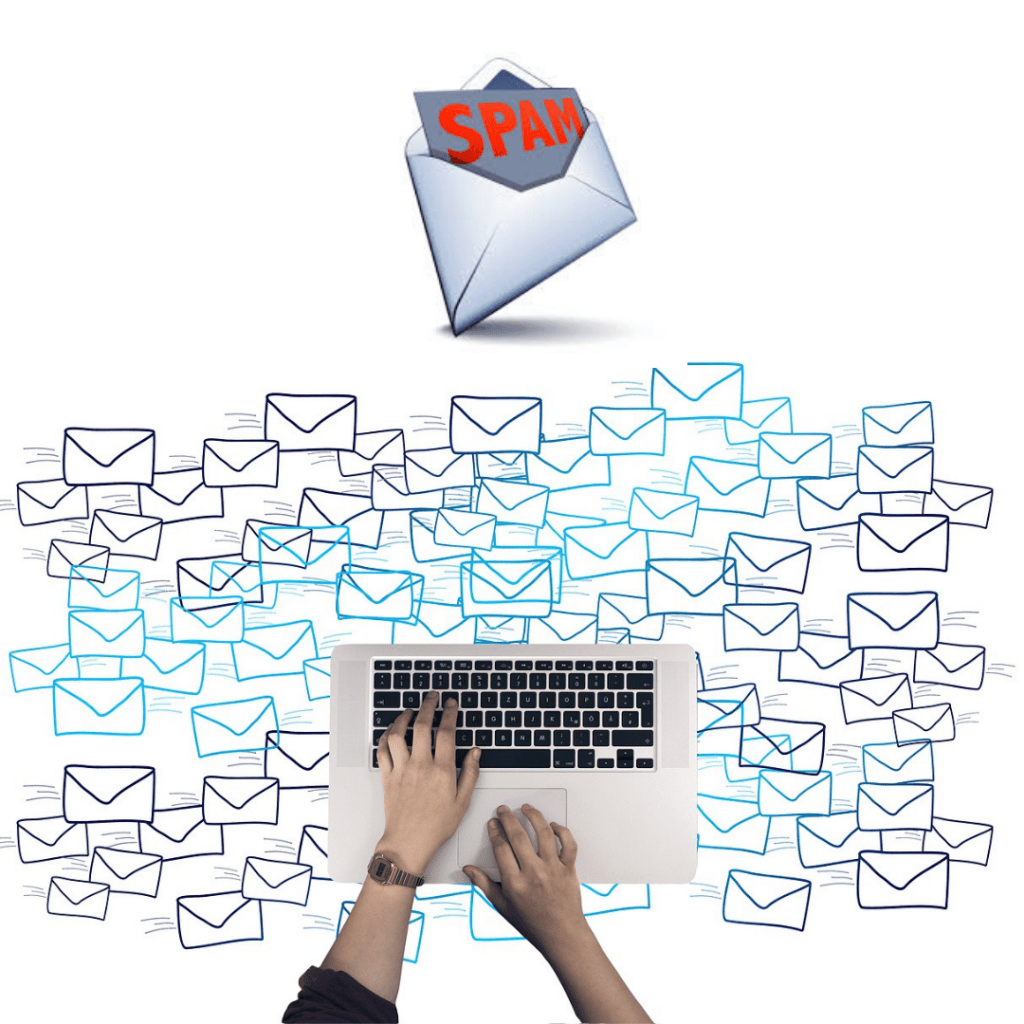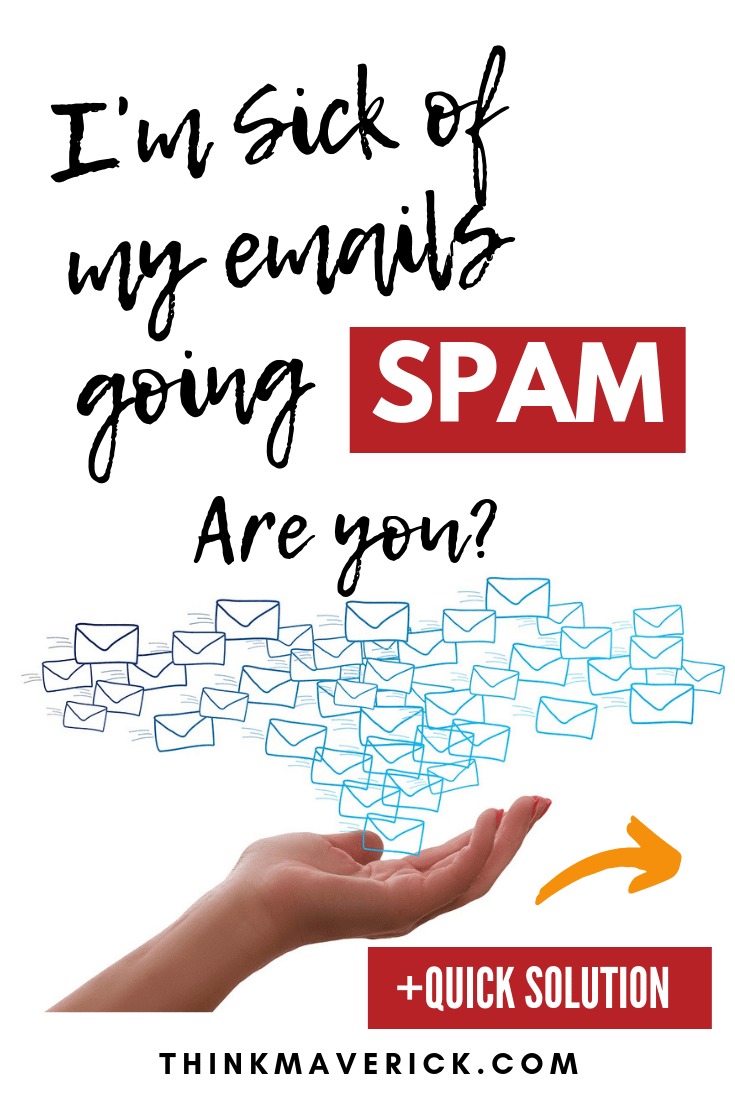
Imagine you’ve setup a contact form on your WordPress and only to find it later that emails aren’t getting delivered.
It’s downright frustrating.
This just recently happened to me- but luckily, I checked my SPAM mail folder and managed to strike a lucrative deal with a client who contacted me through a form on my site.
I’d have missed out the opportunity that’s right in front of me if I didn’t check my spam folder!
Of course, that’s only a small part of the big problem.
If you have email delivery issues in WordPress, if you’re sick of your emails from your WordPress site going to SPAM, keep on reading.
By the end of this piece, you’ll know exactly how to fix email issues with WordPress once and for all, in the easiest possible way.
The Problem with WordPress Emails
When your mail function in WordPress is running smoothly like a well-oiled steam engine, you will be able to
- Receive emails from your WordPress whenever a visitor posts a comment.
- Receive notification emails for your plugins and themes update
- Notification emails about broken links that you need to fix
- Get important emails from your contact form plugin
- make sure your emails or newsletters are 100% delivered to your readers without going to SPAM.
Here’s the problem: By default, WordPress uses PHP mail() function to send emails. Although It’s easy to use, it’s often vulnerable to hijacking.
Thus, most WordPress hosting will filter and identify dangerous spam emails. Some have even disabled the use of the WordPress mail function altogether. Which means that your emails will never make it into SPAM folder of the destination.
But thankfully WP Mail SMTP provides an easy and simple solution for every WordPress user. It’s particularly useful for non-technical people like myself.
What is WP Mail SMTP?
WP Mail SMTP is a WordPress plugin that allows you to send out emails using a Simple Mail Transfer Protocol (SMTP) server.
It’s originally created by Callum Macdonald and recently acquired by WPForms – the best drag & drop form builder for WordPress.
You don’t necessarily need to understand the technicality behind this protocol to take advantage of its benefits. I walk you through the whole process below.
Here’s the idea: Instead of using standard the PHP function mail(), WP Mail SMTP will use your SMTP settings to help your WordPress site deliver emails efficiently. Making sure your emails will reach the inbox without fail.
If you’re currently using a third-party email service to send out your emails, you can also use this plugin to improve your email deliverability. It works perfectly with popular email service providers such as
- Amazon Simple Email Service (SES)
- Gmail / G Suite
- Mailgun
- Office 365 / Outlook.com
- SendGrid
- Yahoo
- any other email sending service that offers SMTP
In addition, WP Mail SMTP also offers helpful features such as
- Email Logging — View and keep track of all emails sent from your WordPress site
- Email Control — 100% control in managing notification emails. You can decide which types of notifications you want to send by turning it ON or OFF.
- White Glove Setup — If you’re confused for any reason or lack of time, you can have an expert to set up everything for you. From installing WP Mail SMTP Plugin to setting up Domain Name Verification (DNS), configuring Mailgun Service, setting up WP Mail SMTP Plugin, testing and verifying Email Delivery. It’s available for Pro users.
How to Set Up WP Mail SMTP
Regardless of your reason, if you don’t want to set it up yourself, you can have WP Mail SMTP’s team do it for you, from start to finish here.
If you prefer to do it yourself and learn something along the way, let’s get started.
1. Install WP Mail SMTP Plugin
To begin, you’ll first need to install and activate WP Mail SMTP plugin on your WordPress site.
If you need help, check out this article on how to install a WordPress plugin.
Once the plugin is installed, go to “Settings” > “WP Mail SMTP” to configure WordPress to work with SMTP.
First, enter your from-email (for example admin@thinkmaverick.com) and name which will be used as the sender name.
Then, choose a mailer option. You’ll be given 5 different options:
- Default PHP mail() function: Skip this option. It’ll send emails using PHP mail() function without SMTP authentication.
- Gmail: Lets you use your Gmail/G Suite account for SMTP email while keeping your login details secure. You don’t have to enter your login username or password.
- Mailgun:Just like Gmail, you can use Mailgun to send large quantities of emails. But you need to sign up for a Mailgun account.
- SendGrid: SendGrid SMTP has a free plan allows you to send up to 100 emails per day.
- other SMTP server: Works with other email services like Yahoo, Outlook, Microsoft Live. But you’ll need to enter your password in wp-config.php file, making it the least secure option.
Enable the “Return Path” checkbox so you’ll get notified via email if there’s any bounced messages.
Step 3: Provide SMTP Details
- SMTP Host – the hostname for your SMTP server (e.g. example.com)
- SMTP Port – the port your server works on
- Encryption – select the encryption that your server supports, SSL or TLS
- Authentication – check if your SMTP server requires authentication
- Username – your username for your SMTP server (e.g. wordpress@example.com)
- Password – your password for your SMTP server
4. Send a Test Email
To send a test email, click “Email Test” on the top bar. Then, type in the email address and click “Send Email”. If everything is ok, you should receive an email in your inbox.
If not, the plugin will automatically give you a detailed error message for troubleshooting.
That’s it. You’ve successfully configured your WordPress to use SMTP for sending emails.
Conclusion
WP Mail SMTP is all you need to handle your sending and receiving emails better on your WordPress site.
To get the most out of this plugin, you may want to upgrade to their Pro license which costs about $4 per month.
You only need to set it up once, and you can sit back and relax, while getting notifications from your WordPress forms straight to your inbox without interruption.
I understand that it’s impossible for me to cover all the different ways to configure SMTP on your WordPress in detail, you can check out the other ways here.
If you enjoy reading this article, you might find these article helpful too:
- 12 Best Free WordPress Plugins Every Blog Needs
- How to create quick and easy Conversational Forms
- How to Blog Yourself into Popularity Plain and Simple…
- How to create a WordPress Form with Online Payments
Last but not least, if this post was of any help to you, please share it on Facebook, Pinterest and Twitter.
A quick share from you would seriously help the growth of this blog.
Thank you so much!
I live and breathe making an income online.
I’ll be sharing more of ideas and guides soon. Stay tuned.
If you haven’t already, sign up here to receive my emails and a free magazine subscription.