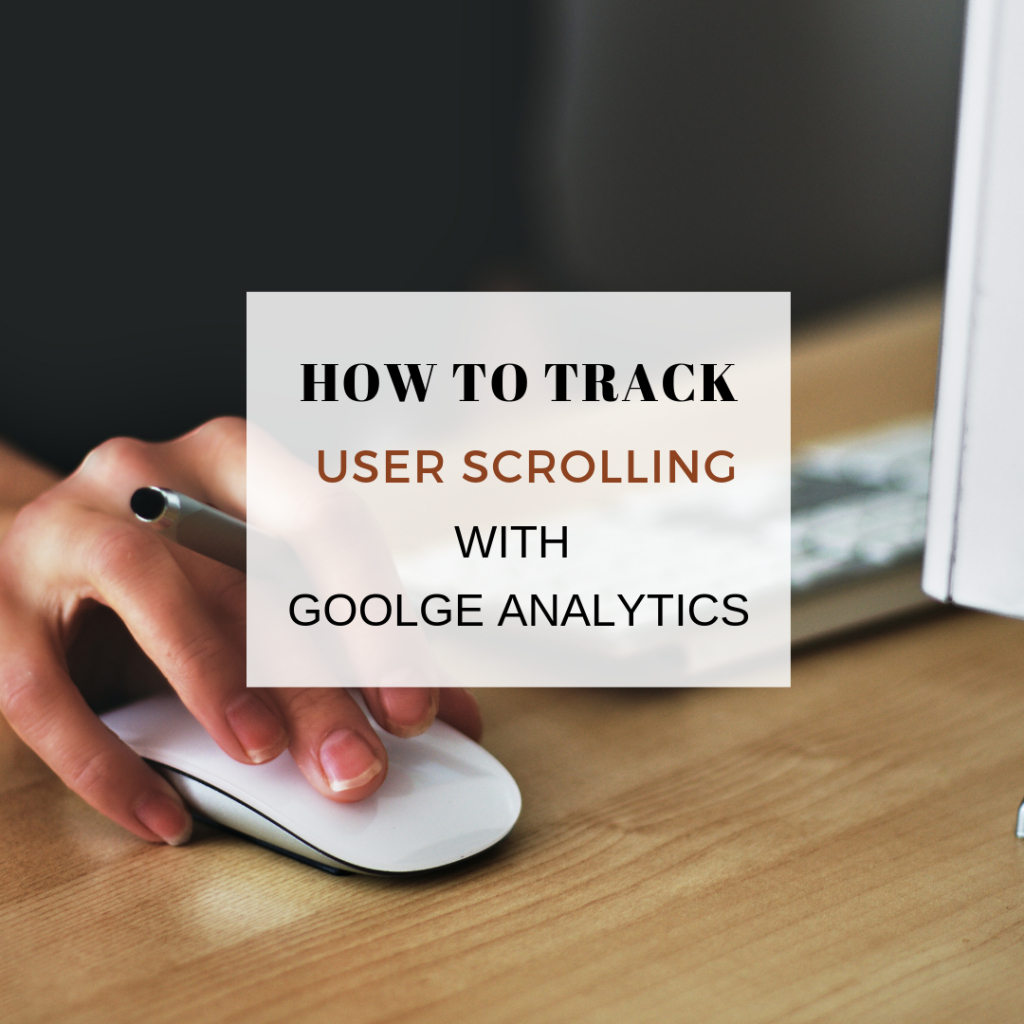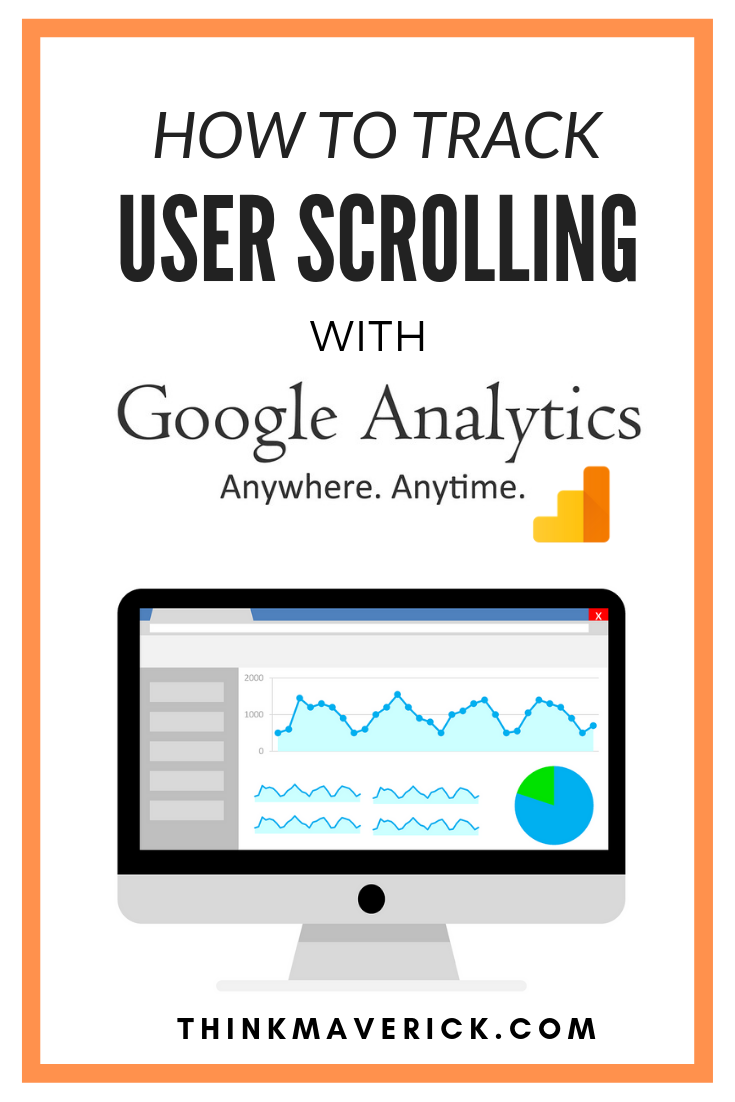
OR
how many percents of your visitors actually finish reading your full articles?
Then you need to use scroll depth tracking.
When it comes to growing your audience, the most important thing is knowing how deep they scroll on a page or post, regardless of your niche.
Scroll depth tracking provides essential data to help better understand your audience as well as optimize your pages for more conversions.
However, depth tracking feature doesn’t come with standard Google Analytics.
And that’s where MonsterInsights comes in.
In this article, I’ll show you how to use scroll tracking with Google Analytics the easy way.
Scroll Depth Tracking in WordPress with MonsterInsights
If you’re a WordPress user, you probably know that MonsterInsights is the best Google Analytics plugin. It’s listed as one of the must-have plugins for new WordPress site.
With MonsterInsights, you can quickly connect your WordPress site with Google Analytics without using any code. Plus, you can easily track your website metrics, data and stats right inside your WordPress dashboard!
Not only that, you can also measure important metrics like
- eCommerce Tracking
- Forms Tracking
- File Downloads
- Affiliate Links
- Scroll depth
- and much more with just ONE single click.
All these important and free data can dramatically increase your engagement, conversions, sales and traffic.
Here’re a few things you can easily do with the help of Google Analytics by MonsterInsights:
- See how your visitors are interacting with your website content
- Track user engagement
- Know the exact percentage of users who are scrolling to 25%, 50%, 75% or 100% of your content.
- Measure real user engagement with your content
- Modify your content to keep your audience engaged
- Find and analyze the most engaging posts of your site
As you’d imagine, it’s super easy to use.
You barely have to lift a finger and the plugin will automatically help you to enable scroll-depth tracking. The only thing you need to do is setup the MonsterInsights plugin. Easy.
How to enable Scroll Tracking within the WordPress dashboard
1. To begin, you’ll need to install and activate MonsterInsights plugin.
2. Next, connect your WordPress with your Google Analytics account using MonsterInsights. If you aren’t sure how do it, check out my quick guide on how to set up Google Analytics in WordPress with MonsterInsights.
Note: MonsterInsights is available for free. But to unlock advanced feature like scroll-depth, you’ve to be a user of MonsterInsights Premium.
3. Once you complete the setup process, scroll tracking will be automatically enabled on your site. To see the settings, go to your WordPress admin dashboard, click “Insights” > “Setting” > “Engagement”.
It should look like the screenshot below. Here you can see the scroll depth tracking enabled by default.
That’s it. Now you’ve successfully added scroll depth tracking with Google Analytics to your WordPress site.
How to Track User Scrolling in WordPress with Google Analytics
While waiting for the essential metric to come in, let’s see how you can make the full use of scroll tracking data to boost your user engagement and conversions with virtually no effort.
1. See Your Scroll Tracking Depth Results in MonsterInsights
Every time a visitor scrolls down a page on your website or blog, MonsterInsights will trigger events in Google Analytics.
In other words, the plugin will measure how far a user is scrolling and send a Google Analytics Event for each one. You can then find the results as 25%, 50%, 75% and 100% scroll points.
Even better, you can view your scroll tracking stats directly from your WordPress admin without having to log in to your Google Analytics account.
To find this helpful stats, go to “Insights” > “Reports” > “Publishers”. You can see the average scroll depth percentage for all your website’s pages.
Use this scroll tracking data to help you make better decisions, know which pages are the most engaging for your visitors, which articles need some improvement, where to put your important calls-to-action, opt-in forms, ads etc.
2. View Your Real-Time Scrolling Tracking Stats in Google Analytics.
Once you set up scroll tracking with MonsterInsights, you can also view your real-time reports in your Google Analytics account.
To see the most recent scrolling activities within the last 30minutes, login to your Google Analytics account. Then, click “Behaviours” > “Events” > “Overview”.
3. See More Detailed Results on Scroll Tracking in Google Analytics
While you’re still at the Analytics dashboard, click ‘Scroll Depth’ to get a more thorough report.
Next, you’ll be taken to a page in which you can find the Event Action data of your entire website.
Click ‘Event Label’ to see the total events triggered for each percentage of scrolling. Here, you can also add secondary dimensions to see scrolling data for each individual page on your site.
Is MonsterInsights Premium Really Worth it?
The short answer yes.
If you want to build a profitable website, that means you want to start a business.
As we know, successful businesses take investment.
With that said, MonsterInsights Premium plugin is one of the must-have plugins for building a better, stronger and profitable website or blog.
So, if you’re selling products online, looking to monetize your blog, or simply want to track your user interaction with your content, bring your website/blog to the next level, understand what types of content work the best, analyze website performance and more, then MonsterInsights Premium is definitely a great investment that can help you increase engagement, conversion and revenue in no time.
To enjoy more powerful features and scroll depth tracking tool, you’ll need to get MonsterInsights Plus or higher plan which costs less than $9 per month
To save you maximum money, use this MonsterInsights coupon to get 50% off your purchase (discount will be applied automatically).
Start using MonsterInsights paid plan at NO risk and see how it does wonders for your business.
During your first 14 days, at any time, if you feel that it’s not what you want, you can get your money back, no question asked!
However, for any reason, you’re not ready to commit yourself to a subscription, you can check out the free version of MonsterInsights (with limited features).
Conclusion
With MonsterInsights, you can easily set up and view your scroll tracking stats in your WordPress using Google Analytics.
No coding skill is required.
Implement this tracking tool, understand your analytics, improve your content and marketing strategies, you’ll be well on your way to make your website a success.
What do you think?
Do you use any Google Analytics by MonsterInsights? Why and why not?
Do you have any questions about Scroll Depth Tracking or any issue with setting up the tracking tool for your WordPress site?
Feel free to leave your comment below.
Also, read:
- 12 Must-Have Plugins with a New WordPress site
- How to Blog Yourself Into Popularity Plain and Simple
- MonsterInsights: Must-Have Google Analytics for WooCommerce
- How to Create a WordPress Form with Online Payments
- How to use Tailwind to Boost your Blog Traffic
Last but not least, if this post was of any help to you, please share it on Facebook, Pinterest and Twitter.
A quick share from you would seriously help the growth of this blog.
Thank you so much!
I live and breath making an income online.
I’ll be sharing more of ideas and guides soon. Stay tuned.
If you haven’t already, sign up here to receive my emails and a free magazine subscription.