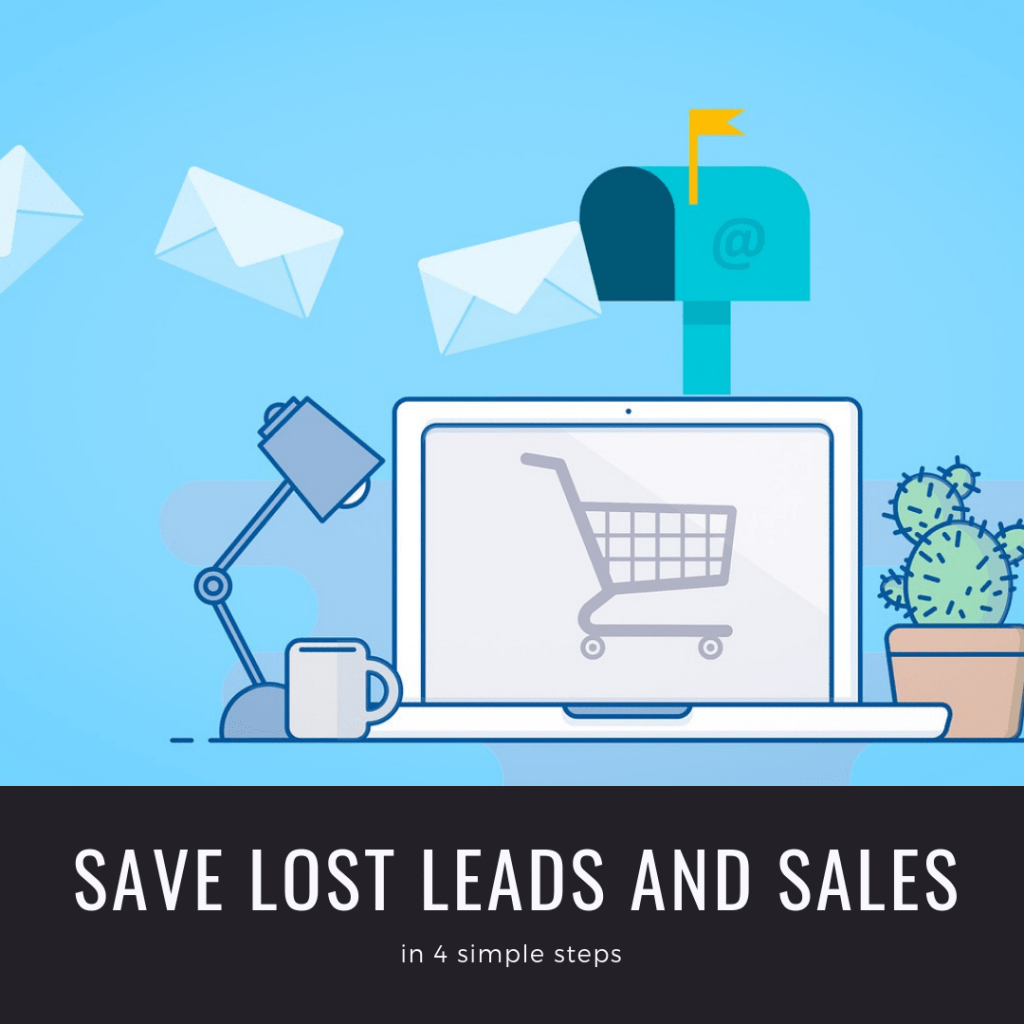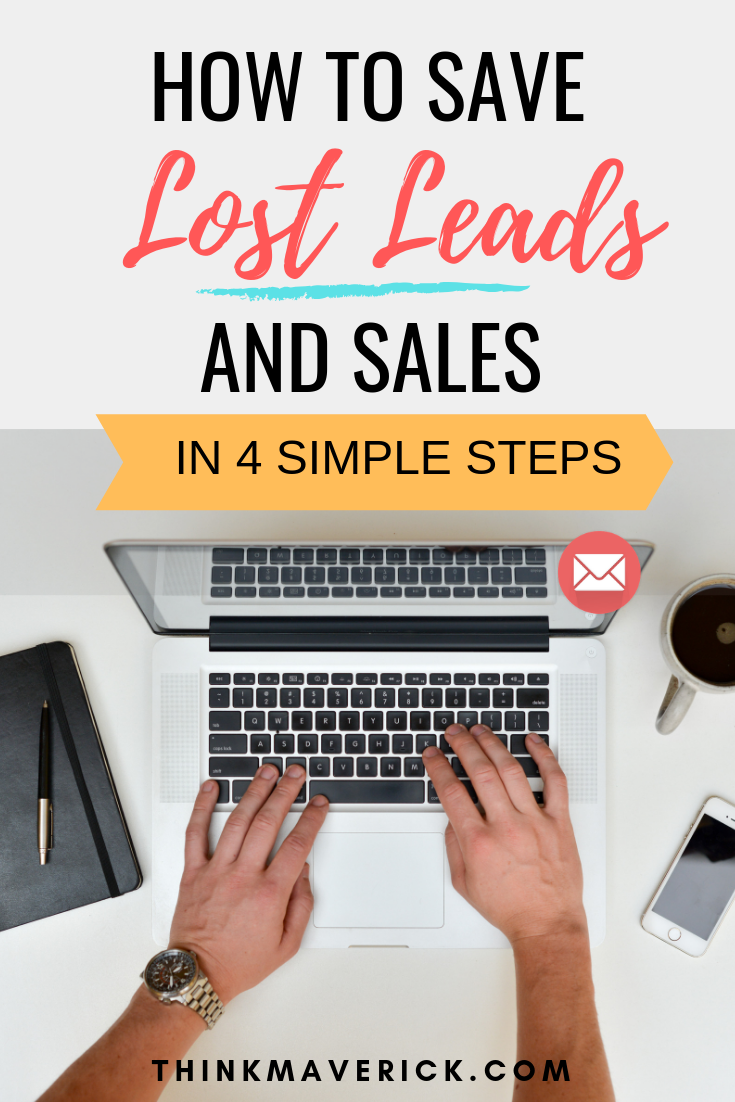
Yes, you can!
If you’re a WordPress user, you probably already have at least one web form on your site to generate new leads and sales.
Here’s the thing: Many people start to fill out a form, but for whatever reason, tend to quit before they hit the submit button.
Even worse, most likely they will never return to complete it once they leave.
When it comes to collecting new leads, form abandonment is the biggest challenge faced by many bloggers, business owners and marketers.
Interestingly enough, most of us don’t even know it’s happening.
While losing leads is part of the lead-generation game, but…
… what if you could save what has been filled out so you can follow-up with prospective customers and close the deal?
Think of all the money and leads that can be recovered.
Wouldn’t it be great?
In this article, you’ll learn exactly how to save lost leads and sales in 4 simple steps.
Save Lost Leads and Sales in WordPress
One thing great about WordPress is that you can easily extend whatever function you want with a wide selection of plugins.
While there are tons of excellent WordPress plugins out there, only a few allow you to create web forms with a drag-and-drop editor as well as saving partial form data.
One of the most beginner-friendly and powerful contact form plugins that helps you to do just that is WPForms.
With this plugin, you can quickly build different types of forms for your website without coding.
Not only that, its Form Abandonment addon will automatically help you to collect partial data when a form is abandoned. Getting this basic information from the abandoned forms allows you to follow up with potential customers, nurture lost leads and ultimately convert them into loyal customers.
WPForms Form Abandonment works perfectly for different online forms, such as:
- Order forms
- Support request forms
- Free online quotes request forms
- Sales inquiry forms
- Contact forms
- and more
The best part?
You can get 50% OFF on WPForms here. (I got the price down for you)
While there’s no magic trick to stop visitors from abandoning your web form, one thing for sure is that WPForms can help you generate more leads and sales with your existing traffic!
Are you ready to get the most out of your existing leads and traffic? (who doesn’t?)
Let’s jump right in.
How to Save Lost Leads and Sales in WordPress with WPForms
It’s pretty simple and easy to get started. Once you complete the setup process by following steps below, then everything is fully automated.
Step 1. Install WPForms and Activate the Addon
First of all, you’ll need to install and active WPForms plugin on your WordPress site.
If you need help, check out this article on how to install a WordPress plugin.
Once WPForms is installed, you’ll need to install and activate the Form Abandonment addon. On your WordPress admin dashboard, go to “WPForms” > “Addon”. Search for Form Abandonment, click “Install Addon” button and activate it.
With this addon, you will get to know who has clicked to fill out a form but stop half-way and leave your forms.
Step 2. Create a form
After activating the Form Abandonment addon, let’s start creating a WordPress form.
There’s a large variety of online forms you can create with WPForms including:
- basic contact forms
- email opt-in forms
- survey forms
- donation forms
- job application forms
- member registration forms
- guest post submission forms
- order forms with online payment options
- Signature forms
Also, check out some of the helpful guides below:
- Create forms with electronic signatures with WPForms
- Create order forms with online payments with WPForms
- Create conversational forms with WPForms
As an example, we’re going to create a Request a Quote Form.
To create a new form, go to “WPForms” > “Add New” and choose “Request a Quote Form” template.
While you can start building a form from scratch by selecting “Blank Form”, using the pre-made templates like “Request a Quote Form” is a simple and fuss-free way to build forms that work.
Next, WPForms will instantly generate a new request quote form for you. You can add, remove or edit any form fields to collect data that you want from your users in your request form.
Don’t forget to click “Save” button to store all the latest changes you just made.
Step 3. Enable the form abandonment feature
Now you’ve created a form, let’s turn on the Form Abandonment feature and start saving lost leads.
To do this, go to “Setting” > “Form Abandonment” and check the box “Enable form abandonment lead capture”
Here, you’ll also need to choose between these two lead capture options:
- Save only if email address or phone number is provided
- Always save abandoned entries
By default, WPForms will capture all partial data from abandoned forms. So if you’d like to avoid saving the same information from a single user multiple times, make sure you check the box “Prevent duplicate abandon entries” as well.
Once you’ve done, click “Save” to continue.
Step 4. Add the form to posts/pages
Now your form is ready, add it to your WordPress site. You can add it to anywhere on your site such as sidebar widgets, pages, blog posts etc.
The easiest way is to embed the form into your website.
To do so, you can either create a new post/page OR open an existing page/post where you’d like your form displayed.
On the editor menu, click “Add Form” button.
Next, select the form you want to add from the dropdown and click “Add Form”.
That’s it! Now WPForms will automatically save important information from your form entries even though someone exits your page before finish filling it out.
Where do you find abandoned entries
While waiting for your form to generate maximum leads, let’s see how you can view all the abandonment form entries.
To begin, go to “WPForms” > “Entries”.
From here, you can see a list of all forms. For forms with Form Abandonment feature enabled, you’ll see it labeled as “Abandoned” under “Status” column. Simply select the form you want to see the details of your entries.
How to Send Abandoned Form Emails
Once you gather all the name and contact information of your lost leads, you can reach out to them by sending automatic notification emails. Offering a great deal, emailing them about a new product release and asking for feedbacks are few things that you can do with your lost leads.
To send an email to interested prospects who abandoned your form, there are two easy ways to do that:
(A) Set an automatic email – automatically send email to a user who abandons your form.
To do that, open the WPForms form builder, go to “Settings” > “Notifications”. Then, check the box “Enable for abandoned forms entries”.
(B) Manually copy their email address and send them a personal message
How does WPForms Form Abandonment work
Whenever a user stops filling out a form then it’s considered an abandoned form. It doesn’t matter whether they have completed only a single field or all of the form, as long as they don’t click the submit button, they’re lost leads.
And the Form Abandonment addon can help by saving all these incomplete entries in two main ways:
- When the user moves their mouse outside of the browser’s viewport
- When the user clicks on a link on the page
Conclusion
As you can see, WPForms Form Abandonment addon can potentially double your sales and revenue with existing lost leads!
Sooner or later, you’re going to need this Form Abandonment to optimize your lead generation strategy, increase conversions and grow your business, effortlessly.
The truth is your visitors already show interest in what you have to offer.
So stop losing customers to form abandonment!
It only takes a couple of minutes to set up this plugin, have it run on autopilot. This way, you can help you get more leads, re-engage and turn them into loyal customers with virtually no effort.
NOW GO AHEAD AND INSTALL THIS PLUGIN.
Do you use WPForms Form Abandonment addon? If so, how do you like it? If not, grab it today! It is totally amazing.
Have any question following this tutorial to save lost leads and sales in WordPress? Feel free to comment below.
Last but not least, if this post was of any help to you, please share it on Facebook, Twitter and Pinterest!
A quick share from you would seriously help the growth of this blog.
Thank you so much!
Also read:
- 12 Best Free WordPress Plugins Every Blog Needs
- Email Marketing Guide for Beginners
- How to Blog Yourself into Popularity Plain and Simple…
- How to Use Tailwind to Automatically Grow your Blog Traffic in 8 Easy Steps
I live and breath making an income online.
I’ll be sharing more of ideas and guides soon. Stay tuned.
If you haven’t already, sign up here to receive my emails and a free magazine subscription.