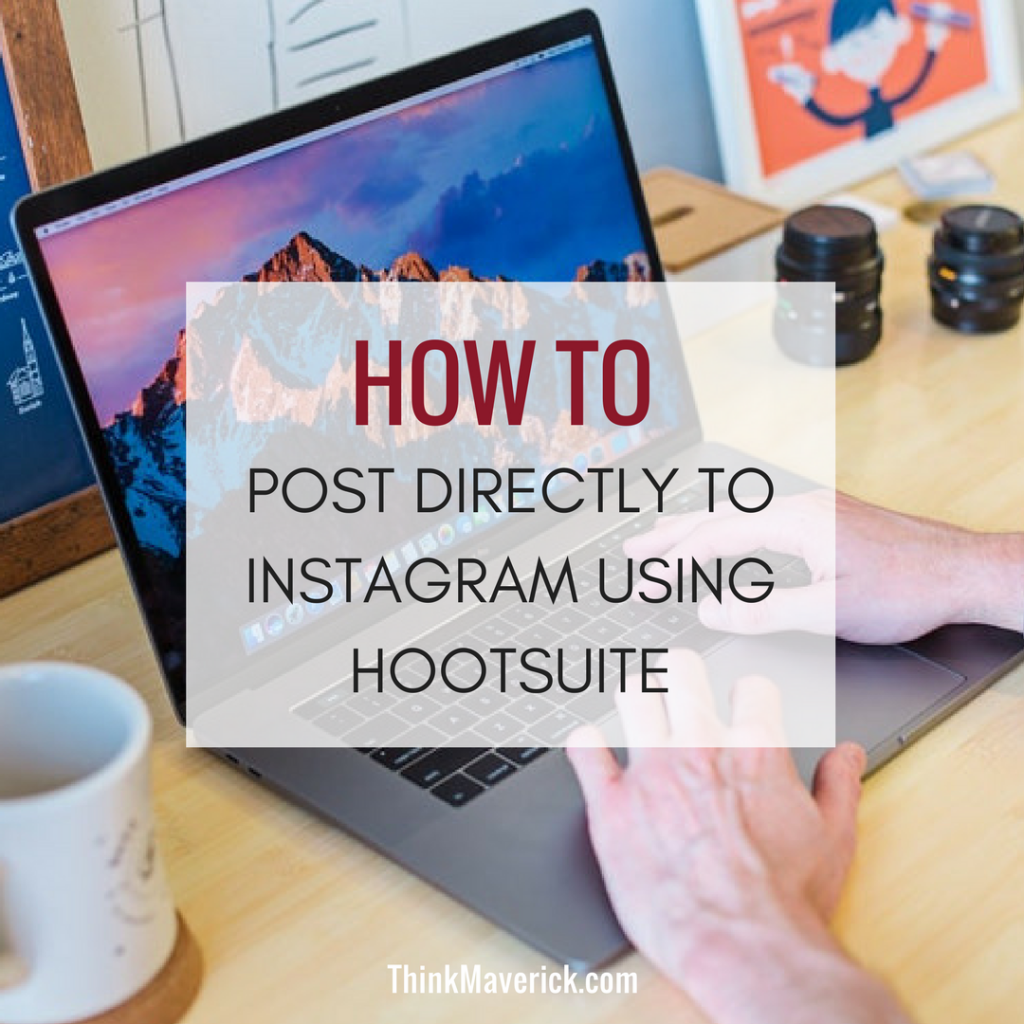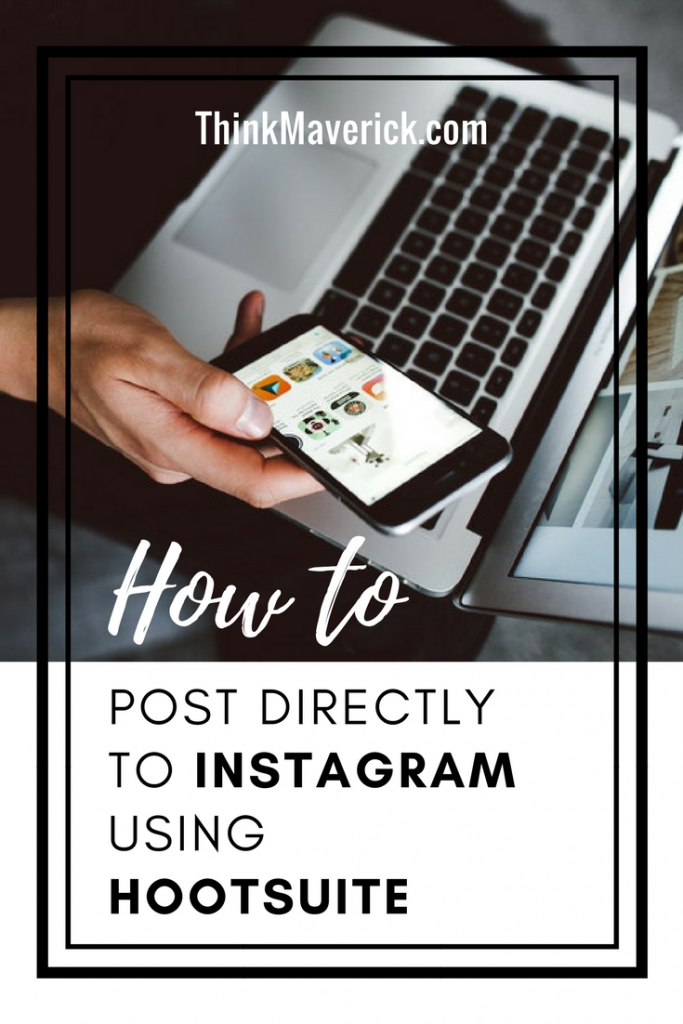
This is definitely a great news to all Instagrammers- it’ll save you lots of time and make it easier to drive engagement for your business on Instagram. You no longer have to go through the manual posting steps by responding to the push notification apps. All your scheduled posts will be posted automatically to your Instagram profile at the specific time.
This direct post-publishing feature is only available to Business profile. Before you get started with Hootsuite, make sure to switch to a Business Account.
How to switch to an Instagram Business Profile
If you have an Instagram account, you may create it as a default-Personal profile. You can convert your profile to a Business profile by following 5 steps as below:
1. Login to your profile
2. Go to your settings
3. Select “Switch to Business Profile”
4. Connect to your Facebook account and select which Facebook page that you want to connect. You will be able to connect one Instagram account to a single Facebook page which you’re an admin.
5. Next, review and confirm your business’s contact information on the ” Set up your Business Profile” page. After making sure all the information entered are correct, click “Done”.
Direct Photo Publishing to Instagram
From now on, you can schedule and post pictures directly to your Instagram Business profile from Hootsuite website and mobile apps. Just like what you’d have done with other social media networks.
Note: Currently, this direct publishing feature is only applicable to posting photos in Business profile. If you want to publish videos to business profiles or photos to personal profiles, you still can use Hootsuite to schedule your content. But you have to do this extra step of manual posting to Instagram profile. When it’s the time to post your content to Instagram profile, Hootsuite will send you a reminder notification to your mobile device. You have to respond to this push notification and paste the scheduled content to your Instagram.
If you don’t have an account with HootSuite, you can sign up a FREE Account here.
With this free account, you can manage up to 3 social profiles and schedule 30 posts per month. You have the option to upgrade to the premium package for more features.
If you already have an existing Instagram Business account registered with HootSuite, you need to go your HootSuite dashboard to reauthorize this auto-direct posting feature.
6 simple steps to activate the direct photo posting to Instagram
#1. On the top right of your dashboard, click on your Hootsuite Profile photo, and select “Manage social networks”.
#2. Select your Instagram profile
#3. On the “Permission” page, click “Connect with Instagram”.
#4. To enable this direct Instagram publishing, click “Authenticate with Facebook”.
#5. A Facebook login page will appear, enter your Facebook password and click “Continue”.
#6. It’s done. Now you can schedule photos with Hootsuite, and they will post automatically to your Instagram Business profile at the scheduled time.
Do you have any problem or question following this tutorial to post directly to your Instagram Business profile? Feel free to comment below
If you liked this post, don’t forget to share it on Facebook, Instagram, Pinterest and Twitter.
What’s your experience with using Hootsuite?
What apps do you use to schedule posts on Instagram?