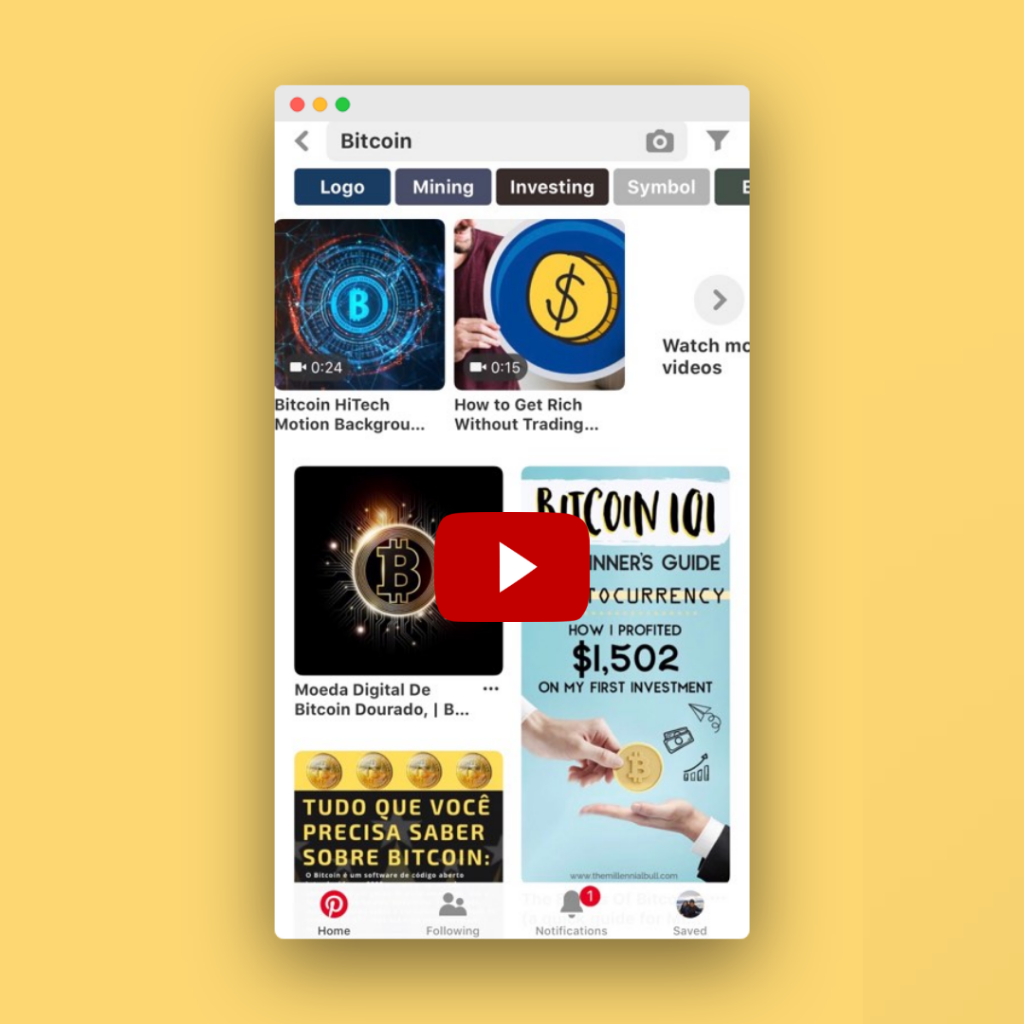Note – I am a Tailwind affiliate. If you make a purchase through this or any of the links on this post I’ll earn a small commission at no extra cost to you. But this doesn’t influence my recommendation. Thank you all for your support! 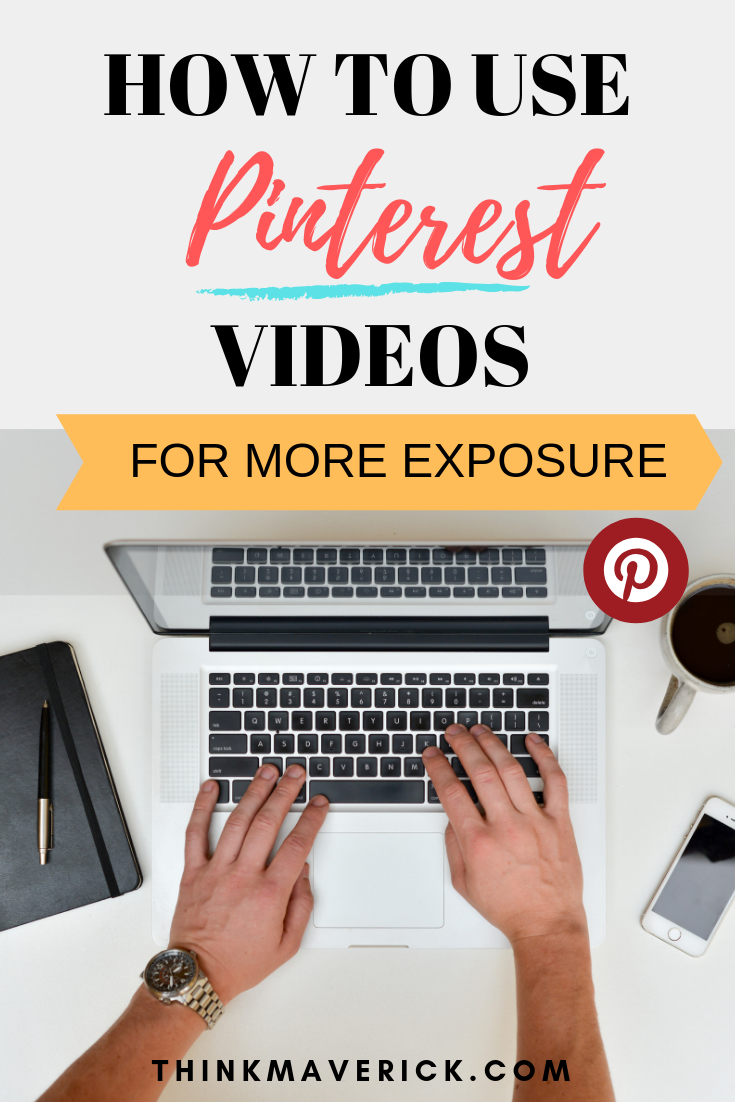
Are you using videos as part of your Pinterest marketing strategy for your small business yet?
There’s no denial that Pinterest is a powerful visual search engine for generating website traffic, growing email list and making more sales.
Here’s the good news, you can now upload videos directly to Pinterest (and even auto-publish it with Tailwind) without having to run any ads. Before the latest Pinterest Update, this video uploading feature is only available for promoted video pins
I decided to give it a try, creating a short video for one of my blog posts. Honestly, it’s my first Pinterest video, I don’t think it’s good enough, so I didn’t even bother to promote it or share it to my group boards.
Surprisingly enough, the result is wholly different from what I expected.
The video pin ranks organically at the TOP of Pinterest search results -on both desktop and mobile.
My video pin appears in position #3 at the top search of Pinterest mobile app
The same video pin ranks at the top search on Pinterest desktop
By using Pinterest videos strategically, you can get an unlimited supply of traffic to your blog for FREE. PLUS high-quality traffic that’s ready to buy.
In this article, I’m going talk about the benefits of using Pinterest video, how to create, upload and auto-schedule a video to Pinterest the easiest way possible.
Pinterest Video – Why should you use it?
Is Pinterest video really worth the effort?
Why would you bother to include video content to your already busy schedule?
Well, if you’re already creating videos for your website or social media like YouTube, Instagram or Facebook, then it’s a great way to repurpose your video content.
Simply add a compelling cover image to the beginning or add your brand logo to the end of your existing video and upload it to your Pinterest account.
Even if you’re new to videos, you can quickly create and schedule a Pinterest video in just a few clicks, with little/no video editing skills. (I will talk more about this later)
There are several reasons why every blogger should consider (or at least try) using Pinterest video:
1. Videos appear at TOP of Pinterest mobile search results.
Videos will always show up FIRST at the TOP of your search results on mobile. This means that whenever pinners are searching for products, services or inspiring ideas, they’ll first see video content at the TOP of the feed!
Plus, 80% of Pinterest users are also using mobile devices to access Pinterest on the go.
So if you’re just using standard images for Pinterest, you might miss out large amounts of quality traffic that you’d potentially get from video pins for Free.
More impressions, more engagements, more clicks.
2. Pinterest video feature is still very new
Since not many businesses have started using this video uploading tool yet, it’s so much easy for you to rank for popular keywords. Simply upload a video, include keywords in your pin description and you can easily rank at the top spot on Pinterest.
3. Pinterest videos have a longer shelf life
Compare to other social media platforms, videos that you upload directly to Pinterest will have a longer shelf life.
4. It’s searchable
Include “video” in your search to find relevant video-only content pins. This means if you’re not using video for Pinterest, pinners can never see your content if they choose the video option.
Learn more about the Pinterest video here.
Pinterest video – What you need to know
Before we go any further, there are a few things that you’ll need to know before getting started.
First of all, you’ll need a Pinterest Business account to use this video uploading tool. You can either create a brand new business account or convert your existing personal profile to a business account. Check out my helpful guide here.
Second, you’ll need to get your video content ready. You can easily create it with Canva, PowerPoint, or Animoto.
Third, once you upload your video to Pinterest, your content will be reviewed and published when approved (it usually takes up to 24hours).
Easy Ways to Create Pinterest Video Pins
Repurposing your YouTube videos, Instagram stories and creating simple animated text videos are three easy ways to incorporate video into your Pinterest strategy.
Make sure you’re following the format, dimensions below when you create a Pinterest video:
- File type: .mp4, .mov or .m4v
- Max file size: Up to 2GB
- Video length: Minimum 4 seconds, maximum 15 minutes
- Recommended aspect ratio: Square (1:1) or vertical (9:16)
- Title: Up to 100 characters. If you don’t have Rich Pin enabled, you’ll have to add a title. Otherwise, people will see your Pin description instead.
- Description: Up to 500 characters. The first 50-60 characters are most likely to show up in people’s feeds, so put your most important info first.
How to Create a Compelling Pinterest Video
(1) Animoto– Fully automated video editing tool
There are tons of great video editing apps out there, but most of them require you to have video editing skills. Animoto doesn’t.
If you can drag and drop, you can create a Pinterest video in less than 5 minutes.
Animoto has a wide collection of editable storyboard templates to get you started. All you need to do is find a template, replace the sample content with free stock photos and video clips and Animoto will do the rest. Easy.
Here’s how it works:
1. Create a free account on Animoto.
2. On your Animoto’s dashboard, you’ll see a great selection of video templates that you can choose from. While you can create a video from scratch, I’d recommend using their professionally-designed video templates.
4. You’ll be taken to the drag-and-drop video editor. Here, you can upload your own photos and videos clips OR choose from the library of Getty Images stock.
6. Drag and drop to replace the sample content in the template to produce your own unique video.
7. Customize your video: add a text, change font, color, size, background, music and branding. You can also edit the length of your video. Don’t forget to save all your changes.
Tip: Don’t forget to add a text overlay on your video. Videos on Pinterest will play without sound unless the user clicks to enable audio.
8. Once you’re done editing, click “Preview” to finalize your video. Give a name to your video and change cover image (if you like) and click “Finish” to generate your Pinterest video.
(2) Canva
Another easy way to create Pinterest video is to use Canva. Create your pin as usual on Canva and download it as video (MP4).
- Click “Create a design” to start designing your pin images.
- Once you finish editing, click “Download” at the top-right corner of your Canva account.
- Select Video and the pages you wish to use for your video.
- That’s it. Your video will be ready in a few seconds.
With Canva Pro (paid), you can instantly turn your still image into an animated GIF or movie by selecting “Animated (MP4/GIF)”.
How to Upload a Video to Pinterest
Now you’ve your video ready, let’s share it on Pinterest.
The process of adding a video to Pinterest is exactly the same as uploading a picture! It’s easy and straightforward.
- Login to your Pinterest Business account.
- Click the red plus (+) icon at the top right corner of your screen and click “Create Pin”.
- Drag and drop or click to upload a video.
- Add SEO-friendly keywords, hashtags in your pin description and include a destination URL.
- Select the most relevant Board from the drop-down menu.
- Click “Publish immediately” to get approval for posting.
How to Schedule Video to Pinterest with Tailwind
To save you time and get the best result, schedule your video Pins to Pinterest with Tailwind.
Tailwind is the best Pinterest marketing tool that allows you to bulk schedule pins for days, weeks, and even months in advance. Till recently, Tailwind introduced a new “Pinterest Video Publishing” feature, allow you to schedule and auto-publish video to Pinterest.
It will automatically post your video pins at the suggested optimum time for maximum engagement.
Here’s how it works:
1. Login to your Tailwind account. If you don’t already have one, sign up a free account here.
- Use this special link to claim your 100 Pinterest Pins for Free + Free $15 credit for an extra month.
2. On your Tailwind dashboard, you’ll see a notification message at the top of your screen. Click “Enable Video Publishing” feature to start publishing video pins with Tailwind.
3. A pop-up message with the video publishing details will appear on your screen. Read through it and click “I Agree, Let’s go!” to continue.
4. To schedule video with Tailwind, go to “Publisher” > “Schedule Pins”. Click “Create New Pin” and select “Upload Photos/Video”.
5. Next, upload a video file to Tailwind. Choose your Pinterest boards, write a pin description and click “Add to queue”.
6. That’s it. Now your video will be reviewed before going live. Once your video pin is live, you’ll immediately receive a notification about it.
Conclusion
By now you should know how to easily use Pinterest videos to maximize exposure and drive tons of traffic to your website/blog.
Using videos on Pinterest, no doubt can generate more impressions and engagements. However, impressions don’t always result in clicks.
The key is to don’t give away too much information on your video, and always include a hook or call to action like “Click here” to get viewers to click through to your site.
- Setup a Pinterest Business account.
- Create a video using Canva or Animoto.
- Upload your video directly to Pinterest.
- Auto-schedule your video to group boards with Tailwind.
- Track and analyze your video performance.
Would you use video for your Pinterest? Why and why not?
Do you have any Pinterest video tips to share with us? Feel free to comment below
Last but not least, if this post was of any help to you, please share it on Facebook, Twitter and Pinterest!
A quick share from you would seriously help the growth of this blog.
Thank you so much!
Here are a few more articles that I recommend you read next:
- Pinterest for Business: Step-By-Step Guide to Getting Started on Pinterest
- 10 Strategic Ways to Use Pinterest to Drive Blog Traffic
- How to Use Tailwind to Boost your Blog Traffic
- 12 Best Free Tools to Help You Create Shareable Images, GIFs and Videos
- Animoto Video Maker: Does It Live Up To The Hype?
- Video on Pinterest: What marketers need to know
I live and breath making an income online.
I’ll be sharing more of ideas and guides soon. Stay tuned.
If you haven’t already, sign up here to receive my emails and a free magazine subscription