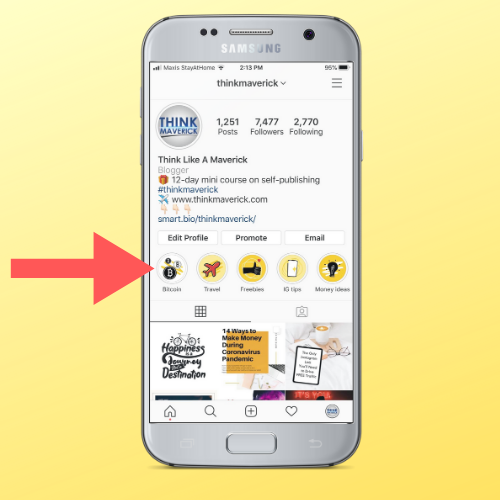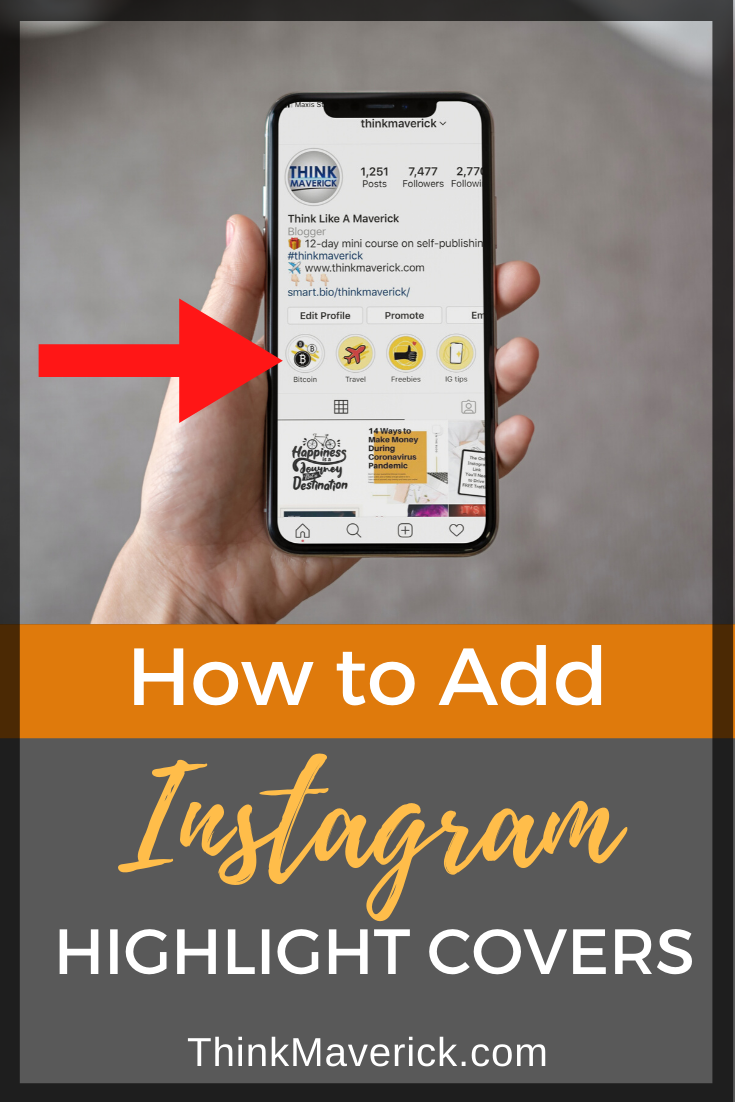
Or simply want to hide your Highlight cover icon from your followers?
Here’s a cool #InstaHack on how you can add a Highlight Cover to your Instagram without putting it up as our Story.
Are you using Instagram for your business?
If not, no worries.. there’s still time to jump on the bandwagon.
Check out this article, I’m going to show you exactly how, step by step!
Article: How to Use Instagram for Business – My 7 Best Tools
For more information on how to Edit an Instagram Post After You’ve Posted, visit this article with all the latest tips.
How to Use Instagram Stories Highlights to Wow Your Followers
Instagram Stories are a fun, free, and engaging way to connect with followers, drive traffic, boost engagement, show your real personality and establish your brand in action.
500+ million people watch Instagram Stories every day, so if you’re not taking advantage of that as a brand then you’re missing out.
To make your Instagram profile stand out from the crowd, you can now save, categorize your Instagram Stories into albums with Instagram Highlights.
As you may already know, Instagram Stories will only live for 24 hours. After this, the posted content will disappear forever from your Stories. Some of your followers may miss it while you have to keep posting new Stories to engage and delight your audience.
That’s why you need to incorporate Instagram Highlight into your Instagram Story strategy.
Instagram Highlight is a collection of IG Stories. This feature allows you to highlight your favorite Insta Stories and they will appear on your Instagram Profile (between your Instagram bio and feed), for as long as you want.
Plus, adding your own custom covers to your IG Highlights is a great way to create a cohesive Instagram aesthetic for your brand as well as help new visitors to discover what your company is all about.
Here’s the thing:
If you’ve been active on it for a while now, you’ve probably noticed there’s a big limitation when it comes to adding Story to Highlight.
You have to post your image to Story first, which will remain live for 24-hour, before you can save it to Instagram Highlights.
Luckily, there’s a quick workaround to the issue.
Follow the steps below, I will show you how to add Instagram Highlights directly from your phone camera roll, WITHOUT actually posting it in your Story or anyone seeing it.
You can use it for both your personal and business account.
Let’s get started.
How to Add a Cover Image to Instagram Highlights (without posting to your story)
- Tap on one of your Instagram Highlights.
- Next, select “Edit Highlight”.
- Click “Edit Cover” to add a new cover icon directly to Highlight without needing to share it in your Instagram Story.
- Swipe left and tap on the “Image” icon.
- Choose and upload a new highlight cover directly from your camera roll.
- Click “Done”. That’s it, your cover will appear on your Instagram account but not in your Instagram Story.
Over to You
Do you have any problem or question following this tutorial to add images to your Highlights without sharing them to your Story? Tell me in the comment!
Want to create your own Highlight cover icon but don’t know where to start, visit this article with all my tips.
If you’re looking to carve out hours and sharpen your IG arsenal, take Sked Social for a Test Drive. It’s free .
- This all-in-one Instagram scheduler allows you to bulk schedule, automatically post images, carousels, Stories, videos and more.
- Tag people, location, products and saved captions & hashtags for easy add next time, apply first comment, saved caption and first comment in one simple app to save 7+ hours every week.
- If you want to have all the advanced features, it starts at $25/month.
Related reading:
- 7 Best Time-Saving Instagram Scheduling Tools
- 7 Best Instagram Planning Apps to Use in 2020
- How to Create Custom Instagram Highlight Covers in less than 5 minutes
- 7 Smart Ways to Add Clickable Links on Instagram
- 8 Best Apps For Instagram Stories: Level Up Your Visual Content
I live and breathe making an income online.
I’ll be sharing more ideas and guides soon. Stay tuned.
If you haven’t already, sign up here to receive my emails.