Looking to drive massive traffic to your blog with Pinterest – without spending a bundle or adding hours to your day?
Then you need Tailwind!
First, let me give you some background.
I used to spend a couple of hours every day on Pinterest- login multiple times to pin manually throughout the day.
Just like other social media platforms, to build your following and grow your blog with Pinterest, you have to be active on Pinterest. Yes, you need to go out there and show your pins in front of your audience every single day.
Consistently posting great content, as you can see, is a time-consuming, never-ending treadmill.
And that’s where Tailwind comes in.
After reading so many success stories about Pinterest, I decided to give Tailwind a try. I’m glad I did it- things just got so much better and easier.
Here’s the good news – you can test out this tool and schedule for FREE up to 100 Pinterest Pins to see if it’s right for you before making a commitment.
- Click here to claim your free 100 scheduled pins + Free $15 credit for an extra month(no credit card required)
Note – I am a Tailwind affiliate. If you make a purchase through this or any of the links on this post I’ll earn a small commission at no extra cost to you. But this doesn’t influence my recommendation. Thank you all for your support!
What is Tailwind
For those who don’t know, Tailwind is the best Pinterest auto-scheduler and analytics tool out there. It lets you manage and grow your brand presence on Pinterest as well as Instagram.
It’s power-packed with many marketing features such as
- Schedule your pins.
- Publish your pins at the best times for maximum engagement.
- Batch schedule your pins to save more time.
- Spread out similar content using intervals.
- Discover related content that you can share
- Connect with people in your niche to share relevant content and grow your reach in Tailwind Tribes.
- Measure, analyze and track your results.
- Reschedule the most popular pins to your boards.
- And much more, all in one single place.
I don’t know about you, but if I can use something to make my life easier or save me time, I’m there in a heartbeat.
Instead of logging into my Pinterest daily, now I take 1-2 hours (usually the last day of the month) to schedule my pins to go out over the entire month, or even more.
As of this writing, I have 1136 pins scheduled! That’s one whole month’s worth of pins.
I no longer have to worry that I miss a post because my Pinterest is running on auto-pilot. It’s a real time saver.
Using Tailwind to schedule your pins will save you loads of time and give you more time focusing on other important aspects of your business.
In this article, I’m going to show you how to use Tailwind to increase traffic to your blog. This is how I use to grow this very blog.
If you’re ready to start your Pinterest marketing with Tailwind, continue below:
Related reading:
- 10 strategic ways to use Pinterest to drive blog traffic
- Pinterest for Business: Step-by-step guide to getting started on Pinterest
- How to use Tailwind to automate your blog post
How to Use the Tailwind Scheduler
1. Set your schedule
Note: If you’re not yet using Pinterest for business, you’ll need to create a business account first. Check out this comprehensive guide for beginners.
Tailwind provides a quick and easy way to schedule pins and analyze your Pinterest performance.
Before we proceed, you’ll need to create a Tailwind account (click here to get a free account + Free $15 credit).
Tip: use this $15 credit to get another month for free
Once you’ve done that, you will start on the dashboard.
The first step is to create a schedule. You have to decide how many times you want to pin per day.
If you’re just starting out and don’t have much content yet, you can aim for 10 pins a day. To get the best result, you’ll need to 30-50 pins/day.
To create your Pinterest schedule, follow steps below:
- On the left side menu bar, click “Publisher” > “Your Schedule”.
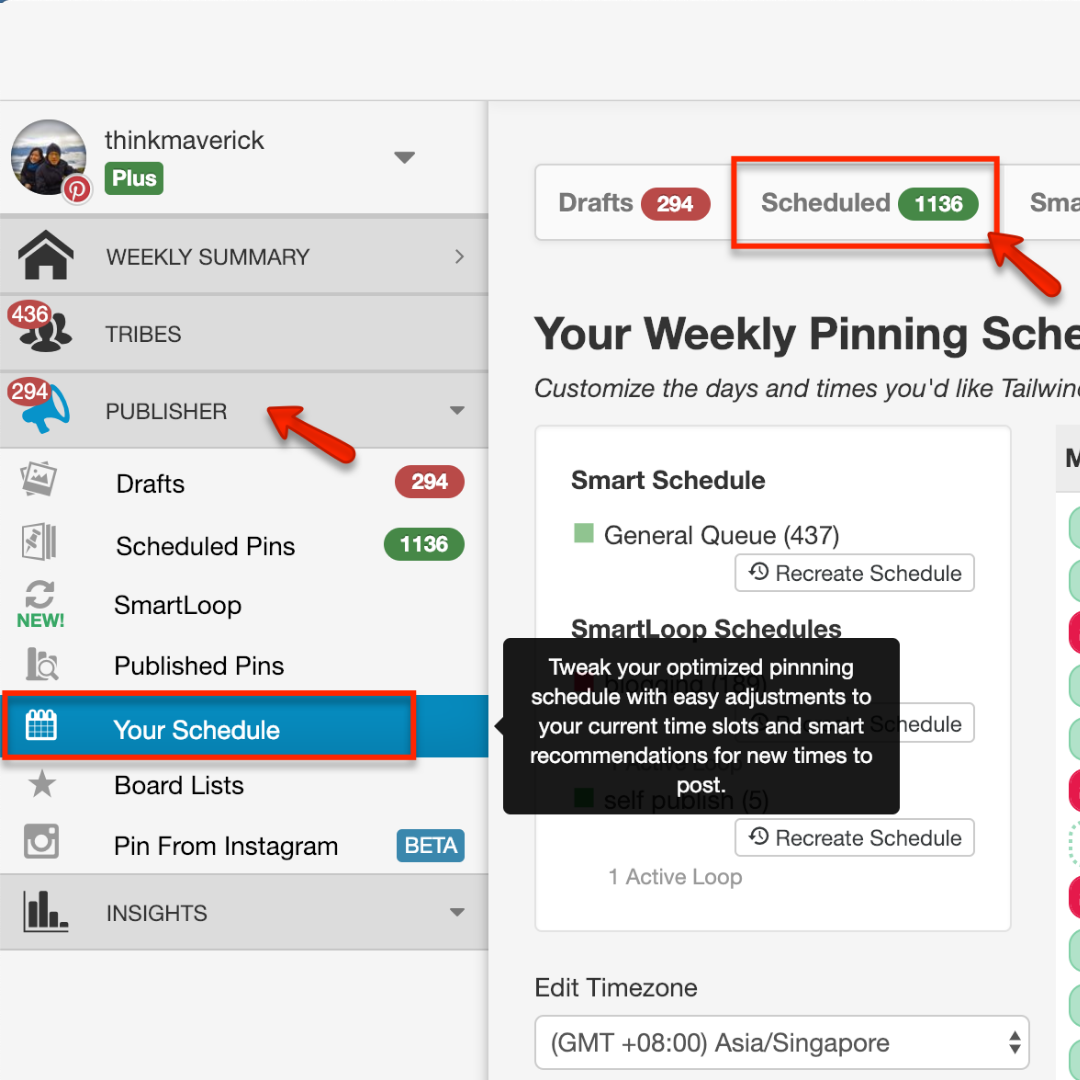
- Then, you will see this page “Your Weekly Pinning Schedule” on your dashboard.
- Here, you can customize the times and days that you’d like Tailwind to automatically publish Pins to your Pinterest account. You can add as many time slots as you like.
- To add a timeslot to your schedule, simply click on the selected time with the green dotted lines around it (it’s the optimal time suggested by Tailwind for you).
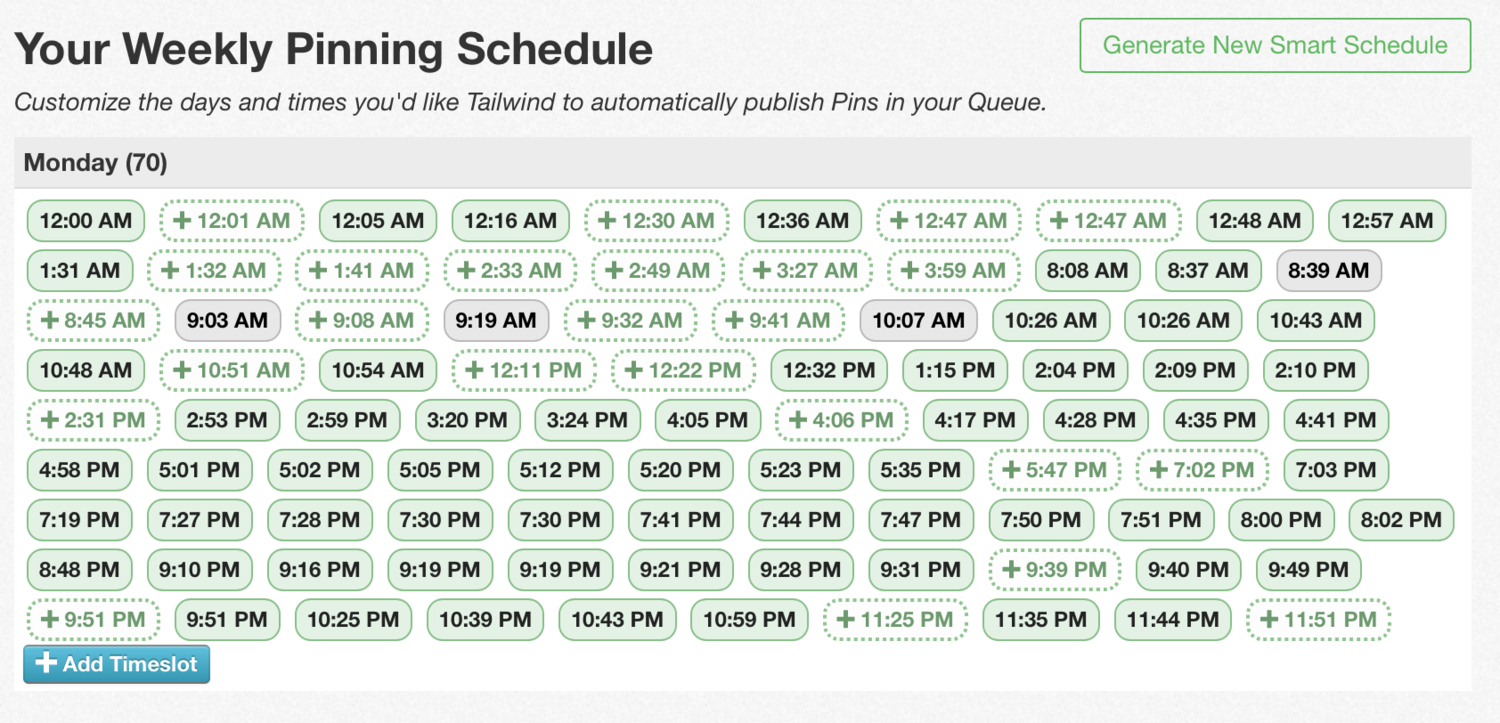
- You can see the number of total pins you have set for each day. As in this example, the total pins for Mondays is 70.
- If you want to add or remove any timeslot, you can do it anytime by selecting/deselecting the time.
- That’s it. Now you have completed the first step of creating a customized weekly schedule.
Note: If you’re new to Pinterest or don’t want to create Pin-worthy images yourself, you can get a virtual assistant to help you out for cheap!
2. Set up your board lists
Next is creating lists of boards to speed up the process of scheduling and pinning.
It allows you to organize and categorize your boards on the same topic. So, instead of pinning one by one, this feature allows you to schedule the same pin to multiple boards with one single click.
Here’s how you can set up your own board lists:
- On the left side menu bar, click “Publisher” > “Board Lists”.
- On your “Board Lists” page, you’ll see a box (as picture shown below) where you can add a list.
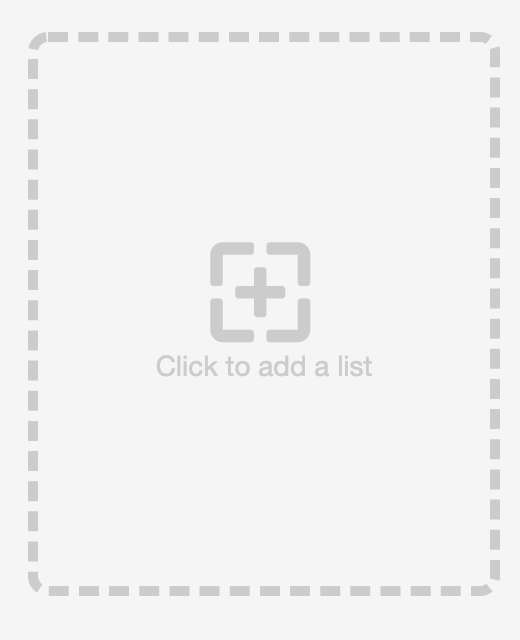
- Name your board list (eg, blogging, Christmas, social media etc) and type all the board name you want to add to the list.
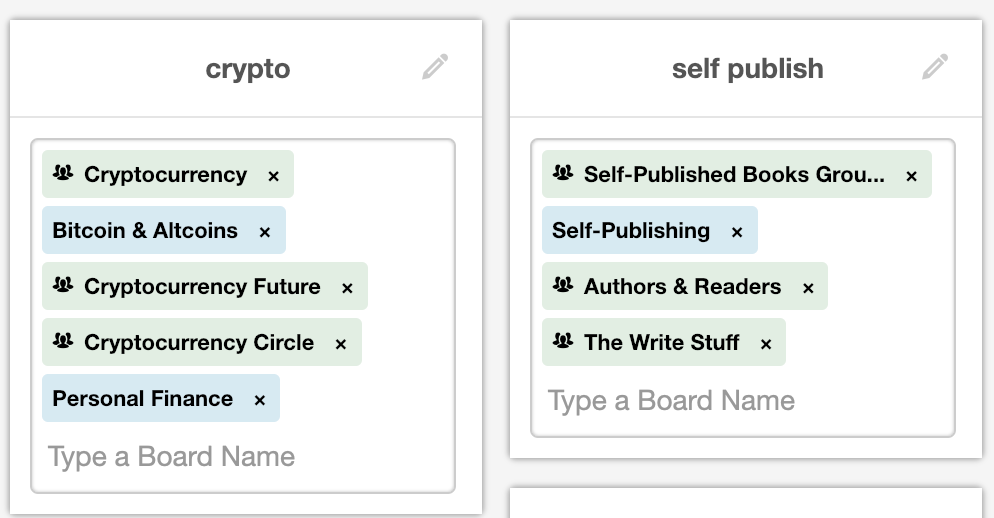 For example, here are my board lists- Crypto and Self publish. I combine all the related personal and group boards into one board list.
For example, here are my board lists- Crypto and Self publish. I combine all the related personal and group boards into one board list.
To give you a clear picture, I have 90 boards and 8 board lists right now. When it comes to scheduling a pin, I can easily select the 8 board lists rather than going through the 90 boards. What a time saver!
3. Set up a scheduling extension
Once you set up your schedule and board lists, you can start adding pins…
The most common way of adding pins:
- Login to your Tailwind account.
- Click “Publisher” > “Schedule Pins”
- And click “Create New Pin” to add a pin.
But to get the most of Tailwind, you can cut short this redundant 3-step process every time you want to schedule a pin by adding the Tailwind Publishing extension to your browser. This app lets you share other people and your own pins with just one-click, without even logging to your dashboard.
Spend a minute to download this Tailwind extension according to the browser that you use:
- Chrome Extension
- Firefox Add-ons
- Safari
Once you’ve successfully set up the Tailwind extension on your browser, you’ll see the Tailwind icon appears at the top right corner of your browser.

4. Bulk Pinning and Scheduling
Now you can start scheduling a pin as well as batching pins.
- Go to Pinterest or any blog where you want to schedule pins.
- Click on the Tailwind Publisher at the top right corner of your browser.
- Select any pins that you’d like to add to your schedule.
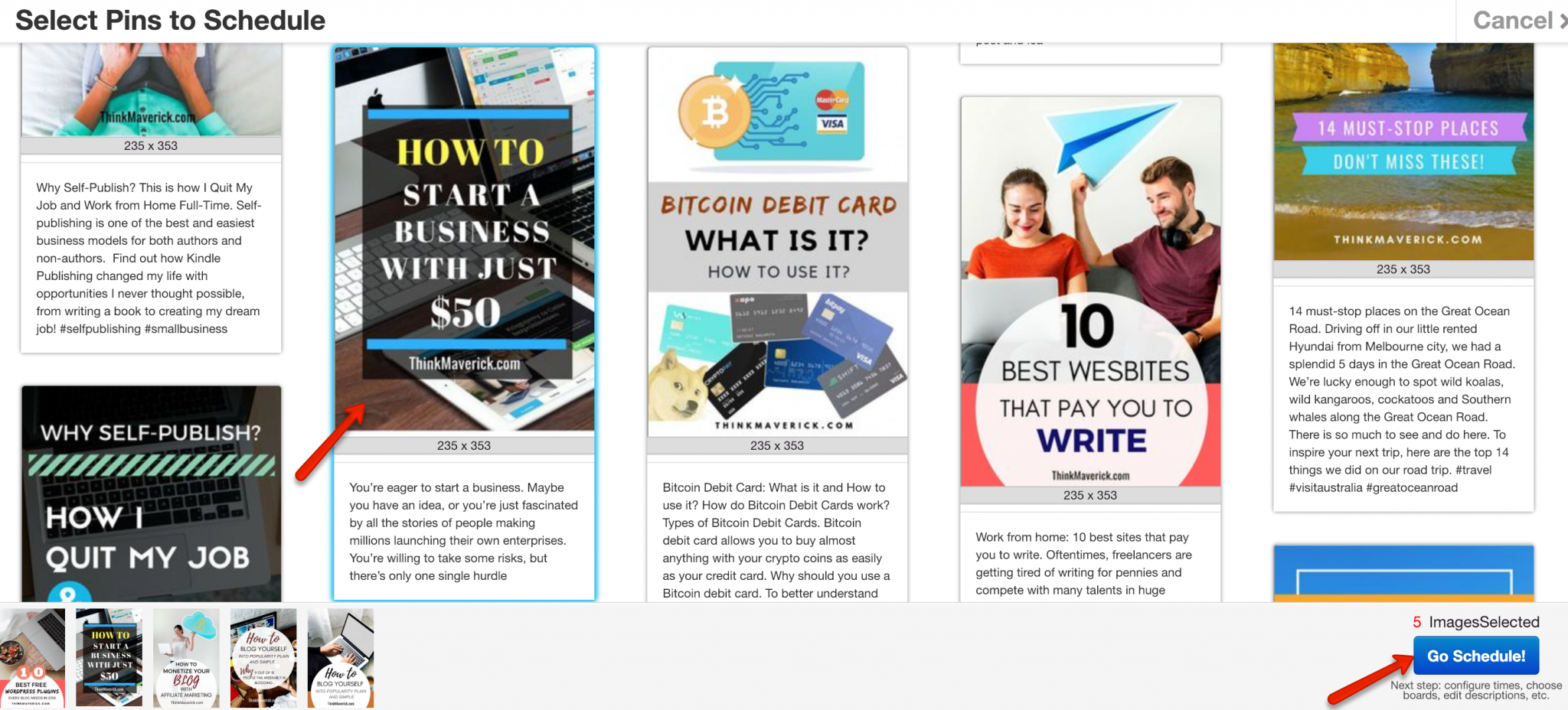
- Then, click “Go Schedule” button at the bottom of the page.
- A new window will appear, you’ll see “Add Board to All” at the top of the page. Enter the name of your board that you want the pins to be added.
- Next, click “Schedule all”.
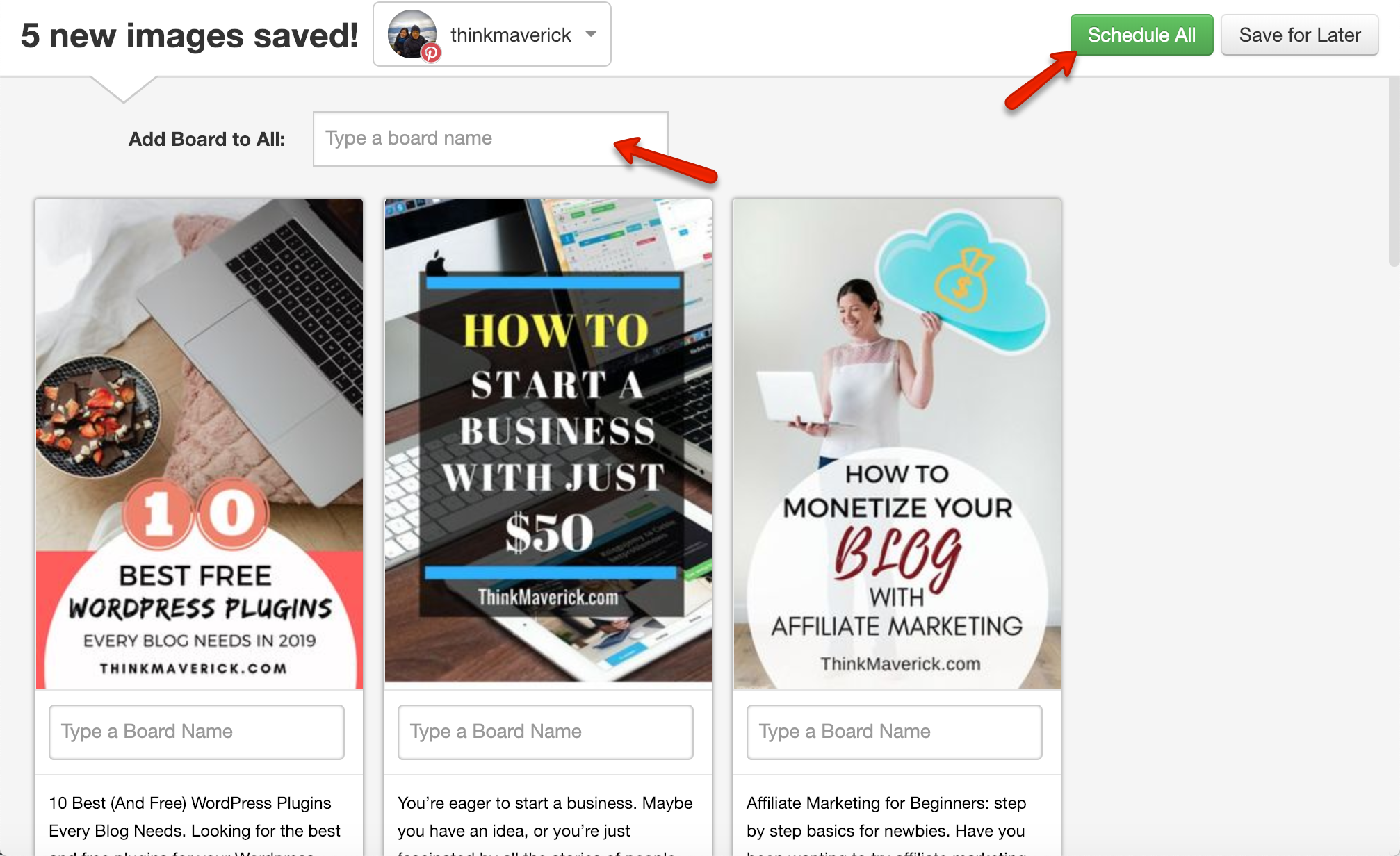 It’s a fast and easy way to schedule pin efficiently.
It’s a fast and easy way to schedule pin efficiently.
5. Join Tailwind Tribes
Tailwind has been a huge game changer. Similar to Pinterest Group Boards, you join Tailwind Tribes to team up with other bloggers around your niche to share great content and maximize your reach.
When you add a pin to your schedule, you’ll see an option to add it to a Tailwind Tribe. Press “Add to Tribes” and select the Tribe that you want.
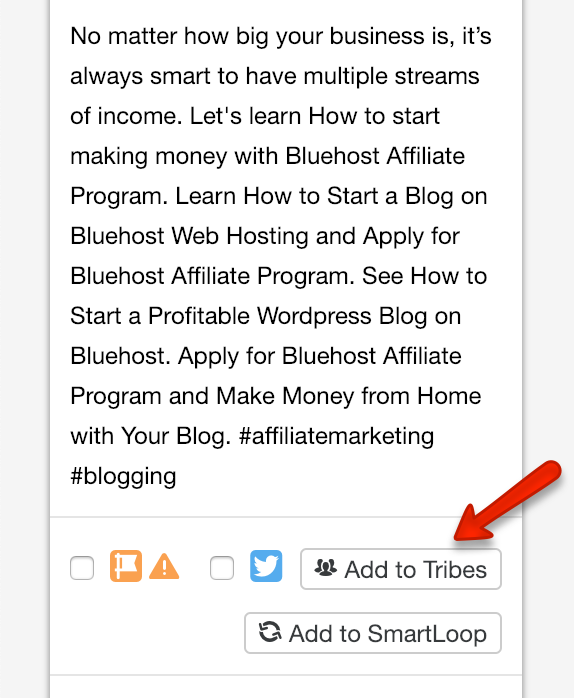 What makes Tailwind Tribes different is it’s more powerful than most Pinterest Group boards that I’ve ever joined.
What makes Tailwind Tribes different is it’s more powerful than most Pinterest Group boards that I’ve ever joined.
How did I know Tailwind Tribes is working for me?
This is a Dashboard Overview section that shows my Pin activity and results. As you can see, I received a total of 33 repins from other members of the Tribe and achieved 1.4 million reaches!
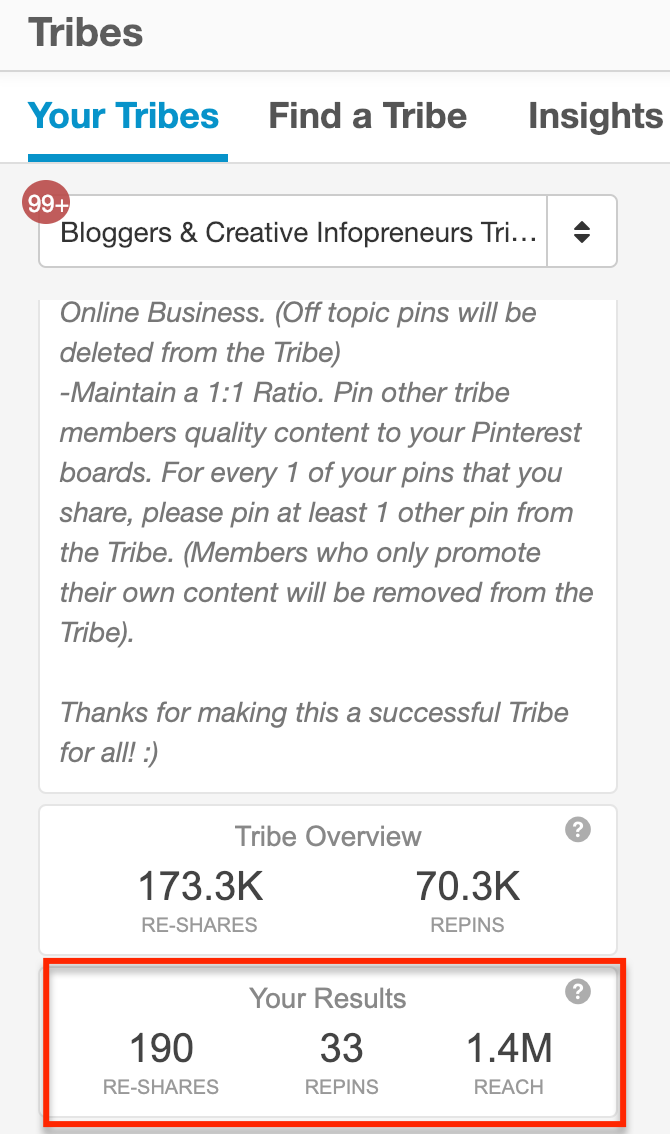 This is just one of 5 Tailwind Tribes that I’ve joined so far. At present, I’m using the free version of Tailwind Tribe which I can only join a maximum of 5 groups. I’m planning to upgrade to their paid plan where I can submit more pins and join more tribes.
This is just one of 5 Tailwind Tribes that I’ve joined so far. At present, I’m using the free version of Tailwind Tribe which I can only join a maximum of 5 groups. I’m planning to upgrade to their paid plan where I can submit more pins and join more tribes.
Even if you aren’t using Tailwind (I highly recommend you to join), you can still join a Tailwind Tribe for free.
Trust me, you’ll love it!
If you’re a blogger, here’re a few awesome groups to get started:
Every tribe has its own rules, asking you to pin 1 or more of other members’ pin for every pin of yours. Make sure to read and follow the instructions.
Conclusion
Using Tailwind for Pinterest is a great way to maximize your growth online with minimum effort. I definitely won’t be able to grow this blog in just a couple of months without Tailwind scheduler and Tailwind Tribes!
Still can’t decide?
Just get the free 100 pins to Play around, Experiment and Try it for yourself.
Are you using Pinterest to get more traffic to your blog?
What do you think about using Pinterest scheduler like Tailwind?
Do share with us in the comment below.
Last but not least, if this post was of any help to you, please share it on Facebook, Twitter and Pinterest!
A quick share from you would seriously help the growth of this blog.
Thank you so much!
Pin it!
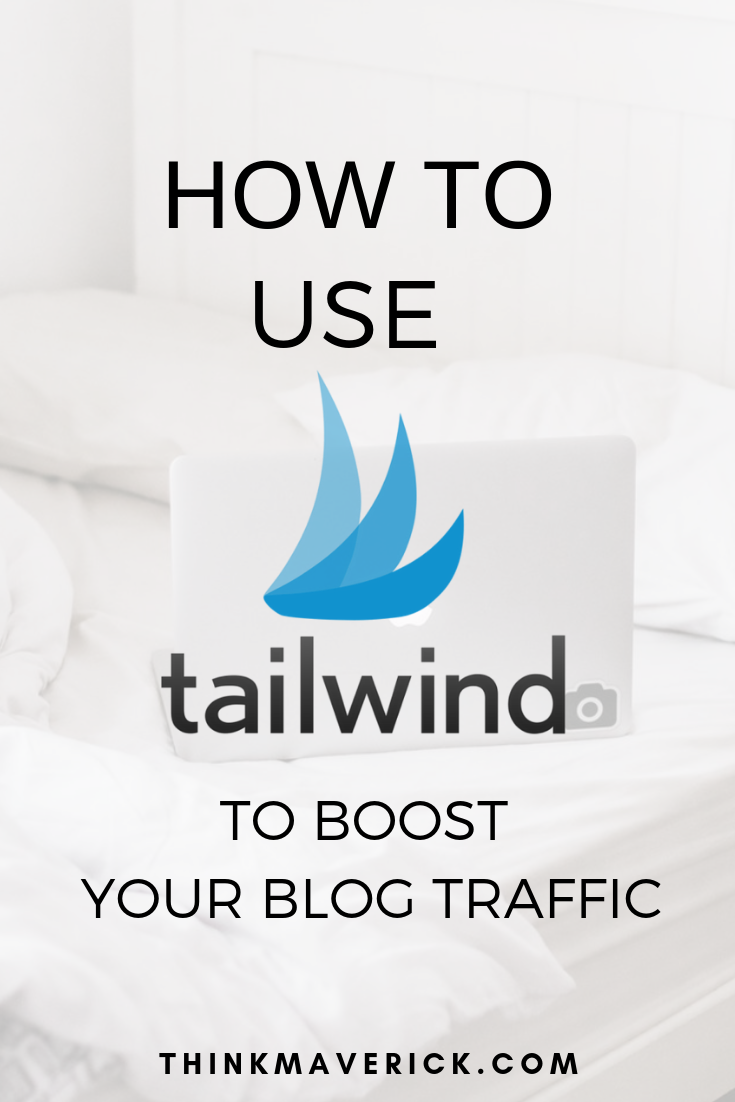 I live and breath making an income online.
I live and breath making an income online.
I’ll be sharing more of ideas and guides soon. Stay tuned.
If you haven’t already, sign up here to receive my emails and a free magazine subscription.




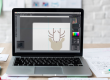


I will give Tailwind a try! TQ
Glad to hear that. You’ll love it.