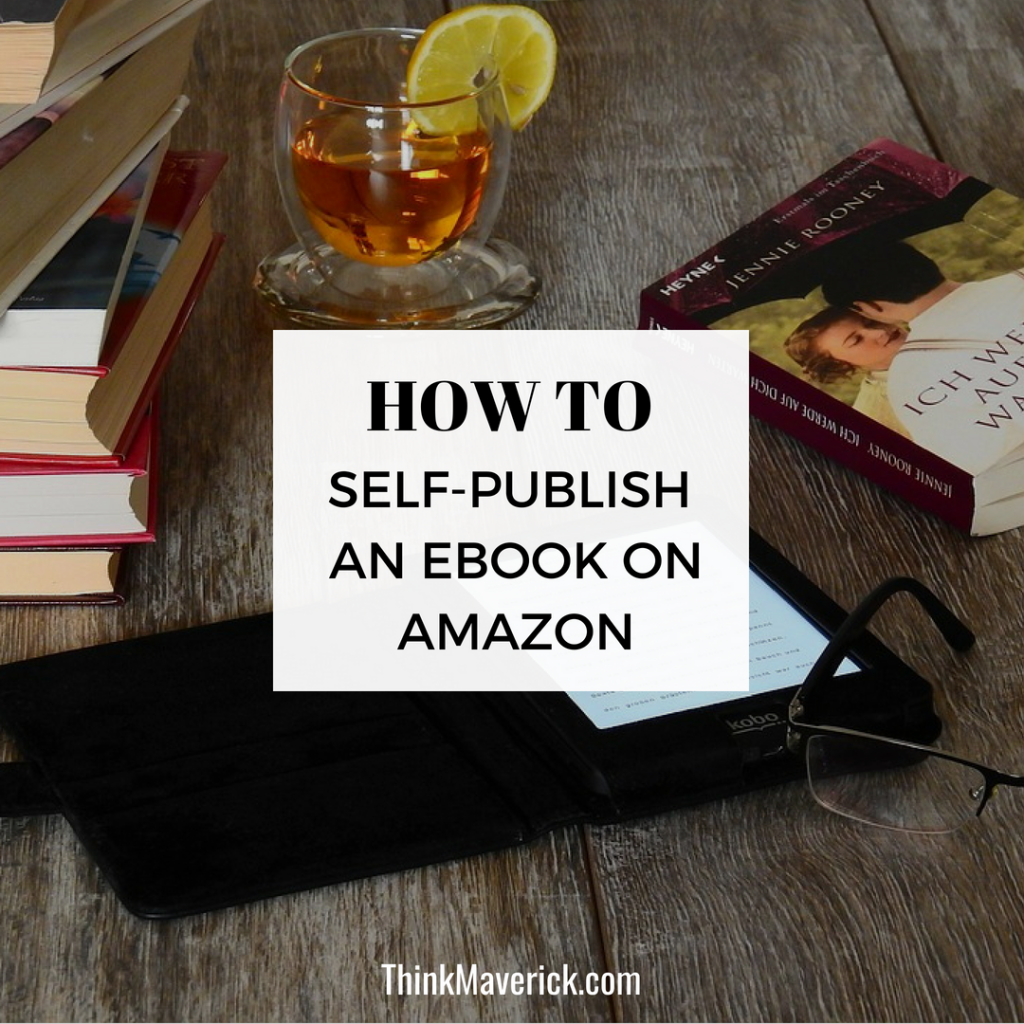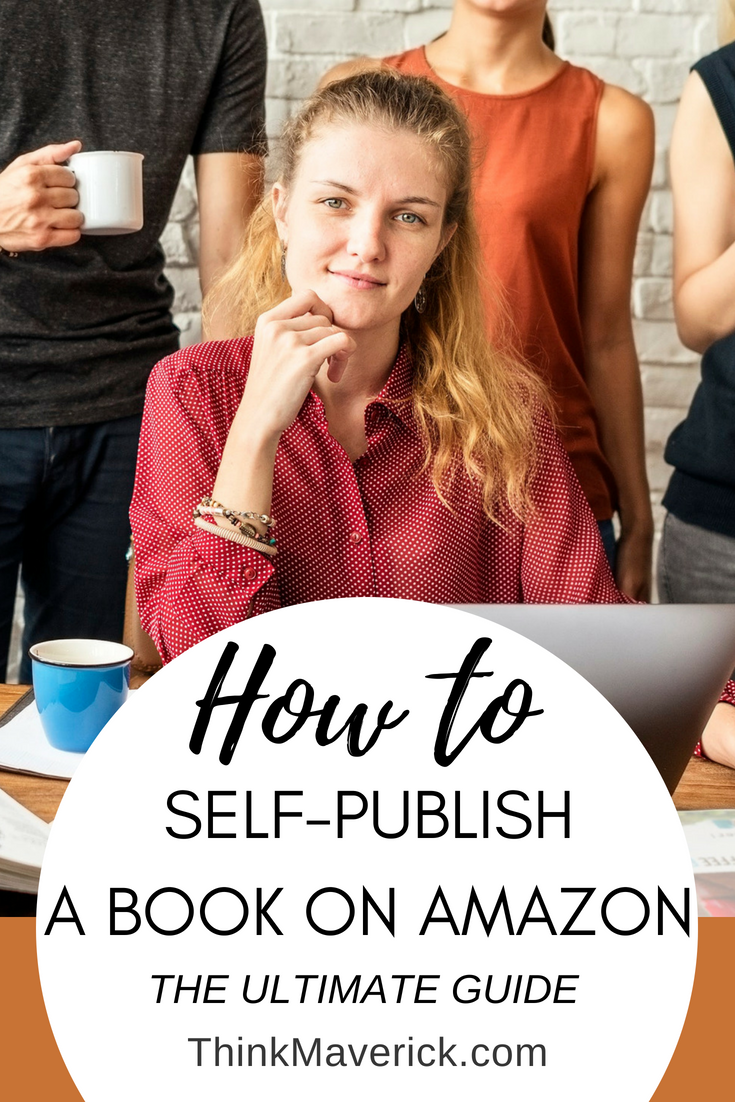
The switch from physical to digital has changed both the production and distribution of books.
You no longer have to go through gatekeepers that stand at the doors of traditional publishing houses to get your manuscript published. For the first time, you can take control and publish your work at major online retailers.
Interestingly, some authors even turned down offers from publishing in favor of the self-publishing model.
Well, packing, distributing and making a profit from your expertise has never been easier. Even if you’re not a professional writer, you can start publishing on Amazon and make money.
Publishing books online has been one of the best things ever happened to us.
“It allows us to stay at home and do the things we love like going to the movies on a Wednesday afternoon, lazing around when I didn’t feel like working and traveling for months in Europe.
Because our 500++ books continue to sell on Amazon even if we were away, we could do the things we wanted to.” ~ Winson
It’s all made possible by publishing books on Amazon.
Why Amazon?
1. Amazon dominates the eBook industry with 80% of the market share.
2. Amazon is the largest retail search engine in the world. People visit the site with a purchasing mindset.
To put it simply, browsers go to Google, buyers go to Amazon. You don’t want to miss out these buy-ready shoppers who want to read your book.
3. Amazon is a smart marketing machine. Once you know exactly how it works, you can get Amazon promotes your books for free!
For example, after selling a number of books consistently over a week, Amazon will refer your book to new audience who might be interested in your book.
4. Publishing on Amazon is so easy. From submitting your content to get your book published, it takes 2-12 hours!
Want to self-publish your first book but don’t know where to start? No worries… That’s exactly what we are going to cover below.
In this step-by-step self-publishing guide, you will learn about:
1. Creating a Kindle Direct Publishing (KDP) account
2. Crafting the Perfect Book Title/Subtitle
3. Writing your Book Description
4. Choosing the Right Keywords
5. Choosing the Right Categories
6. Submitting your Manuscript
7. Creating your Book Cover
8. Enrolling in KDP Select
9. Pricing Strategy
Without further ado, let’s get started.
1. Creating a Kindle Direct Publishing (KDP) account
Amazon’s Kindle Direct Publishing (KDP) provides a platform for you to publish and manage your Kindle eBook and paperback. Signing up for a KDP account is free, quick and easy.
1. Go to https://kdp.amazon.com and click “sign up”
4. Next, you’ll need to update your account and tax information.
Important: You must complete your tax information. You won’t be able to publish your first book if you don’t complete this step.
6. Done. You’ve successfully created your KDP account.
Let’s start submitting your first book to Amazon KDP.
2. Crafting the Perfect Book Title/Subtitle
Having a great title is the key to attracting potential readers to connect with your book. Thus, your book title should be compelling, interesting and relevant to your book.
In your KDP dashboard, go to “Bookshelf” and click “+ kindle eBook” to create a new Kindle ebook.
You’ll need to enter the title and subtitle of your book. Having a subtitle is optional, but if your book is part of a series or your title needs more information, then you should consider using it.
Here are some tips for choosing a great book title that sells:
- Use relevant keywords to increase discoverability:
Always do your kindle keyword researches to find out what phrases or terms people are actually searching for. Once you know this, you can include the most significant keyword on your title so that your book will appear on the top page of the search result.
The more searchable your book is, the easier it is to find your book when customers browse on Amazon and thus, the more books you will sell.
- Use hooks in the title:
A great book hook can grab your readers’ attention instantly and get them to say “Wow…I need to read this”. It’s an effective way to draw your potential readers in and prompt them to check out your book, learn more and hopefully buy it.
- List the benefits:
Your potential readers will want to know what they’re going to gain from reading your book. One proven way to do that is by using a subtitle to support your book title, provide more pertinent information while also hooking their interest.
3. Writing your book description
If your book is your product, then your book description is your sale copy.
And your book description is more than a summary, it’s your chance to hook your targeted readers and get them to hit the “Look Inside” button and satisfy their curiosity.
Oftentimes, people will make the buying decision based almost entirely on your book description. Thus, you should spend some time in writing a compelling book description.
Here are a few tips to help you write a great book description that sells:
- Use HTML code to make your book description standout and scan-friendly
- Hook the reader from the very first sentence
- Let readers know what they will get out of the book
- Use secret language your target readers might have
- Keep it short and to the point while creating an emotional impact
- Include relevant keywords to boost your book rankings
Other posts that may help you: How to Write Book Descriptions that Sell
4. Choosing the right keywords
Remember Amazon is a more like a search engine than an online store.
To get your book rank highly and sell more books on Amazon, you’ll need to use the right keywords. You can add up to 7 keywords for each title.
There are few search tools that can help you in finding the best keywords for your books:
- Amazon’s Autofill search box: The best way to check what phrases or keyword people are actually searching and willing to pay for is to turn to Amazon itself. The downside is that it’s very time consuming. You need to go through the search one by one in order to find the best relevant keywords for your genre.
- Google Keyword Suggest Tool
This is my favorite tool when it comes to searching keywords for my books. You’ll be able to find relevant keywords with a click of the button. Plus, it’s free to use!
5. Choosing the right categories
Just like keywords, choosing the right categories will have a significant impact on your book sale. Your aim is to look for relevant, high-demand but low competition categories so that your book can rank in the Top 100 books in Kindle category.
Click here to learn how to optimize your browse categories and sell more books
6. Submitting your Manuscript
Before submitting your manuscript to KDP, make sure that your file is saved in a supported kindle format.
You don’t have to use complicated software to format your content.
The easiest way to prepare your eBook is by using Microsoft Word Doc/DOCx format. I’m using MS words for all my Kindle eBook, I have no issue with the submission.
Once you’ve your content file is ready, you can upload it to your KDP account easily. On your Kindle eBook Content page, click “Upload eBook manuscript” to start uploading your manuscript file.
Once your manuscript submission is complete, you can preview your uploaded file.
Go through the file page by page, this is exactly how it’s looked like when your readers click inside your book. Look for any typos, grammar mistakes and formatting errors. You can make the correction and re-upload as many time as you like until you’re satisfied with the final product.
You’ll see there’s an option called Digital Rights Management (DRM).
DRM is a set of function to protect copyrighted materials so that your readers won’t be able to copy or convert your work to other formats.
If you want to avoid unauthorized distribution of your eBook, then click “Yes”. Even though you choose to enable DRM on your eBook, readers still can lend the book to another user for a limited period of time.
If you don’t mind others to share your book, then click “No”.
Before you decide to enable DRM, do note that your readers will only be able to read it on a Kindle device, and NOT on any other device. For this reason, I choose “No” to DRM for most of my books.
Important: You cannot change this DRM setting after you’ve published your book.
7. Creating your Book Cover
Here are 3 important things that sell books on Amazon:
- Book cover
- Book description
- Review
In the publishing world, first impressions matter so much because it’s what people notice first when they shop on Amazon.
A great book cover will help you catch the attention of your potential reader. Guess what, no people will want to read your book, no matter how great the content is, if the cover design is poor and unprofessional.
If you’re a newbie and low in budget, you can outsource the work to freelancers on Fiverr, Upwork and Deviantart. However, if possible I would recommend you to DIY your cover using templates and tools here.
I’ve created a helpful step-by-step guide on designing book covers that sell.
8. Enrolling in KDP Select
KDP Select is an optional exclusive loyalty program for authors. It provides a new way to reach a wider audience and earn more royalties.
By joining the program, you’ll have the access to two great Kindle Promotional tools: 5-Day free promotion and Kindle countdown deal features. The catch is under this 90-day exclusive digital agreement, you’re not allowed to sell your eBook on all other online retailers.
Which means: no Nook store, no Barnes & Noble, no Smashwords, no Draft2Digital, no Kobo Store etc. Just Amazon.
If you still can’t decide whether to join KDP exclusive program, check out this guideline on KDP or KDP Select: Which option is right for you?
9. Pricing Strategy
KDP allows publishers to choose if you want to make 35% or 70% royalty for each book sold. In order to get 70% royalty, you must price your book between $2.99-$9.99. For 35% royalty option, you need to set your book between $0.99 to $2.98.
Here are 4 few things to consider in order to get the prices right your Kindle ebooks:
- Length of your books
Size matters, even though longer doesn’t mean better. You won’t want to charge a 20 pages book for $9.99. You’ll want to provide value to your customers at a reasonable price.
2. Average price in your genre
For your first book, you also want to price your book around the average price in your genre.
3. Consider the competition
Do a market research on your competitors to find the best price for your eBooks. Is your book longer? Do you offer something better in your book?
4. Experiment.
It’s very easy to change your price on KDP. You can experiment with a range of prices and strategies to increase your book sales.
When you’re satisfied with all the settings and pricing, hit “Publish your Kindle eBook”!
Now sit back and relax.
You’ll receive an email confirmation from Amazon KDP once your book is successfully published and available for sale on Amazon.
What’s next?
Like learning any new skill, it takes time, commitment and effort to be great at kindle publishing.
So I’ve shared some self-publishing tips and guides on my 12-Day Self-Publishing mini-series to help you master self-publishing and sell more books.
Day 1: 5 Things Beginners Need to Know About Kindle Publishing
Day 2: 7 Reasons Why You Should Create an eBook for Your Business
Day 3: How to Write and Publish an eBook
Day 4: How To Find Profitable Niches To Publish Online
Day 5: The Biggest Mistake I Made In Self-Publishing and How You Can Avoid It
Day 6: 6 Steps To Sell More Books on Amazon
Day 7: Designing Book Covers That Sell
Day 8: 7 Most Common Self-Publishing Mistakes You Should Avoid
Day 9: 40 Ways to Promote and Market Your Book
Day 10: 49 Inspirational Marketing Tips From Top Authors
Day 11: Top 10 Best Tools for Self-Publishing Authors
Day 12: 12 Best Platforms to Self-Publish Your eBook and Make Money
Bonus: 9 best free tools for creating your 3D book cover mockups
By following these simple guidelines, you’ll only need few minutes to publish your book on Amazon and hit the Amazon’s bestseller list in no time.
Do you have any problem or question following this tutorial to set up your KDP account and start selling books on Amazon? Feel free to comment below.