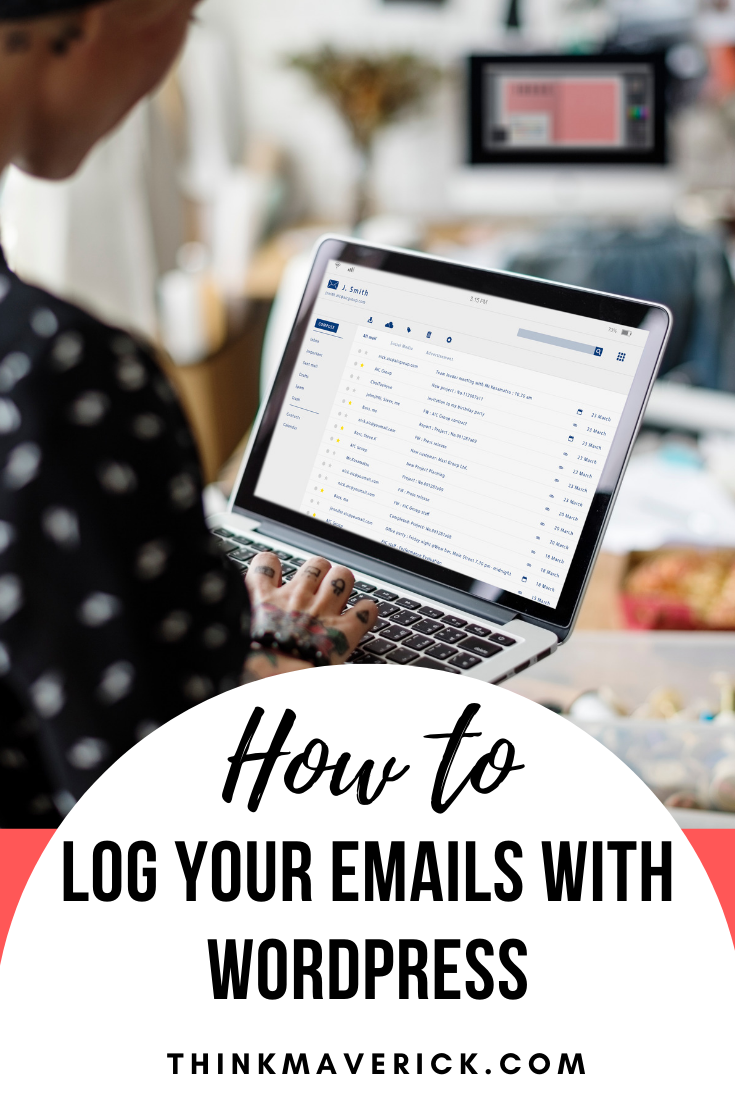
Not sure whether your WordPress is sending any emails?
Want to see what gets sent and when it gets sent?
Or wondering if the right email make it to the right person?
Then it’s the time to start logging your WordPress emails now.
Your website doesn’t have the email logging feature active by default. Luckily, you can easily enable it by following 3 simple steps below.
By enabling email logging, you can view, log and keep track of all emails sent from your WordPress site.
Not only that, it helps in troubleshooting email delivery problems. So that your mail function in WordPress is running smoothly like a well-oiled steam engine, whether it’s receiving notification emails from your forms or sending out emails to your readers.
Sounds good?
As we continue our series on WP Mail SMTP plugin, I’d like to show you exactly how to log your WordPress emails using WP Mail SMTP.
What is WP Mail SMTP?
It’s originally created by Callum Macdonald and recently acquired by WPForms – the best drag & drop form builder for WordPress.
You don’t necessarily need to understand the technicality behind this protocol to take advantage of its benefits. I walk you through the whole process below.
Why Should You Enable Email Logs?
As we all know, email plays a critical role in the growth of your blog or business.
Simply turn on email logging will help ensure high email deliverability.
So – how does email logging help you?
You’ll able to:
- Receive form notifications when someone fill outs a form on your WordPress site.
- Receive notification emails for your plugins and themes update
- Receive WordPress password reset emails.
- Get important emails from your contact form plugin
- Make sure your emails or newsletters are 100% delivered to your readers without going to SPAM.
- See who have received which emails.
- Know the time and date a specific email was sent.
- Check the status of emails. Monitor emails and see whether it’s delivered successfully.
How to Setup and View WordPress Email Logs
So let’s get to work.
After an initial setup, which takes about 10minutes, then you can start tracking all emails your site sends out with no extra effort.
1. Install WP Mail SMTP Plugin
To begin, you’ll first need to install and activate WP Mail SMTP plugin on your WordPress site.
If you need help, check out this article on how to install a WordPress plugin.
Regardless of your reason, if you don’t want to set it up yourself, you can have WP Mail SMTP’s team do it for you, from start to finish here (check out the White Glove Setup option)
2. Enable WordPress Email Logs
Once the plugin is installed, go to “Settings” > “WP Mail SMTP” to enable email logs.
Click “Email Log” on the menu bar, and you’ll be taken to the Email Log page. Here, you’ll see an option “Enable Log”. Simply check the box to turn it on.
- Date and time email sen
- Email header
- Recipient email address (including CC and BCC)
- Number of attachments
- Mailer options
- Email status
- And more.
This is an extra option that allows you to keep a record of personal information such as passwords.
By selecting this option, it will automatically store all sent email content to your site’s database.
It’s up to you whether you want to turn it on or not, though it’s not required to enable email logs.
Once you’re done, click “Save Settings” to activate email logging on your WordPress.
3. View your WordPress Email Logs
To find your email logs, click “WP Mail SMTP” > “Email Log” on the left menu sidebar of your WordPress dashboard.
Next, click on the Subject of any email that you want to see more details of. You’ll be taken to a new page in which you can see all content of that particular email.
That’s how simple it is! By now you should how to setup up and view your WordPress email logs in 3 simple steps.
Conclusion
Fix your WordPress email problems, once and for all with WP Mail SMTP today!
WP Mail SMTP is all you need to handle your sending and receiving emails better on your WordPress site.
To get the most out of this plugin, you may want to upgrade to their Pro license which costs about $4 per month.
Getting started is easy, you only need to set it up once. Sit back, relax and let WP Mail SMTP plugin does all the hard work. Making sure that you’ll be able to send, receive and track emails seamlessly.
If you enjoy reading this article, you might find these article helpful too:
- 12 Best Free WordPress Plugins Every Blog Needs
- How to create quick and easy Conversational Forms
- How to Blog Yourself into Popularity Plain and Simple…
- How to create a WordPress Form with Online Payments
- I’m Sick of My Emails Going to Spam – Are You?
Last but not least, if this post was of any help to you, please share it on Facebook, Pinterest and Twitter.
A quick share from you would seriously help the growth of this blog.
Thank you so much!
I live and breathe making an income online.
I’ll be sharing more of ideas and guides soon. Stay tuned.
If you haven’t already, sign up here to receive my emails.

