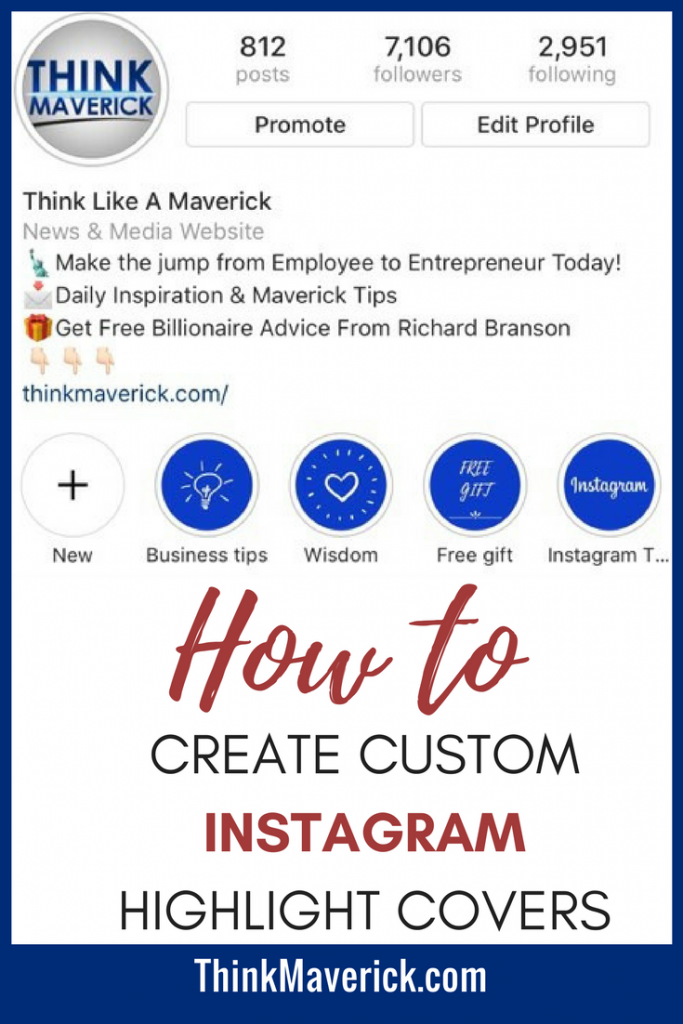
Want to grow your Instagram?
Learn how to visually plan, bulk schedule and automatically publish to Instagram with this 7 best time-saving Instagram scheduling tool for max results.
I spend hours every day on Instagram since I started my account in July 2017. And since then, I never miss a day of engaging on this social platform. Yeah, I know, I’ve got this Instagram Addiction 😉
And I’m definitely not alone. Instagram has gained 2x its user base, to over 800 million monthly active users in just two years.
There are lots of algorithm changes and improvements done over the past few months.
Now, you can use third-party software like Sked Social to schedule and post automatically to your Instagram. You can start following hashtags. And even can use hashtag generation tools like Hashtags For Likes to find the best hashtag for maximum engagement. Among all the features and changes, what intrigues me the most is the Instagram Stories Highlight.
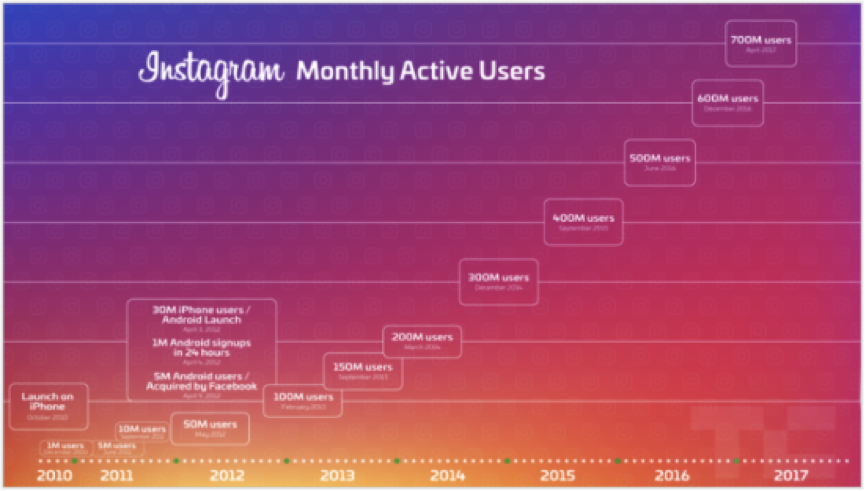
Source: www.smartinsights.com
With Instagram Highlight, you can categorize your Instagram Stories into albums and showcase them on your Instagram profile for as long as you want.
Influencers and Brands are very active in using this feature to augment their profiles’ aesthetic in creative and fun ways with beautiful Instagram Highlights covers/icons.
Creating your own custom Instagram Highlights covers is a great way to build your brand and make your profile stand out from others. You can use it for both your personal and business account. Let’s get creative and have fun!
Related reading:
- 7 Best Time-Saving Instagram Scheduling Tools
- 7 Best Instagram Link In Bio Tools of 2020
- 10 Best Instagram Tools to Help You Get More Followers
- How to Post GIFs on Instagram
- How to Create Instagram Stories images for Business
- How I grow my Instagram from 0 to 5000 Followers in 5 months
In this article, I will show you how to create custom Instagram Highlights covers in less than 5 minutes! Plus, you’ll learn the secret of hiding Highlights Covers on your Stories.
Yes, you can upload a Highlight cover WITHOUT posting it in your Instagram Story. Keep reading to find out how.
Before you get started with designing Instagram Highlight covers, you’ll need to download Canva app.
Canva is my favorite designing tool. I use Canva to create my Pinterest and Instagram posts, and my book covers too! Plus, it’s FREE to use. You can use it on your phone or computer.
In this tutorial, I would recommend using Canva app because there’s a template available for Instagram Stories. And it will save you time, you can upload your Highlight covers to your Instagram in a few clicks. I will show you how to do it.
If you still prefer to use Canva on your computer, select “Custom Dimension” on your Canva dashboard, enter the dimension for Instagram Stories 1080 pixels Wide x 1920 pixels tall (Aspect Ratio:9:16) and you can start creating a customer Highlight stories.
Create Custom Instagram Highlight Covers in less than 5 Minutes
1. Download Canva app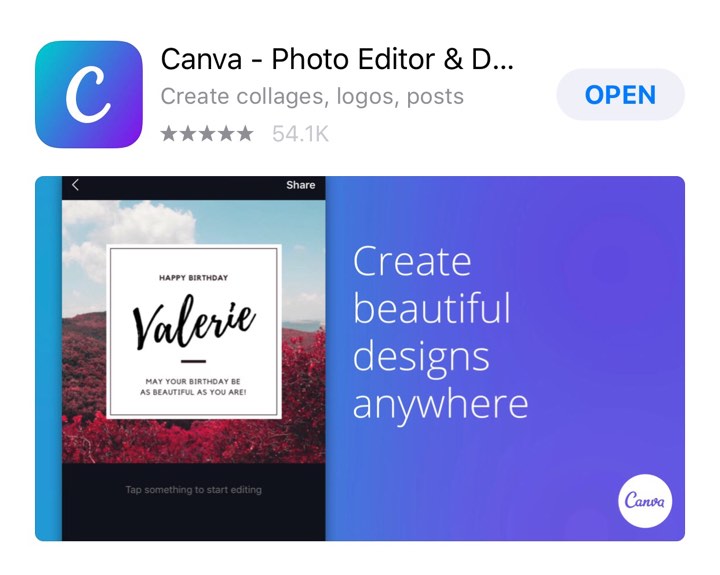
2. Open Canva app and select “Your story”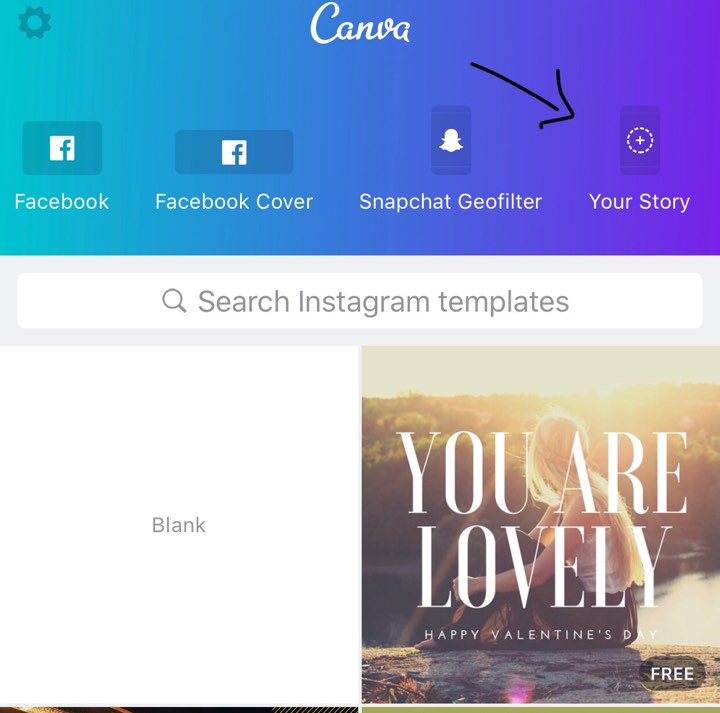
Open your Canva app. You can see there are lots of design templates on the top bar. You can use this app to design facebook covers, Instagram, Pinterest, Logo etc.
In this case, we want to create IG story, so select “Your story” (You may need to scroll right before you see this option)
3. Choose a blank template and select background color.
In this tutorial, I’ll show you how to make a cover with an icon and a background. So, you’ll need to select a blank template (the first option in the search)
Once the blank template is loaded,
- Tap on the blank template to get started with background editing
- At the bottom of your screen, you can choose a background color for your cover: choose a default color or press “+” to use a custom color
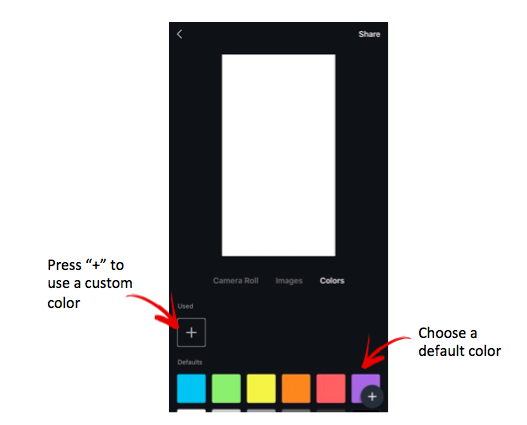
- If you’ve your own color code for your Instagram theme or brand, enter into the space provided.
4. Add text or an icon
Next, choose an icon, text, or emoji for your IG Hightlight covers.
- Press “+” on the lower right corner
- Select “Graphics” to add an icon or “Text” if you want to add text to your cover.
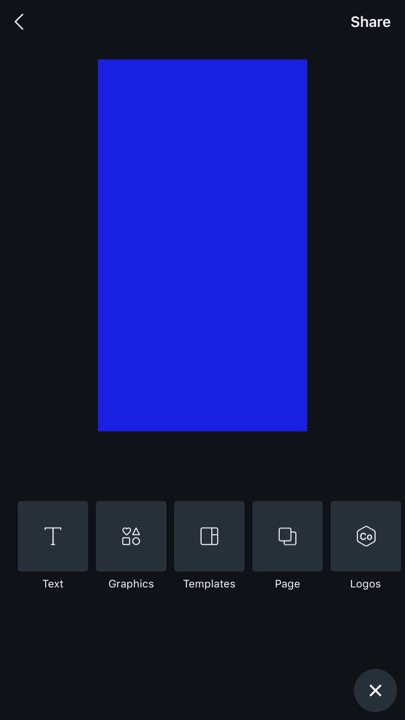
- If you want a specific icon, just type a keyword and do a search for it. Or simply scroll down to see all the graphics available
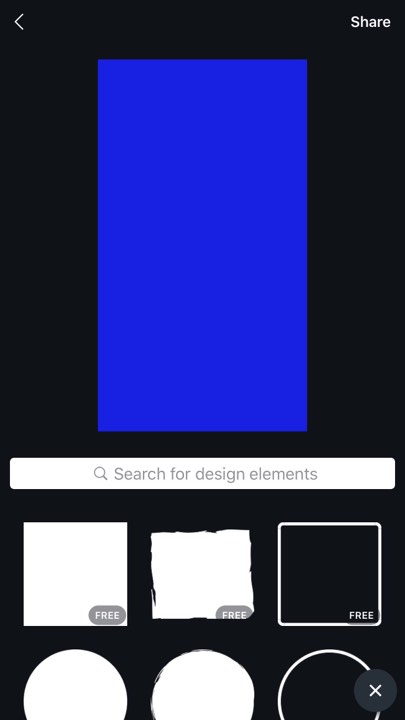
- Choose the icon and select color of your icon
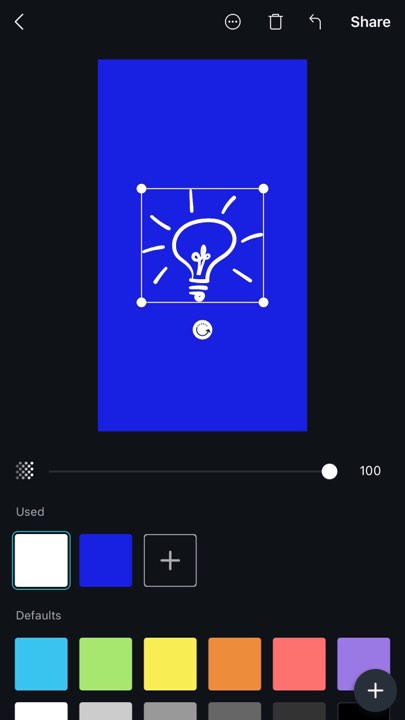
5. Design more covers
If you want to create more covers for your Instagram Highlight, follow steps below:
- Press “+” button on the lower-right corner of your screen and select “Pages”
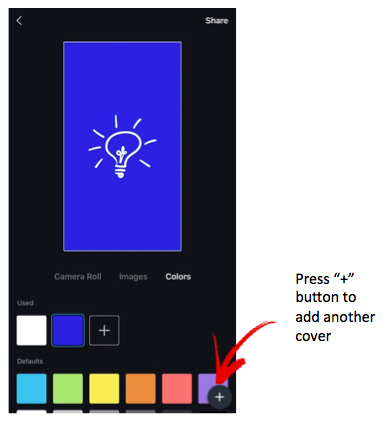
- Repeat the process to create more covers.
- To manage your pages, click on the icon on your lower-left corner as below
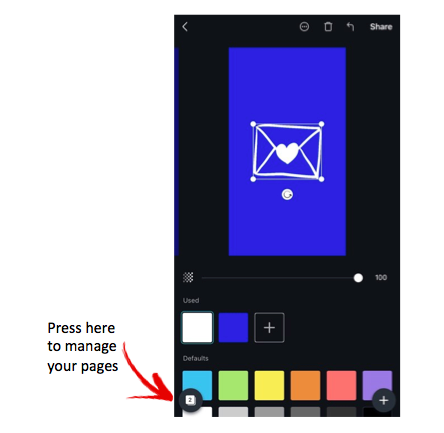
6. Save the images on your phone
- Press “Share” on the top right corner
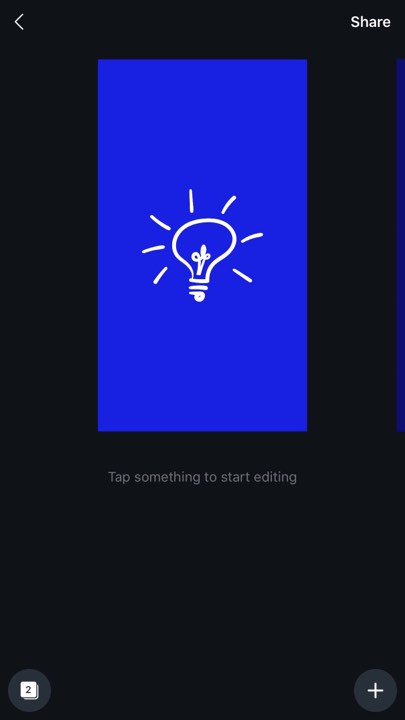
- Choose “Quick Look” if you’re using iPhone or “Upload to Photos” on Android
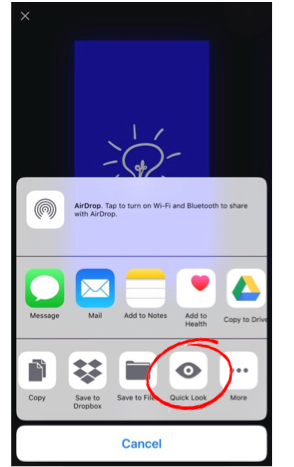
- Click “Preview Content”
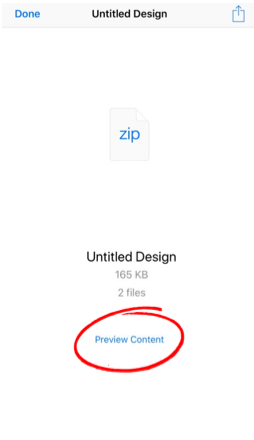
- Press on the “Export” button on the lower left corner.
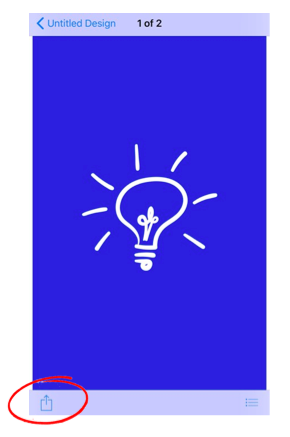
- Select ” Save Image”
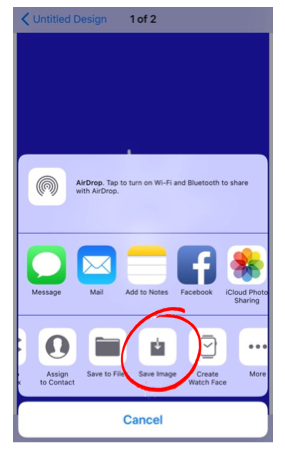
7. Create Instagram Story
Before you add the cover as Instagram Highlight, you’ll need to post them as Instagram Story.
- Open your Instagram app and post your covers on your Instagram Story
- After your Insta Story is live, press “Highlight” button (bottom right corner)
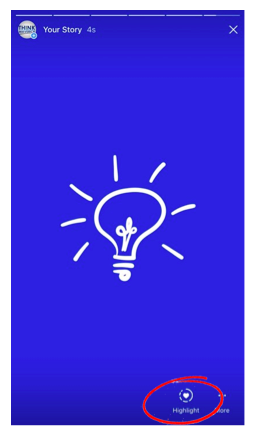
- Press “+ New” to create a new Highlight. Or add the cover to an existing IG Highlights.
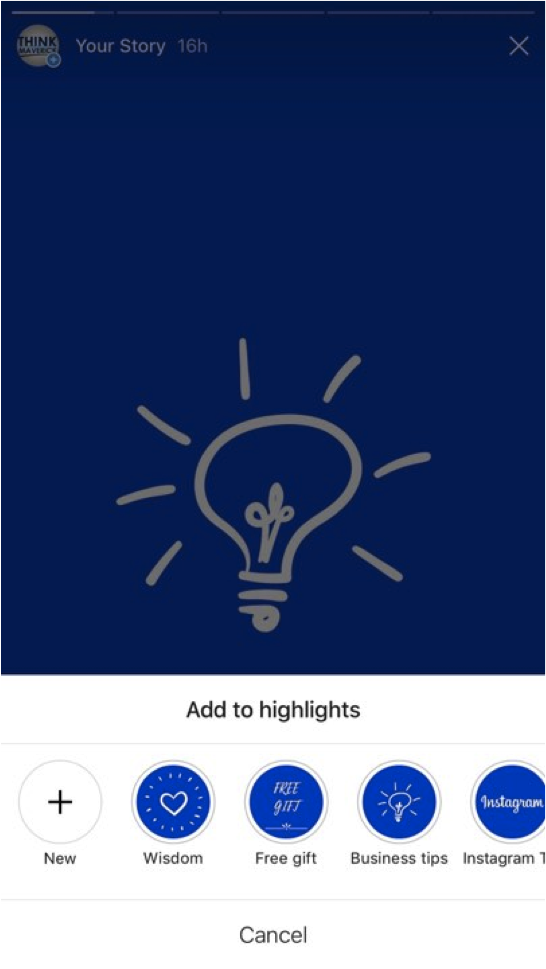
8. Create Instagram Story Highlight
Note: You can skip this step if you’ve saved the cover to an existing Insta Highlight.
To create a new Instagram Highlight, press “+”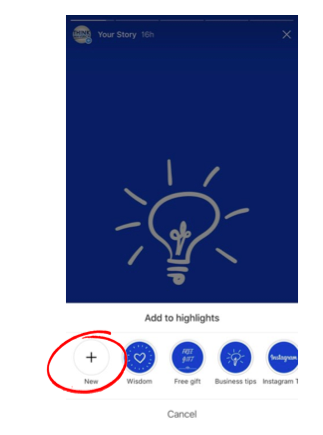
- Type in the name for your new Highlight
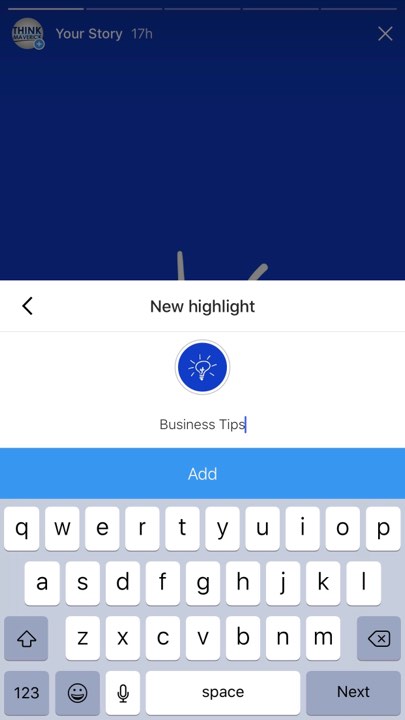
- Done. The new Insta Highlight will show on your Instagram account, just below your profile bio.
- Repeat the same steps to add more Highlight covers
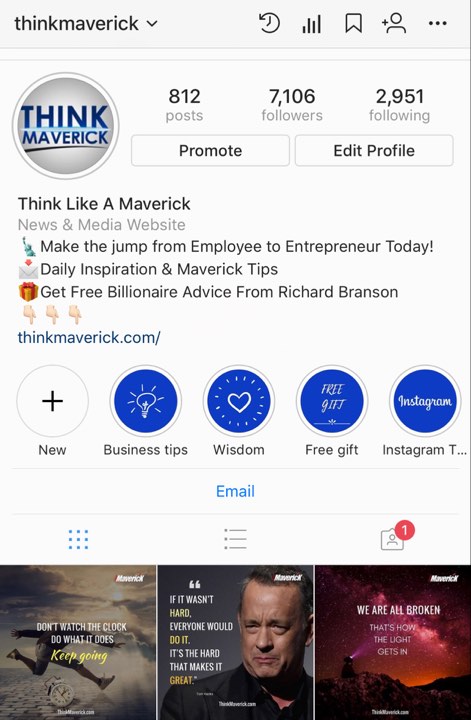
9. Edit Instagram Highlight Cover
- To edit your cover, press and hold your finger on a Highlight album
- Select “Edit Highlight”

- Select “Edit Cover”
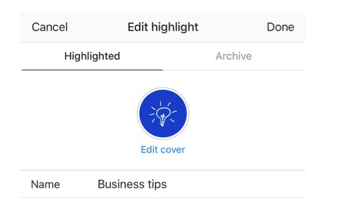
- You can resize the cover images. Zoom in to make the image bigger, Zoom out if you want to make it smaller.
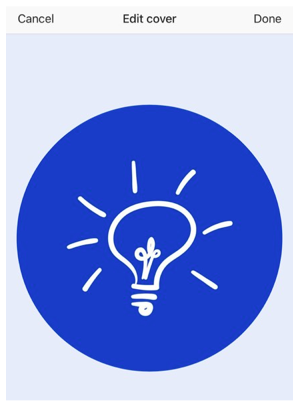
There you go! Now you can customize your Instagram Story Highlight cover easily. Plan ahead and choose colors that are suitable for your Instagram theme. And have fun!
How to Hide Your Instagram Highlight Covers on Stories?
If you follow the steps above, you’d need to share your Cover icon in your Instagram Stories before you can set it as covers for your Highlight.
Alternatively, you can also set your cover icon straight from your camera roll without actually sharing it in your Stories!
This is particularly great because no one will be able to see the changes you made, every time you upload a new cover to your Instagram Highlight.
Here’s how to hide your Highlight Cover on Instagram Story:
- Tap on one of your Instagram Highlights.
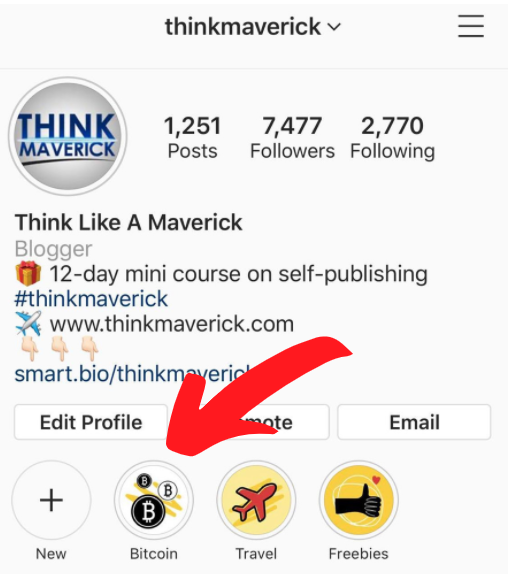
- Next, select “Edit Highlight”.
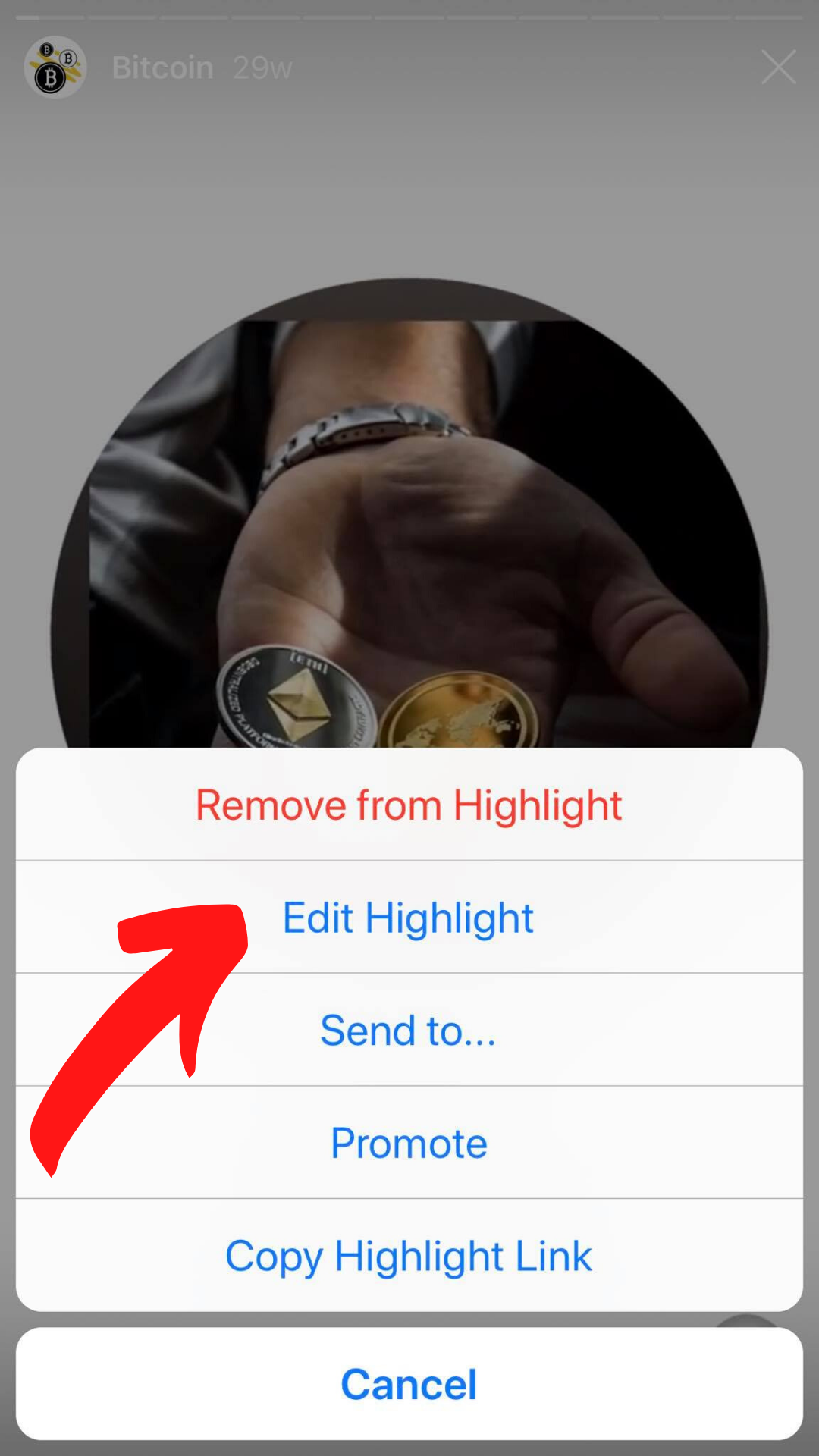
- Click “Edit Cover” to add a new cover icon directly to Highlight without needing to share it in your Instagram Story.
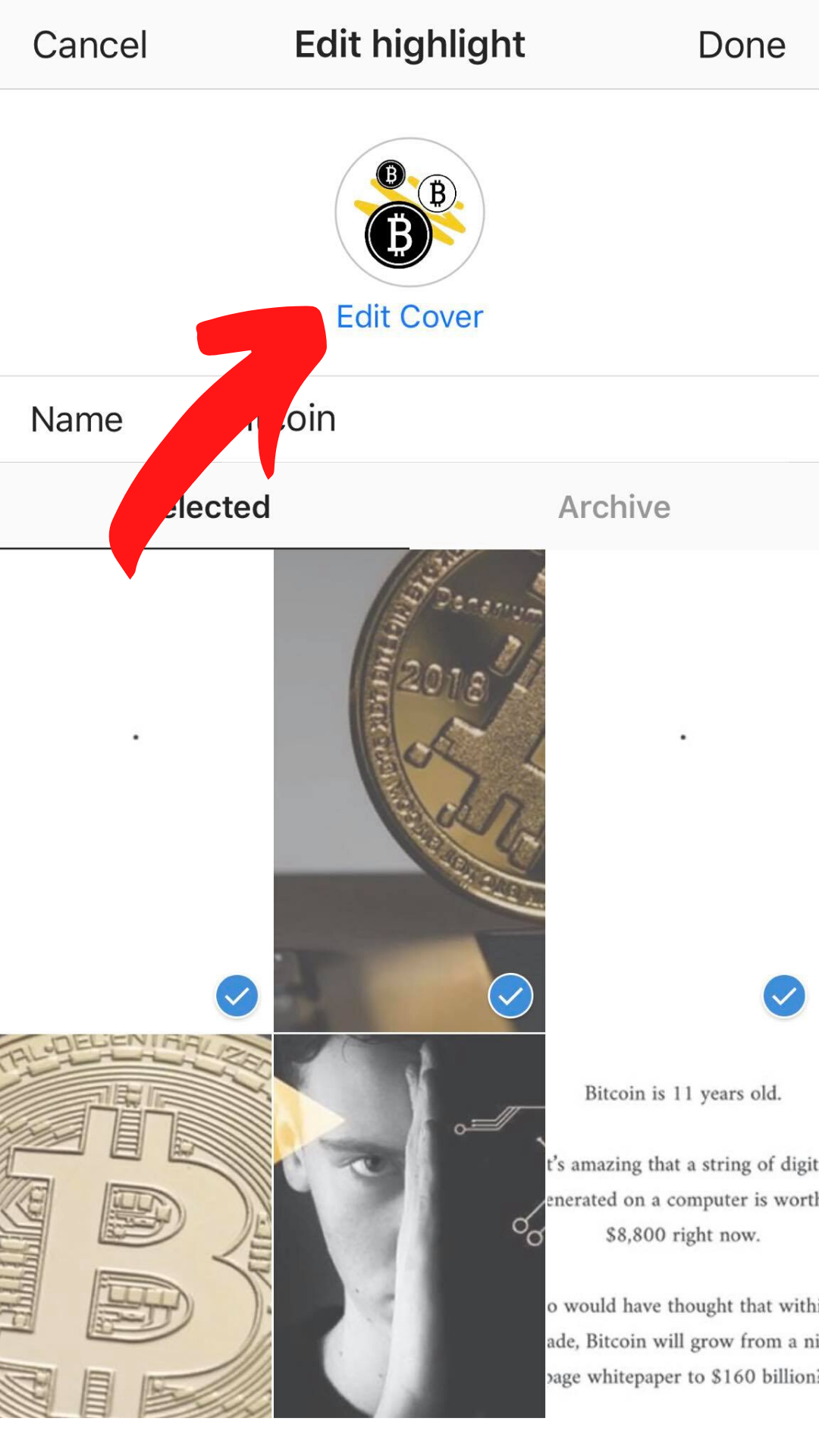
- Swipe left and tap on the “Image” icon.
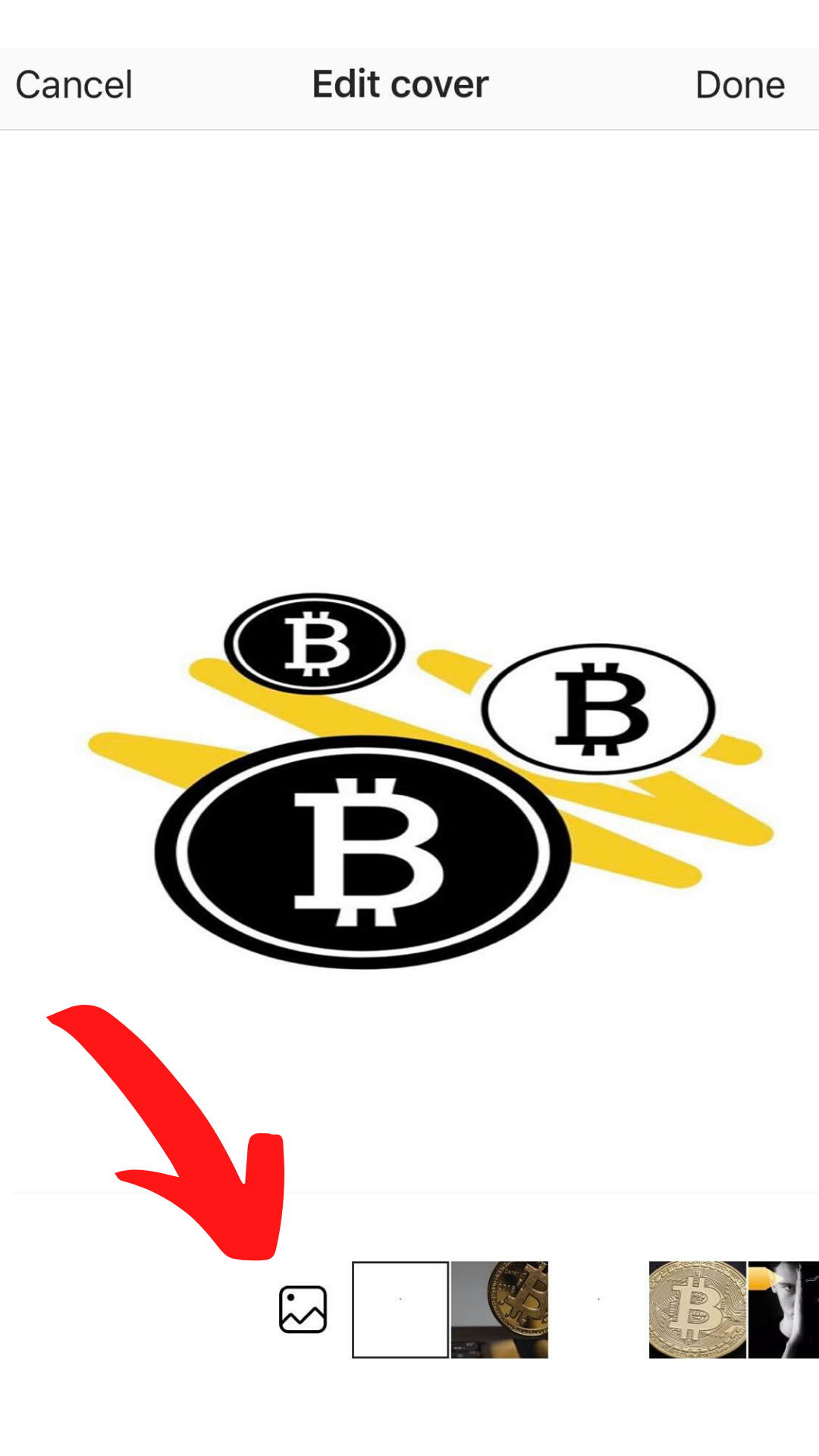
- Choose and upload a new highlight cover directly from your camera roll.
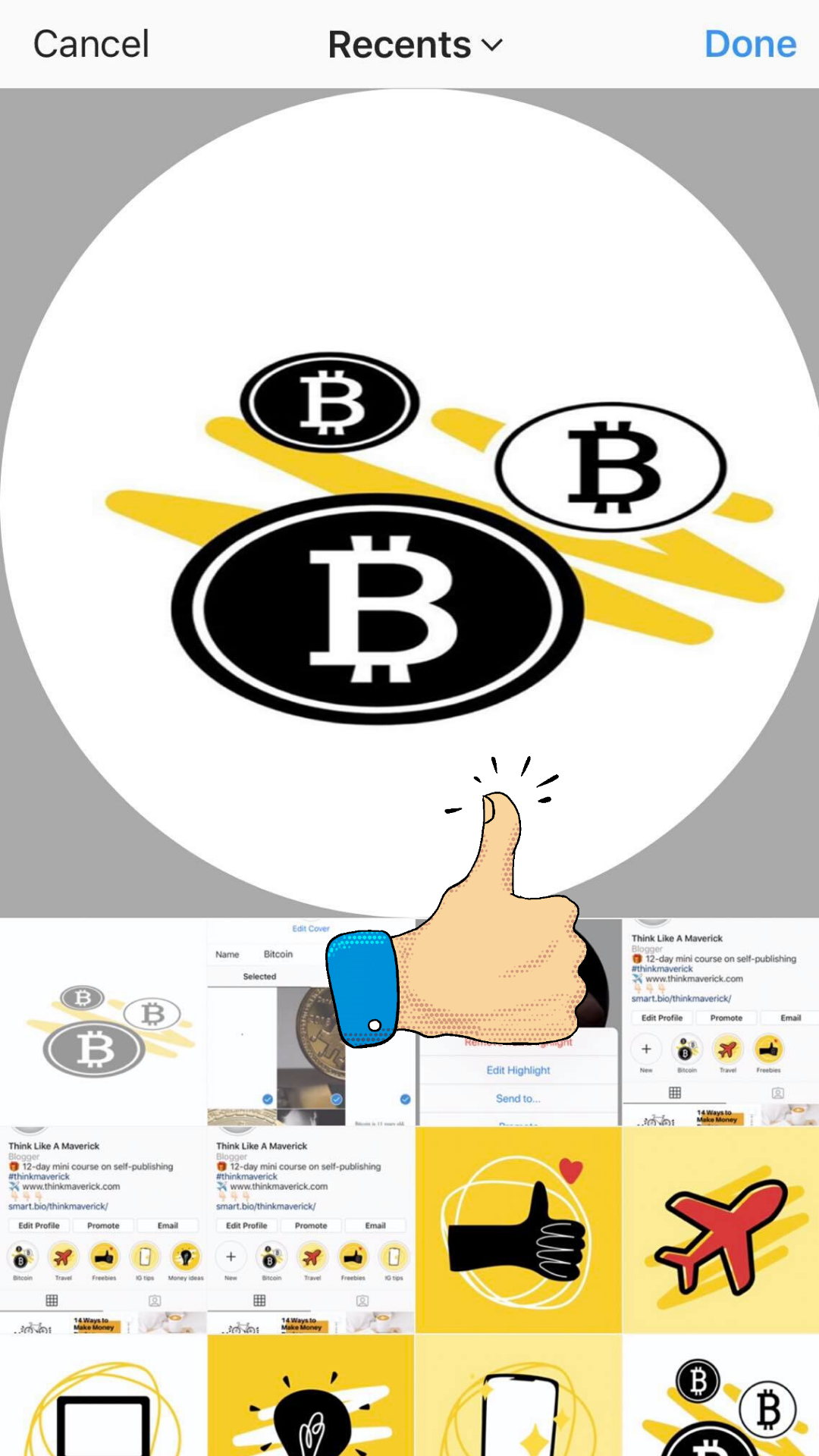
- Click “Done”. That’s it, your cover will appear on your Instagram account but not in your Instagram Story.
I want to hear from you!
Once you’ve created your new Highlight cover, remember to tag me in your stories! Looking forward to see your beautiful covers. One more thing, please share this tutorial with your friends and Instagrammers. Everyone deserves to have an attractive Insta Story feeds.
Do you have any problem or question following this tutorial to create your beautiful Instagram Highlight covers? Feel free to comment below
If you’re looking to carve out hours and sharpen your IG arsenal, take Sked Social for a Test Drive. It’s free .
- This all-in-one Instagram scheduler allows you to bulk schedule, automatically post images, carousels, Stories, videos and more.
- Tag people, location, products and saved captions & hashtags for easy add next time, apply first comment, saved caption and first comment in one simple app to save 7+ hours every week.
- If you want to have all the advanced features, it starts at $25/month.
I live and breathe making an income online.
I’ll be sharing more ideas and guides soon. Stay tuned.
If you haven’t already, sign up here to receive my emails.

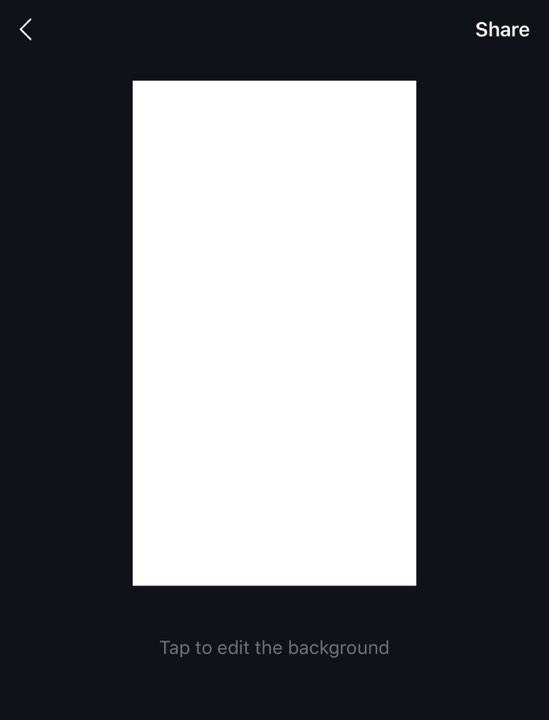
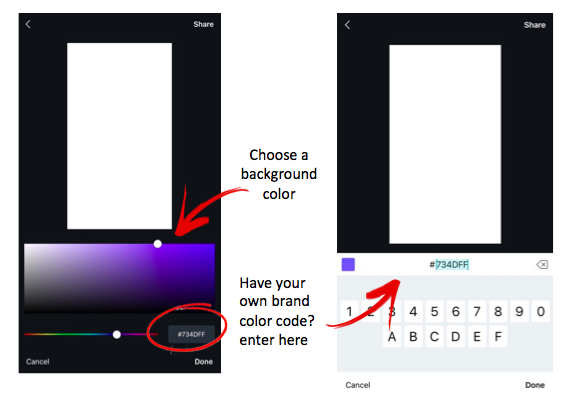
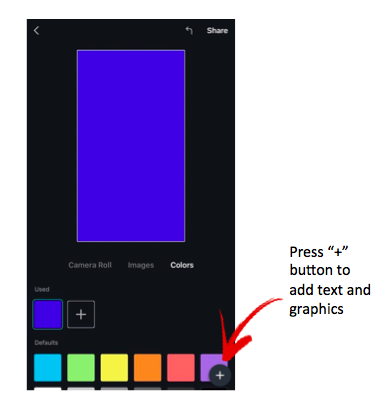

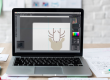
![10 Best Black Friday and Cyber Monday Deals for Small Business [2019] THINKMAVERICK](https://thinkmaverick.com/wp-content/uploads/2019/10/TM-BLACKFRIDAY-DEAL-110x80.png)

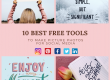
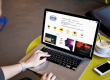
Hello, is there a way to get more followers with the right highlight covers?
Yes, creating matching Insta highlight covers will make your profile stand out and attract the right followers.
Thanks a lot, this was really helpful. I’ll tag you when I’m done 🙌
Looking forward to seeing it! 🙂
so thanks for share such knowledgeable things this helps me very much to clear the confusion about the Instagram story. Your writing will give me some useful information.
Thank you. I’m glad you found it helpful.
Hi, I think the app was recently updated so your story isn’t an option anymore. What would you recommend instead?
Thanks
Hi Emma, what do you mean? The latest update doesn’t affect the story. You can still use IG story and IG highlight covers.
Hi
The story will.be selected as highlights, but everyone is watching my cover photo how too hide it, and how can I add my photos to that cover page
Hi Lavanya, that’s a great question. Thanks for asking.
I’ve just updated this article, please follow the steps “How to Hide Your Instagram Highlight Covers on Stories?”.
Using this method you can upload a cover directly to your Instagram Highlights, without the need of sharing it to your Stories.
No one will see your cover image on your Story anymore.
Like always, if you’ve any questions, feel free to comment.
Hope it helps:)
Thank you