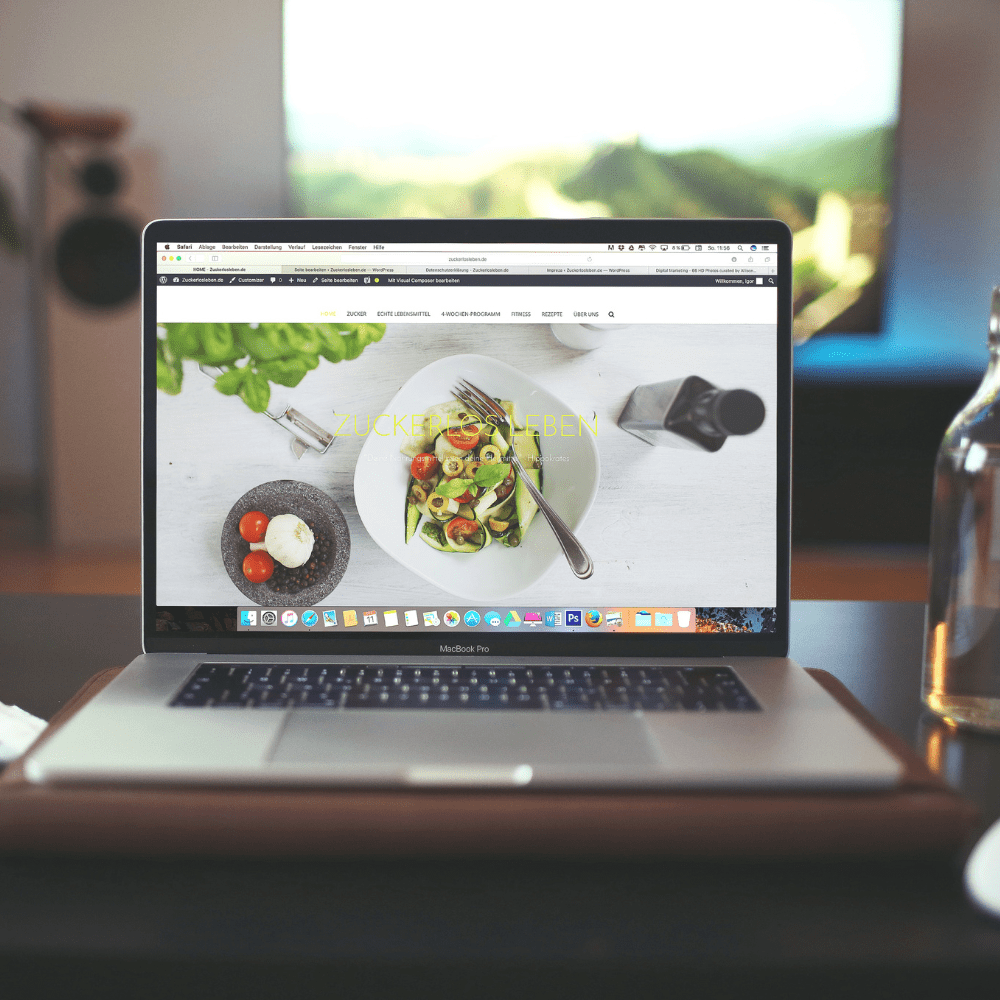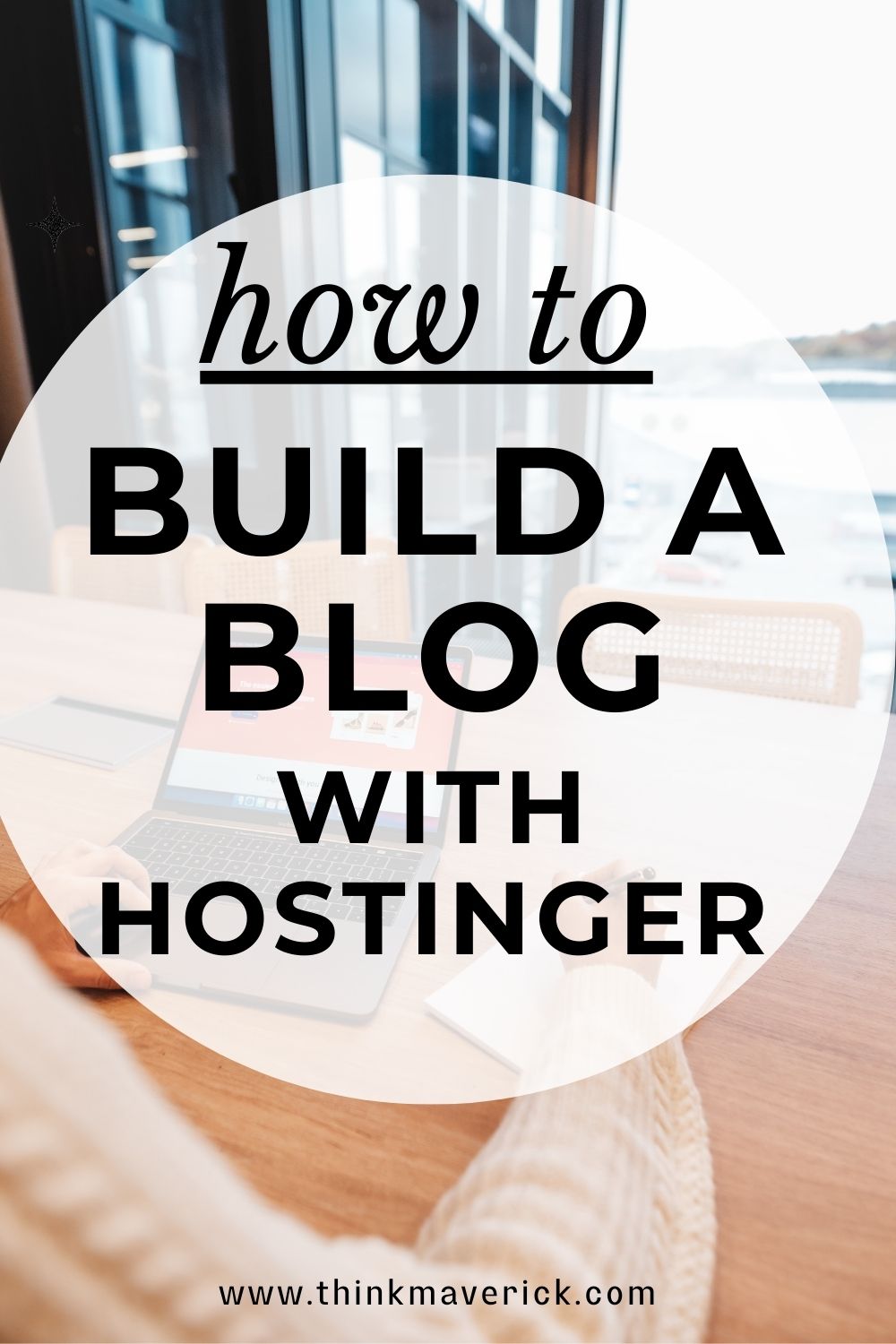
Every single day, over 7.5 million blog posts are published on the Internet. And that number is growing exponentially.
Blogging is the second most popular content marketing strategy (after social media). And 81% of consumers trust information found on blog platforms like WordPress.
Building a blog can be challenging, I know!
Many people face obstacles such as not having enough time to build or write for a blog, not having the necessary coding skills or experience, and not knowing how much money it takes to hire a web designer or developer to build a website.
However, life is easier these days. Even a complete beginner who has little or no technical background can easily set up a brand new blog in minutes.
All you need is the right tool and guidance.
That’s where Hostinger Website Builder comes in.
You can create a professional-looking website in no time without having to code.
In this tutorial, I’m going to show you how to make a great looking and beautiful website using the Hostinger Website Builder.
Whether you are looking to build a personal blog, business website or online store, I got your covered!
So, let’s dive in and get started…
What is Hostinger Website Builder?
Hostinger Website Builder, formerly known as Zyro is the easiest and quickest way to create a website.
It features an intuitive drag-and-drop interface, pick a pre-made template, simply drag and drop any element until you’re happy with your site.
What makes Hostinger stand out is the free smart AI tools. With the Hostinger Logo Maker, you can easily create a unique logo for your blog in just few clicks.
There is also an AI writer tool to help you generate quality content with the right prompts. The AI heatmap tool will also help you predict visitor behavior and improve a reader’s experience.
The best part?
The Hostinger Website Builder is included in all annual plans of Shared, WordPress, VPS & Cloud Hosting.
If you subscribe, you can access all the features absolutely free.
It’s beginner-friendly and perfect for those who;
- Do Not know how to code
- Do Not have enough time to build or write for a blog
- Do Not have the necessary coding skills or experience
- Do Not have a budget to hire a web designer or developer to build a website
- Fear of failure
Why Hostinger is A Good Choice to Create a Website?
Hostinger is a web hosting provider that offers a range of affordable hosting plans and services, making it a great choice for anyone looking to create a website.
Here are some reasons why Hostinger is a good choice:
- It’s very affordable. You can start a professional-looking website and start making money for less than $2.99 per month!
- You get a FREE domain.
- You get a FREE SSL certificate.
- You get access to FREE AI tools such as AI Logo Maker , AI writer and AI heatmap.
- Hostinger Website Builder is included in their annual plans of Shared, WordPress, VPS & Cloud Hostings.
- It’s definitely beginner-friendly and very easy to use. Simply drag and drop, anyone, can build, design and launch a fully functioning website by following my step-by-step tutorial below.
- Offers excellent 24/7 customer service and support.
- There is a 30-day money-back guarantee. You can try it out at NO risk.
- You get FREE hosting. Cloud hosting is included in the all-in-one purchase price. No hidden fees or extra charges.
- You get access to hundreds of beautifully designed templates.
- There are no ads on your site.
- You get access to FREE stock images, SEO tools, marketing integrations, eCommerce features, plus integrated website analytics and tracking.
That said, Hostinger is an all-in-one solution for anyone looking to make a website quickly and easily.
Hostinger Website Builder is perfect for anyone who wants a fuss-free and straightforward solution, especially beginners. You don’t need any coding or design experience to use it. With its drag-and-drop editor and pre-designed templates, creating a website has never been easier.
Now, you can create a good design website, get a FREE domain, FREE SSL, cloud hosting, AI tools, easy to use drag-and-drop editor, all included in your package.
Let’s see how you can create a stunning website design, customize it to your liking, and launch it in 5 simple steps.
Are you ready to get started?
Step-by-Step Guide to Building a Blog with Hostinger
Getting up and running with Hostinger Website Builder is pretty straightforward and simple.
Step 1: Sign up for Hostinger
To get started, you’ll need to sign up for Hostinger.
Claim your free domain and get your Hostinger Website Builder plan at a special price.
Once you click “Claim Deal” button, you will be taken to next page to choose a plan period that suits your needs.
(A) Choose a Hosting Plan
There are 4 options for the length of your hosting cycle: 1 month, 12 months, 24 months, and 48 months.
To get the best price and save more money, simply go for 48 months, plus you’ll get 3 months free!
Regardless of which period you choose, all plans come with:
- Drag and drop site builder
- Free hosting
- Free domain name
- Free SSL certificate
- 24/7 Support
- Up to 100 Websites
- 99.9% Uptime Guarantee
- Weekly backups
- Unmetered traffic
- 100 GB SSD Storage
- Malware Scanner
- Customizable templates
- No advertising on your website
- Integrated website tracking
P.S: Do note that Hostinger only offers this promotional price (75% OFF) on the first bill. This means that the next time you renew your plan, you’ll need to pay at the regular price.
That’s why I highly recommend you buy hosting package for 48 months term to get maximum Hostinger discount.
(B) Create Your Hostinger Account
Next, create your Hostinger account with your email or Facebook/Google ID.
If you already have an account, simply login to your Hostinger account.
(C) Make a Payment
You can choose to pay for your plans using 5 different payment methods, including Credit card, PayPal, Google Pay, AliPay and Coingate.
Enter your payment formation and click “Submit” button to complete your purchase.
Step 2: Choose a Domain Name
Now that you’ve successfully created an account with Hostinger, let’s start building your first blog.
With Hostinger’s hosting plans, you get a domain name for free which can help you save both money and time.
Login to your Hostinger account and register a domain name.
A domain name is like a name for a website.
Make sure you choose a domain name that’s easy to remember and relevant to your blog’s content.
So that it’s easy for people to find and remember your website.
It can also help with search engine optimization (SEO) and branding.
After all, a domain name can have a huge impact on your brands, site’s visibility and rankings.
If you need help in selecting a good domain name, check out this article.
Step 3: Choose your Template
Creating your own blog is super easy with Hostinger.
Once you’re logged in to the website builder, you’ll be prompted to choose a template for your blog.
Hostinger offers a great set of impressive templates, in which you can easily edit with custom color palettes, images, fonts, videos and more.
You can filter them by category to find one that fits your needs. Choose a template that fits the tone and style of your blog.
If you have the skills, you can also create a website from scratch.
Step 4: Customize Your Design
Once you choose a template, you’ll need to customize the design of your blog to make it unique, help it stand out, and better represent your brand or personality.
Fortunately, the website builder features a flexible drag-and-drop editor that allows you to customize your blog according to your preferences easily.
Make any changes you want with just a few clicks.
You can add new sections, play with colors, modify text styles, or reorganize elements without the need for any coding knowledge.
Additionally, a mobile editor is available for fine-tuning and viewing on smartphones.
Step 5: Create Your First Blog
Now that your template is customized, it’s time to add your content.
Content is what brings your blog to life and connects you with your audience.
Crafting engaging, informative, and high-quality blog posts that resonate with your target readers is the key to attracting and retaining a loyal following.
To create a new post is easy, login to your dashboard, select “Start A Blog”, select “Posts” and click “Add New”.
This will take you to the blog post editor.
With the drag-and-drop editor, you can easily add text, images, videos, and other multimedia elements to your content. To make your posts stand out, be sure to conduct thorough research and organize your thoughts in a structured and coherent manner.
Also, take advantage of the AI writer, it can generate custom copy for your site!
You can also create a landing page, add an about page, and create a contact page.
Once you’ve added your content, it’s time publish your blog. Click “Publish” on the top right of your editor to publish it.
You can also preview your blog before publishing it to make sure everything looks good.
Step 6: Promote Your Blog
Now that your blog is live, it’s time to start promoting it.
Share your blog on social media, join blogging communities, and interact with other bloggers in your niche.
This will help you grow your readership and build a community around your blog.
Hostinger has a range of powerful features to help you grow your traffic:
- The built-in SEO tools- improve your rankings on Google search results and drive organic traffic to your site.
- Marketing integrations for tools like Google Analytics, Messenger, or Hotjar to gain insights into your audience and optimize your marketing strategies.
- Lead collection tools – build your audience and grow your reach.
- With multilanguage support, you can translate your website for a worldwide audience, expanding your potential readership even further.
Hostinger Key Features
- Hostinger’s website builder offers powerful SEO tools to help improve search engine rankings
- Built-in marketing integrations streamline workflow and ensure tools work together
- Sell online with eCommerce features, up to 500 products and accept 20+ payment options worldwide
- Royalty-free images are readily available to help create stunning visuals for your website
- Free, unlimited SSL security keeps your website safe from potential data breaches
- Hostinger’s free AI logo maker helps you create a unique logo for your blog in minutes.
- Hostinger’s AI writer can generate custom copy for your website, taking the hassle out of content creation.
- Hostinger offers a heatmap tool to predict visitor behavior and improve user experience.
Bonus: How to Create A Logo for Free
A logo is important for your blog.
Having a memorable and professional logo is an effective way to help your blog stand out from competitors in your niche.
It can communicate your blog’s identity and message, build trust and credibility with readers, and ultimately grow your reach and engagement.
Luckily, creating your ideal logo doesn’t have to be a difficult process.
Because Hostinger offers a free AI Logo Maker to help you create a unique logo symbol in minutes.
-
Go to Hostinger Logo Maker and click “Create Your Logo.”
-
Enter your brand name and tagline (if you have one) and choose your industry.
-
Choose the type of logo you want to create (icon-based, name-based, or initial-based) and select the style that best fits your brand.
-
Customize your logo by choosing the colors, fonts, and symbols that represent your brand.
-
When you’re satisfied with your design, download your logo in high-resolution PNG or SVG format for free.
Conclusion – Building a blog with Hostinger
Building a blog can be intimidating, but with the right tools, it’s easier than ever before.
Hostinger offers a user-friendly website builder that makes it easy to create a blog with custom design and plenty of features at a competitive price point.
-
Click here to Reveal The 75% OFF Coupon Code. (Limited Time)
Now that your blog is all set up and ready to go, do not forget to promote your blog posts by sharing on social media.
You should also focus on building your email list, so you can instantly let your readers know when you have a new blog post.
There are some great tools out there, like Sendinblue, ConvertKit, Sendinpulse, that can help you do this.
And if you want to streamline your social media promotion, give Sked Social a try. It’s a powerful tool that lets you schedule all your social media needs in one place.
If you have any question or problem with Hostinger, I’m here to help, you can contact me here.
Do you have any problem or question following this tutorial to create your own blog with Hostinger? Feel free to comment below
Also read:
- 7 Reasons Why You Should Start a Blog
- How to Choose a Domain Name for Your Blog
- 7+ Best Time-Saving Instagram Scheduling Tools
- 5 Best Email Marketing Software Tools For Bloggers and Businesses
- How to Use Tailwind to Boost your Blog Traffic
- How to use an ebook to Promote your Business
- Top 10 Best Sites to get Free Stock Images
And lastly, if you liked this post, don’t forget to share it on Facebook, Pinterest and Twitter.
I live and breathe making an income online.
I’ll be sharing more ideas and guides soon. Stay tuned.
If you haven’t already, sign up here to receive my emails.