 I have a blog post to write. This blog post, to be exact.
I have a blog post to write. This blog post, to be exact.
Aside from brainstorming, researching, writing, drafting, editing and writing more, I also have others hats to wear. Kindle publishing, social media marketing, blog promotion, graphic design and an endless list of tasks.
I believe you wear many hats too.
One of the main focuses of building my brand online is to optimizing my social media strategy. If you’re a social media influencer or a blogger, you would know how much time and effort you’ll need to put in to be active on all social media platforms.
How do you manage multiple social media networks at the same time?
So I thought, it might be helpful to share with you a little-known trick that can be very useful to boost your brand exposure with no additional effort.
Yes, I’m talking about cross-posting your Instagram stories on Facebook stories automatically.
If you’re already creating Instagram stories for your small business, why not share them on Facebook stories?
By using this trick, you don’t have to go through the hustle of downloading your Instagram story and re-upload it on Facebook. It’ll save you tons of precious time while boosting your Facebook exposure potential with NO extra effort.
Without further ado, let’s see how to share your Instagram Stories on your Facebook automatically.
Step 1: Connect Your Instagram to Facebook account
Note: You can skip this step if you have already linked your Instagram to your Facebook page or Facebook profile.
First, you’ll need to connect your Instagram to your Facebook account.
· Open your Instagram app on your phone
· Login to your profile page
· In the top right corner of your page, click the 3-dots icon to open your settings
· Scroll down the settings page till you see the option “Linked Accounts”.
· Select “Facebook”. Now you can choose to link a Facebook page or a Facebook profile.
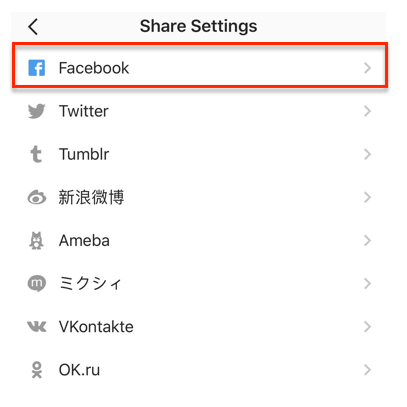
Step 2: Activate your Facebook sharing status
After you’ve successfully linked your Instagram account to your Facebook, now it’s the time to activate your Facebook stories status.
· Go back to your Instagram settings page
· Scroll down the page and tap “Story settings”
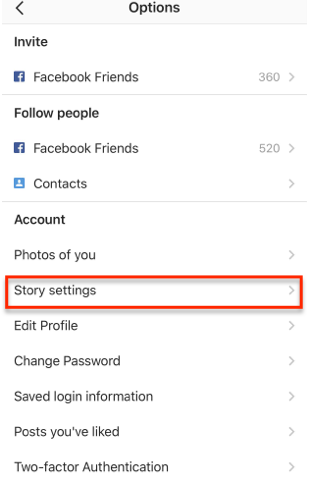
· You’ll see the option “Share Your Story to Facebook” and turn it on.
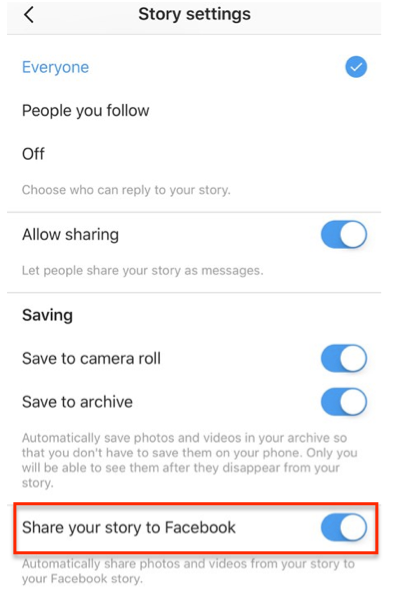
That’s it. Now Instagram app will automatically share your videos and photos from Instagram story (videos and photos) to your Facebook story.
Before you go, you might want to check out the other options in the Story settings too:
- Save to camera roll
If you want to share your Instagram story on other social media platforms like Pinterest, Twitter or your website, you should enable “Save to camera roll”. Turn on this option will automatically save your Instagram stories to your phone photo gallery. However, this photo saving feature doesn’t work for live videos in your stories.
· Save to archive
If you want to keep your Instagram stories without saving them to your phone, you can choose this second option “Save to archive”. Instead of saving your Stories to your phone, this feature allows you to save your Instagram stories (both videos and photos) in your archive automatically. Only you can see them after they disappear from your story.
· Hide story from
Under the story settings, there’s an option which allows you to hide your Instagram stories from specific people. Simply select the person so they won’t be able to see your Instagram stories.
Want more tips to maximize your Instagram effort?
Instagram has selected a few official partners like HootSuite, Later and Tailwind for their auto-publish scheduling. By using these third-party companies, all your scheduled posts will be posted automatically to your Instagram profile at the specific time.
Scheduling my Instagram posts with Sked Social is a real time saver for me! So make full use of this auto-posting tool in your Instagram marketing strategy.
I’ve handpicked a few articles for you to read next:
- How to schedule Instagram Posts like a boss
- How to create Instagram Stories Images for your business
- How to post GIFs on Instagram
- How I grow my Instagram from 0 to 5000 followers in 5 months
- How to Create Animated Instagram Stories in Less Than 1 Minute
- 7 Best Time-Saving Instagram Scheduling Tools

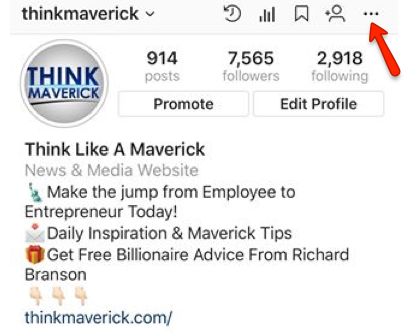
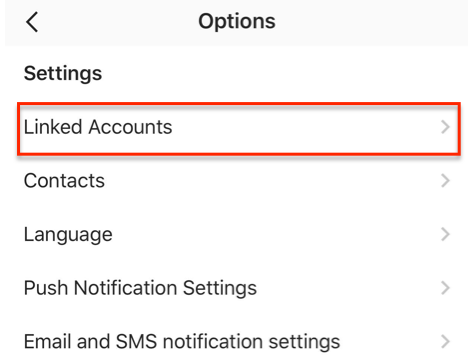

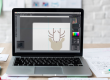
![10 Best Black Friday and Cyber Monday Deals for Small Business [2019] THINKMAVERICK](https://thinkmaverick.com/wp-content/uploads/2019/10/TM-BLACKFRIDAY-DEAL-110x80.png)

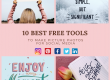
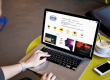
Read your full article after right now I know how to share on Fb story from IG account so simple and basic step to follow keep share this type of article
I’m glad you found it helpful. Thank you for reading 🙂