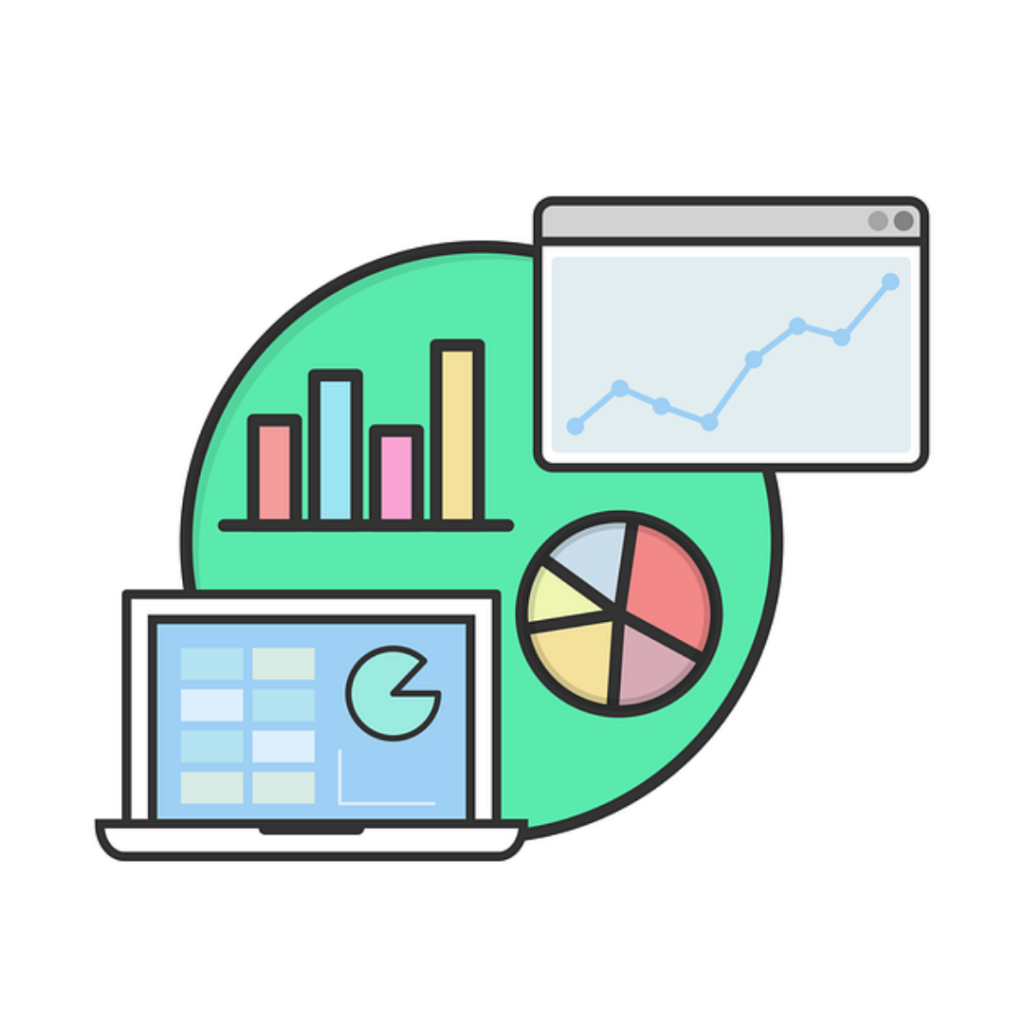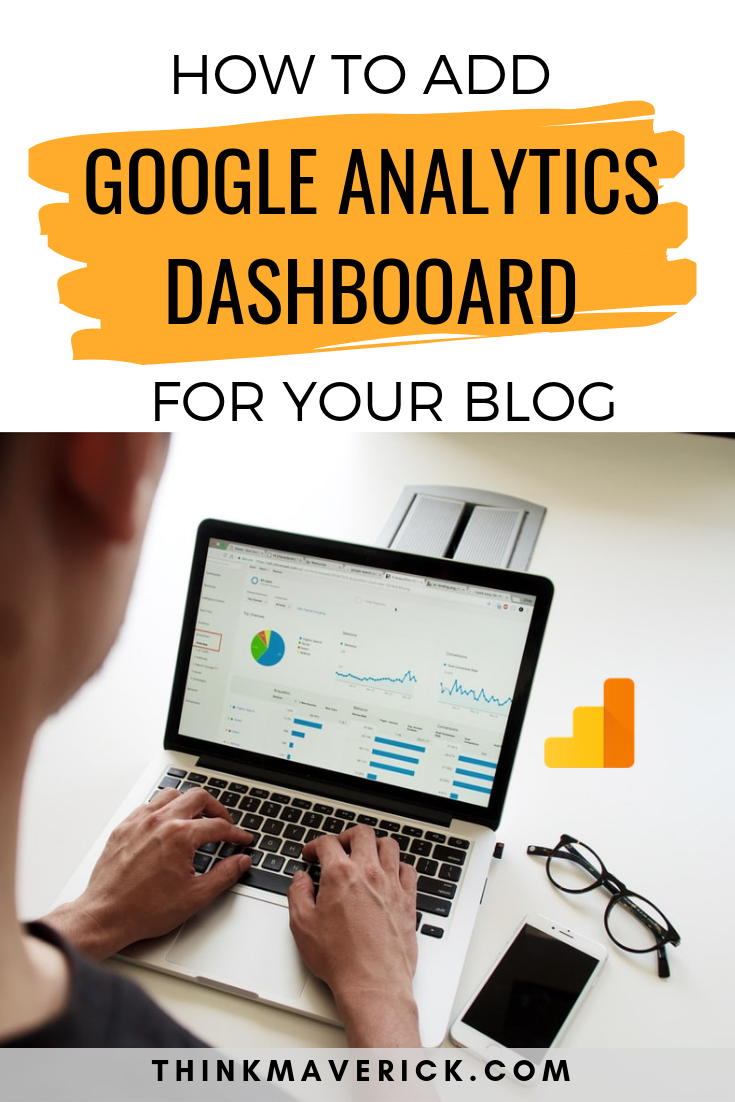
Not only that, many people will just forget to log into their Google Analytics account (I’m one for sure) to check their stats on a regular basis.
Wouldn’t it be great if you can view important statistics and metrics directly inside your WordPress site?
Yes, you can with Google Analytics by MonsterInsights.
In this article, I’ll show you how to add Google Analytics Stats Dashboard on your WordPress site, with easy-to-follow screenshots and step-by-step written instructions.
Why You Need Google Analytics by MonsterInsights
But before we go into that, let’s have a quick look at Google Analytics by MonsterInsights.
If you don’t know, MonsterInsights is the #1 Google Analytics Plugin for your WordPress site. It allows you to connect your site with Google Analytics with just a few clicks (without any code).
With MonsterInsights, you can get easy-to-understand Google Analytics reports with actionable insights directly from your WordPress dashboard.
Seriously, I’ve been using Google Analytics for quite a while but hardly scratching the surface of what it can offer.
MonsterInsights just makes it so much easy to view, track and monitor important website metrics, data and stats that really matter!
What’s more, I can now do all these right inside WordPress site, without the need of logging into Google Analytics account.
Understand what your audience wants from you and know exactly where they’re coming from, can help you optimize your site, boost your traffic and sales, effectively.
As you can see from the screenshot below, MonsterInsights has over 2 million happy users and garnered over 1186 4.5-star reviews. It’s the most beginner-friendly Google Analytics plugin in the market.
The only requirement is that you must have a self-hosted WordPress site to use this plugin.
If you haven’t started your blog yet…checkout this article. It will help you create your own blog and get a FREE domain name!
Benefits of Using MonsterInsights for Google Analytics Reporting
If you are still confused, here’s why I think you should use MonsterInsights for your Google Analytics:
1. It’s very user-friendly. With MonsterInsights, you can easily set up Google Analytics on your WordPress site in just a couple of minutes (without any technical or coding skill).
2. You can see all the important metric in one place. You can view, monitor and track your site’s data from within your WordPress dashboard. You no longer have to log in to your Google Analytics account to view your reports. This is particularly helpful if you’re running an eCommerce store. Read more here…
3. MonsterInsights provides thorough, detailed reports and actionable insights which you can use to grow your site, make important decisions and improve your marketing strategy.
How to add a Google Analytics Stats Dashboard on WordPress
The process of adding a Google Analytics Stats Dashboard on your WordPress site is pretty straightforward and easy. After an initial setup, which takes less than 5 minutes, the plugin is fully automated, providing you detailed reports, real-time stats, from the convenience of one intuitive dashboard.
1. Install MonsterInsights plugin
First of all, you’ll need to download the MonsterInsights plugin. If you need help, check out this article on how to install a WordPress plugin.
Once the plugin is activated, go to “Insights”> “Settings” to verify your license key. You can get this license key from your MonsterInsights account.
2. Connect your WordPress with Google Analytics account
To link your blog/website with your Google Analytics account, click “Connect MonsterInsights”.
By doing this, Google will be able to collect information about your site visitors.
Log in to your Google account and click “Next” to continue.
That’s it. You’ve successfully set up and installed Google Analytics on your WordPress site. You will then be taken back to your WordPress dashboard.
Note: If you don’t have a Google Analytics account yet, check out this guide to get you started.
How to Find Your WordPress Stats Dashboard
Like I said earlier, the most amazing aspect of MonsterInsights is that you can view your analytics report inside your WordPress dashboard.
There are two main ways of viewing your Google Analytics reports with MonsterInsights:
- using MonsterInsights Dashboard Widget
- using MonsterInsights Custom Dashboards
1. Dashboard Widget for MonsterInsights
Once you log into your WordPress admin area, MonsterInsights will automatically show you important statistics of your site from within your WordPress dashboard. No extra work needed.
The MonsterInsights dashboard widget will show you an Overview report – a quick report that includes a total number of pageviews, sessions, bounce rate, top posts and more.
You can further customize the report by adding more key metrics from Publishers and eCommerce report by clicking Settings icon at the top right of your dashboard widget.
If you like to see all key metrics in details, you can turn on the full-screen mode by clicking on the blue cursor next to the settings icon. This way you will be able to see both major and minor changes in your site traffic every time you sign in to your WordPress dashboard.
2. MonsterInsights Custom Dashboards
On top of that, MonsterInsights also has a user-friendly custom dashboard right inside your WP admin area. You can see how your visitors find, use and interact with your site and much more!
Login to your WordPress admin, go to “Insights” > “Reports” to view your WordPress stats.
Now you’re at the MonsterInsights Custom dashboard, where you can find a complete analytics report of your site presented in a way that is incredibly easy to understand.
- numbers of sessions
- page views
- new users
- bounce rates
- session duration
- top referrals
- top 10 countries
- top posts/pages
- and more!
In addition, there’s a graph that gives you a clear picture of your incoming traffic to your blog. You can quickly see the page views and visitor sessions for the last 7/30 days at a glance.
To better understand your blog traffic, there are other 5 more tabs at the top of the report that you can select.
- Publishers Report (for bloggers):
For websites that focus on blog content or eCommerce store.
Give you detailed data including top landing pages, top exit pages, outbound links, affiliate links, download links, demographics, etc.
- eCommerce Report (for store owners):
For online store (WooCommerce or Easy Digital Downloads).
Show you important stats: conversion rate, transactions, revenue, top products, total add to carts, total remove from cart, average order value, etc.
- Search console Report:
Helps to optimize your website for organic search traffic.
Get a thorough report about search terms for your site such as the numbers of clicks, impressions, click-through-rate (CTR), average position for each term.
- Dimension Tracking Report:
Track advanced data such as top keywords, top categories, top authors and much more.
- Forms Tracking Report (for email marketers):
Integrated with popular form builders such as WPForms, you can easily track the performance of your contact forms with ease.
Get a complete report of conversion, impression rate for all your form.
Is MonsterInsights Free to Use?
MonsterInsights offers both free and Pro version. And Yes, you can use it for free to setup your Google Analytics and track your WordPress.
But if you’re looking to make money blogging or selling products online, chances are you’ll need to upgrade to their paid version. MonsterInsights Premium version starts from as low as $8.29 per month.
MonsterInsights is a must-have plugin for building a better, stronger and profitable site. You won’t want to miss out important and free data that could potentially double your traffic and sales!
Start using MonsterInsights Pro plan at NO risk and see how it does wonders for your business.
During your first 14 days, at any time, if you feel that it’s not what you want, you can get your money back, no question asked!
To save you maximum money, use this MonsterInsights coupon to get 50% off your purchase (discount will be applied automatically).
Conclusion
As you can see, MonsterInsights is a powerful tool that every WordPress site owner should use.
It gathers key metrics of your site, present it in a way that you can easily understand, with actionable insights right from your WordPress admin, without having to go to Google Analytics.
While there’s no guarantee of success in the business world, one thing you can be sure of MonsterInsights can save you lots of time, effort and frustration (no more guesswork) as well as maximize your traffic, sales and revenue.
Implement this tracking tool, understand your analytics, improve marketing strategies, you’ll be well on your way to make your blog/website a success.
What do you think?
Do you use Google Analytics Stats Dashboard for your WordPress? Why and why not?
Do you have any questions about MonsterInsights or any issue with setting up the tracking tool for your WordPress site?
Feel free to leave your comment below.
Also, read:
- How to Track User Scrolling with Google Analytics
- 12 Must-Have Plugins with a New WordPress site
- How to Create Quick and Easy Conversational Forms
- How to Create a WordPress Form with Online Payments
- MonsterInsights: Must-have Google Analytics for WooCommerce
- How to Blog Yourself Into Popularity Plain and Simple
- How to use Tailwind to Boost your Blog Traffic
Last but not least, if this post was of any help to you, please share it on Facebook, Pinterest and Twitter.
A quick share from you would seriously help the growth of this blog.
Thank you so much!
I live and breath making an income online.
I’ll be sharing more of ideas and guides soon. Stay tuned.
If you haven’t already, sign up here to receive my emails.