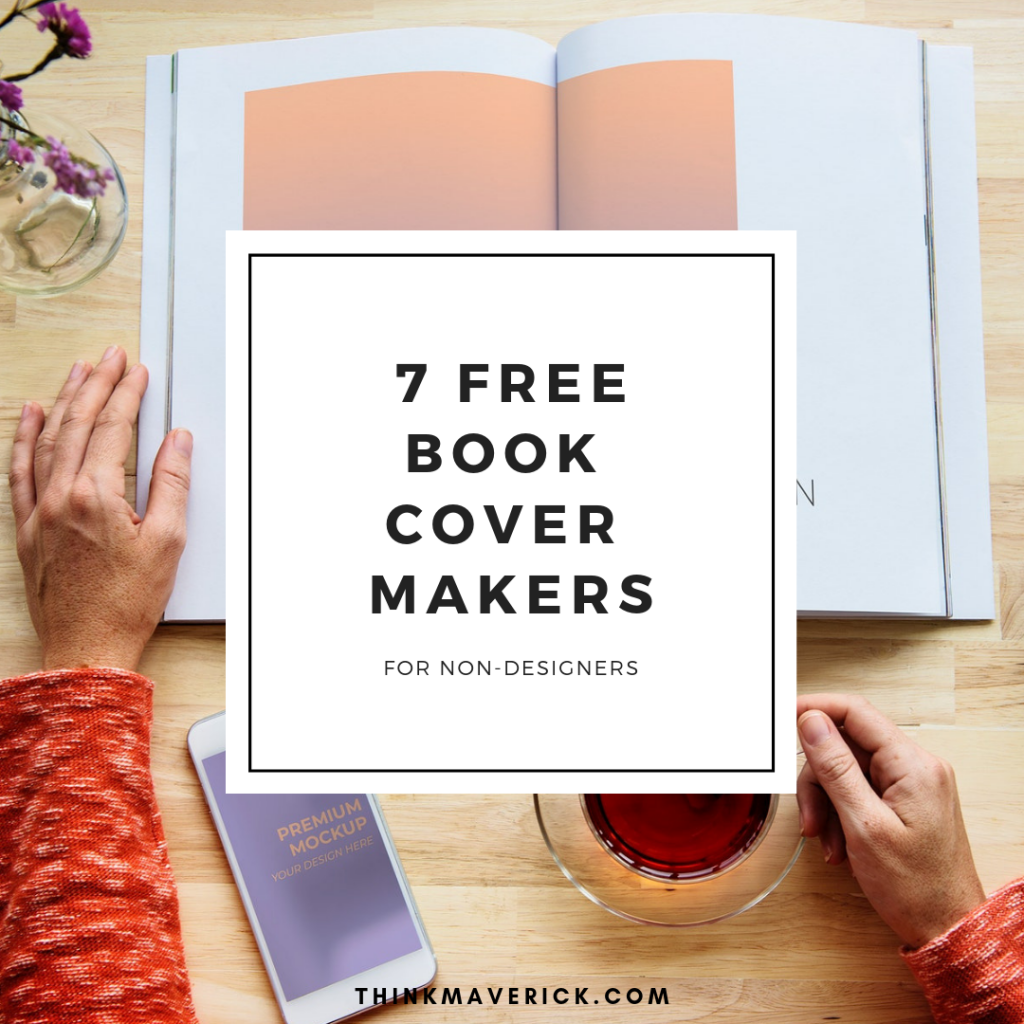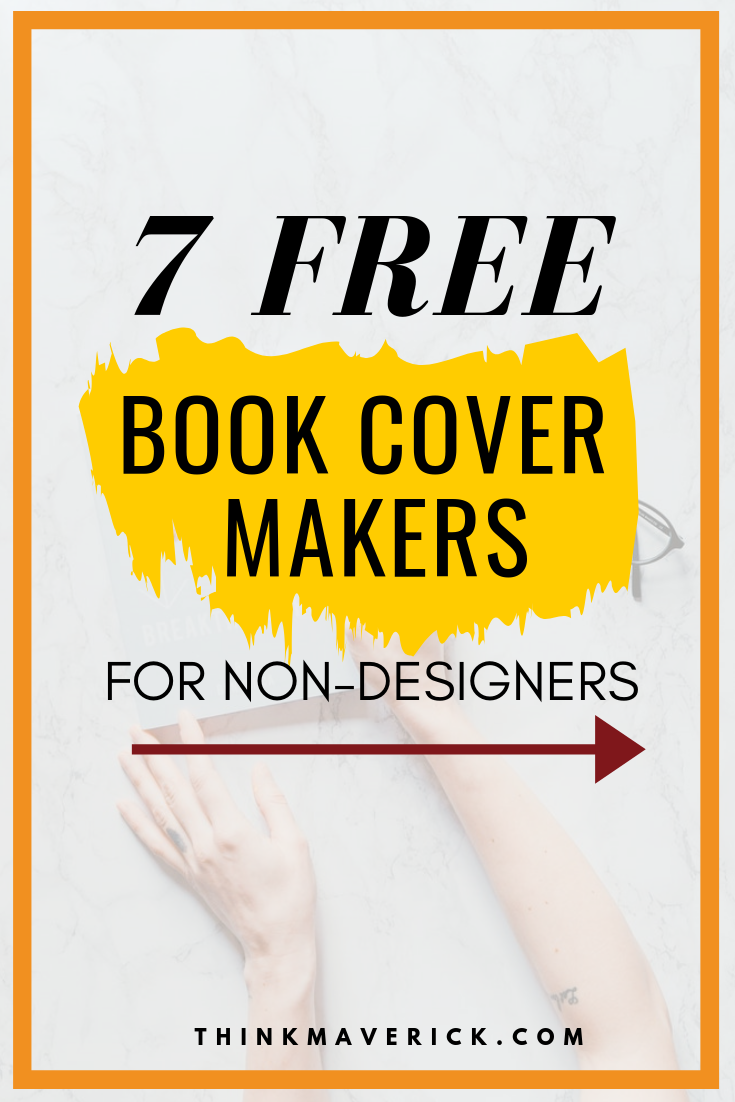
While hiring a professional designer seems like a good idea, but it often comes at a high price. Many authors who’re just starting out simply can’t afford that.
But it doesn’t mean that you have to settle for amateurish looking book cover.
To stand out from the millions of new books released annually, you’ll need a unique, eye-catching and attractive book cover.
But…
“Man, I’m not a graphic designer, how am I going to create a professional looking cover?”
Fortunately, there’s plenty of free online ebook image creators that allows you to make a great book cover.
Whether you’re tight on budget or want to go the do-it-yourself route, you can create beautiful ebook images, without spending a bundle or wasting precious time.
- Simple and easy-to-use
- Don’t require any graphic design skills
- Completely free for commercial use
In this article, I’m going to share with you top 7 FREE online tools that are easy-to-use to help you create a beautiful looking 2-dimensional image for your eBook in no time.
You should use special tools to design your 3D book cover.
Why cut corners when you can attain premium-like quality designs with little to no extra-added cost?
Here are some other types of book mockups you can use today!
- Paperback book mockups
- Hardback book mockups
- Softcover book mockups
- Book bundle mockups
- Audiobook mockups
- Kindle mockups
- Ipad mockups
- mobile devices mockups
- Magazine mockups
- 3D isometric branding mockups
- Social media mockups
Without further ado, let’s get started with designing your 2d book cover.
Related reading:
- 12 Best Free Tools for Creating your 3D Book Cover Mockups
- Top 10 Best Sites to Get Free Stock Images
- Designing Book Covers That Sell
- How to Make a 3D Book Cover Online in Just a Few Clicks
7+ Best FREE Ebook Image Creators
1. Canva Book Cover Maker – All-in-one Design Platform
They offer a wide range of professional-looking templates for book covers. Most of the pre-made templates are free to use and download. However, if you like, you can get their premium template design for just $1 each.
What makes Canva different is that you have complete freedom and full control over your book design. With the complete designing tool and beautiful templates, you can easily create your own professional looking book cover, all in one place.
The process of creating a book cover with Canva is pretty straightforward and simple.
- Go to Canva and sign up for a free account.
- Once you log in to your dashboard, you can either enter “book cover” into the search bar or select “Book Cover” under the Create a design section.
- Next, you’ll be taken to a new editing page. Here, you can select any ready-to-make templates that you like, upload your own images or use Canva’s library stock photos, add your title/author name, edit the design.
- Play with the text fonts, colors, sizes till you’re satisfied.
- Once it’s done, download your cover in PNG, JPEG or PDF file.
What I like:
- All designs created with Canva belong to you. No credit required.
- Easy to use
- They have lots of beautiful ready-to-use templates for book cover.
- It gives you all the tools you need to design.
- It’s fully customizable so you can change anything in it.
What I hate:
- There’s an extra charge of $1 for premium template design.
Get Canva Pro, you will have unlimited access to millions of images, icons, and graphics from a premium collection to use and publish on any design in Canva as many times as you like.
2. Stencil
Stencil is my favorite graphic design tool for creating attractive blog images, Pinterest pins, Instagram posts & Stories, Facebook posts and book covers.
If you’ve used Canva, you’ll absolutely love Stencil. It’s super simple and easy to use.
What’s particularly great about Stencil is that it helps you to create professional-looking, quality book covers, fast!
With Stencil, you’ll get access to all 2,200,000+ photos and 2,000,000+ icons … plus tons of amazing pre-made templates.
Stencil offers a $0, Free Forever plan, which allows you to create up to 10 images per month! That’s more than enough for average self-published authors. If you want to make more engaging, unique branded content for your social media networks or kindle covers, you can upgrade to their paid plans, start as low as $9/month.
- Sign up a free account with Stencil.
- To create your first cover design, you can either start from a blank template or choose one of their pre-made templates. To select a book cover template, click “Templates” on the left bar menu and select “eBook”.
- Choose any ready-to-make templates that you like to use, upload your own images or use Stencil’s library stock photos, add your title/author name, edit the design.
- Play with the text fonts, colors, sizes till you’re satisfied.
- Click “Save” and download your cover in PNG or JPEG file.
What I like:
- You don’t have to pay extra for premium images or templates.
- All designs created with Stencil belong to you. No credit required.
- The book cover template is easy to edit and fully customizable.
-
They have lots of beautiful stock images and icons.
-
It gives you all the tools you need to design.
What I hate:
- Limited choice on book covers pre-made templates.
Template works slightly different from Stencil, in which you have to download the selected book cover template to your laptop first, then only start editing on the template file.
- Go to Template book cover website.
- There are tonnes of premium covers for different niches.
- Scroll down the page and simply click on the cover template that you want.
- Next, you can choose to download the template file formats such as Microsoft Word, Adobe Photoshop, Publisher, Illustrator or Apple pages
- Open the downloaded template file and edit the cover as you like.
What I like:
- The book cover template is easy to edit and fully customizable in different file formats.
- It comes with free unique images and artwork.
- With the high resolution, you can use it for both digital and paper publishing.
- You don’t have to create an account to use it.
- The templates are 100% free for you to download and use forever.
What I hate:
- You have to give them credit for using the book cover template.
- In returning of using the professionally designed templates for free, you’ll have to give them attribution by incorporated a link code (digital book) or Created By template.net (paperback).
There’s a paid option which allows you to access over 50,000 templates, designs and documents, enjoy unlimited download without giving credit. Their subscription plans start as low as $8 a month.
4. Poster My Wall
But it also provides a great selection of book cover templates.
- Go to Poster My Wall.
- You’ll see there’re hundreds of book cover templates to choose from.
- Select a book cover template that suits your genre.
- On the visual page editor, you can edit and make changes on text, fonts, colors, size etc.
- Once you’ve done designing, click “Download” button to get your book cover.
- You don’t need an account to get started.
- Its user-friendly and intuitive interface.
- With the visual page editor, What-You-See-Is-What-You-Get (WYSIWYG), designing your own book cover has become much easier especially for first timer.
- How you place the image and elements on the editor is how it’ll look like once you hit the download button.
What I hate:
There’s a small watermark on the book cover. To remove the watermark and get better resolution, you’ll need to pay for the design.
5. Cover Creator by Amazon
If you’re publishing ebook/paperback on Amazon Kindle Publishing platform, then you should know about this built-in Cover Creator feature.
This book cover maker is very handy, allowing you to customize your cover with a variety of fonts, layouts and colors on the KDP dashboard itself.
To get access to this tool, you’ll need to have an account on Amazon KDP.
- Login to your KDP account.
- Go to Bookshelf, create a title and enter all the details about your book.
- On the content page, go to cover section, click “Launch Cover Creator”.
- Choose design. You can either upload your own image or use KDP’s stock images.
- Style and Edit. Customize the layout of your cover by changing the position of elements, colors and typefaces.
- Preview your book before you publish.
What I like:
- It’s quick and easy to use, especially if you’re already using KDP for book publishing.
- It accepts photos in JPG, GIF and PNG files.
- It’ll automatically use the book details you enter during title setup and adds book’s ISBN to barcode area of the back cover.
What I hate:
- You can’t download any book covers made using this Cover Creator tool for use outside KDP website.
- It only offers some basic design options. Most likely, you’ll end up having a similar book cover like other books.
6. Adobe Spark
With Adobe Spark, everyone can create a fully customized and professional-looking cover for absolutely free. If you’re looking for unique book covers that attract readers, you should at least give it a try.
Before you get started with Adobe Spark, you’ll need to create a free account.
1. Sign up an account on Adobe Spark.
2. Choose a book cover template that suits your style and genre.
3. Customize it.
- Use your own picture or Adobe stock image.
- Add a book title and author name.
- Change the fonts, colors etc
- Add a filter, color overlays, adjust contrast and brightness of the image.
4. Tweak the design until you’re satisfied. And click “Download” to get your book cover file.
- The book cover template is easy to edit and fully customizable.
- They offer a wide range of professional cover design templates for different types of genres.
- Free access to Adobe Stock and over 90 million pictures
- All the templates are very well designed. It’s (almost) impossible to find this type of high-quality templates for free anywhere else.
Their free version works like a charm. But you can upgrade to unlock premium features such as replace the Adobe Spark logo with your own, personalized brand templates, 24/7 technical phone support, email, chat, and forums.
Tips:
- Each template comes with the Adobe Spark logo. Simply click the logo to remove it from your cover template, or upgrade to add your own logo.
- Want to try a different template? Simply select a thumbnail (on the right-side menu bar) to vary layout and design without replacing your content!
7. Snappa
You can use it to design anything from books to blogging, infographics and advertising. No design skill or experience required.
To start designing with Snappa, you’ll need to create a free account.
- Click “Get started free” to create a free account with Snappa.
- Select ebook cover design and pick a template that’s most suitable for your genre and style.
- On the visual page editor, start editing such as upload your own image, add a title, adjust color, change fonts, effects, layers and more.
- Once you’ve done, click “Download” button.
- Get access to over 600,000+ free, high-resolution photos and graphics and 5000+ pre-made templates.
- It has a lot more features and functionality than other free cover makers.
- No learning curve. Its WYSIWYG (what you see is what you get) editor is super easy to use and navigate.
- Free for both personal and commercial purposes. You’re not required to provide attribution.
What I hate:
- The free cover design templates are quite ordinary. You need a bit of flexibility, play with the effects, fonts and colors to create a completely unique cover that attracts readers.
- For a free account, you’re limited to only 5 downloads per month.
- You have to upgrade to paid plans for unlimited cover designs.
Pro Tips
#1. Create a few different designs of your book cover and ask for feedback, opinions from other people. By doing this, you can choose the best version of book cover before you publish it.
#2. Once you’ve created your 2D book cover, generate a beautiful 3D book cover for your promotional launch.
#3. Having trouble to find the right cover image? Check out this list of FREE great stock images. You’re free to use them for commercial purposes, no attribution required.
I’ve written a 12-Day series on self-publishing tips and guides to help you start your Kindle publishing, building a passive income and ultimately quit your day job!
If you’re new to ThinkMaverick, you might want to check out how Kindle Publishing changed my life and make sure you go through this 12 Days Self-Publishing series:
Day 1: 5 Things Beginners Need to Know About Kindle Publishing
Day 2: 7 Reasons Why You Should Create an eBook for Your Business
Day 3: How to Write and Publish an eBook
Day 4: How To Find Profitable Niches To Publish Online
Day 5: The Biggest Mistake I Made In Self-Publishing and How You Can Avoid It
Day 6: 6 Steps To Sell More Books on Amazon
Day 7: Designing Book Covers That Sell
Day 8: 7 Most Common Self-Publishing Mistakes You Should Avoid
Day 9: 40 Ways to Promote and Market Your Book
Day 10: 49 Inspirational Marketing Tips From Top Authors
Day 11: Top 10 Best Tools for Self-Publishing Authors
Day 12: 12 Best Platforms to Self-Publish Your eBook and Make Money
Bonus#1: How to Avoid 30% Tax Withholding for Non-US Publishers
Bonus#2: Self-Publishing: Pros and Cons of Publishing with Draft2Digital
Conclusion- The Best Free Ebook Image Creators
There you’ve it, 7+ best ebook image creators that can help you create unique, professional-looking book cover, in just a few minutes. No expensive software or any design skill needed.
The best part? You can use them all for free!
Each tool offers a different set of templates, benefits, and interfaces.
Take some time to browse through the professionally designed templates, and test the key features and platform. Pick one or two software that best fit your styles, genres and marketing needs.
All in all, it’s a fun and easy way to make your own book covers for FREE. It saves you tons of time and money so you can focus on writing, publishing, and promotion.
What do you think? Do you cover software for creating your book cover?
Do you have any favorite free cover design maker sites that I didn’t mention in this post? Do share with us in the comment below.
And lastly, if you liked this post, don’t forget to share it on Facebook, Pinterest, and Twitter.
Are You Interested in Publishing Books on Amazon?