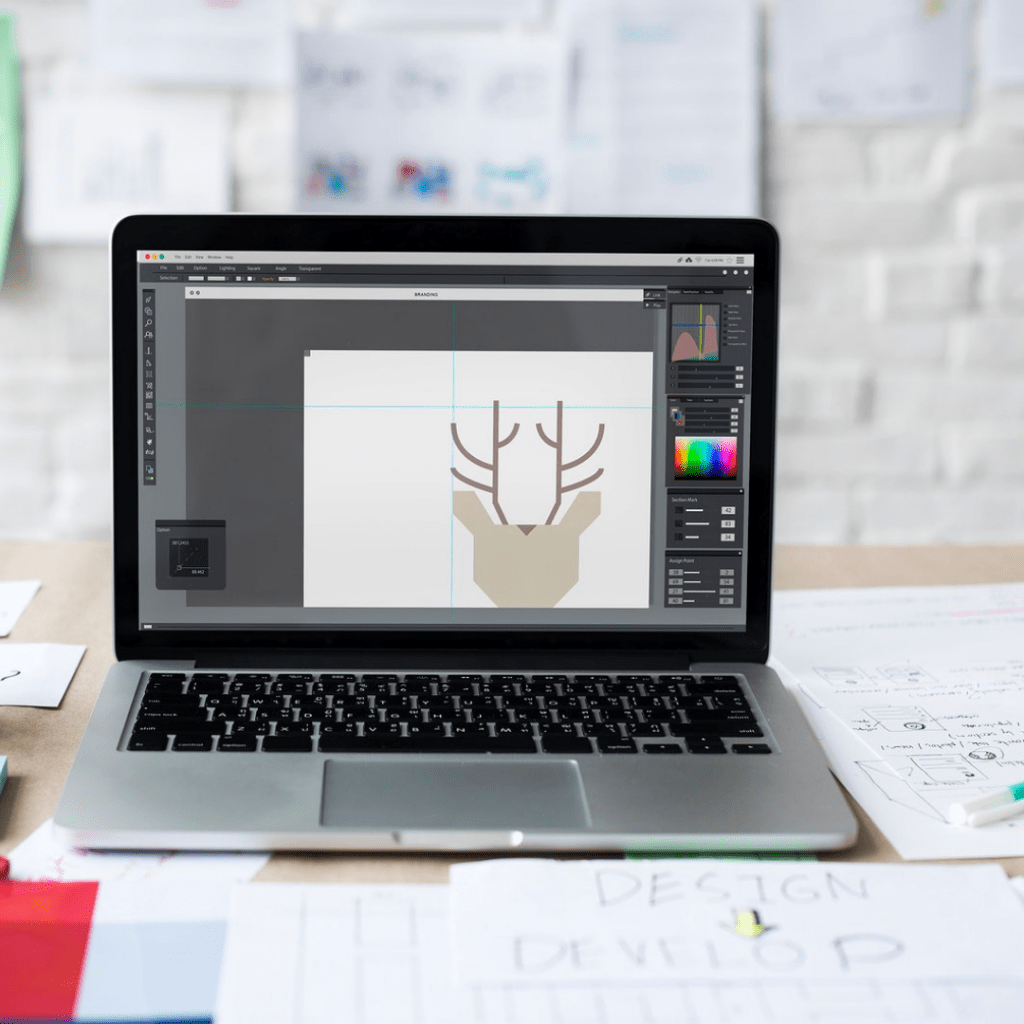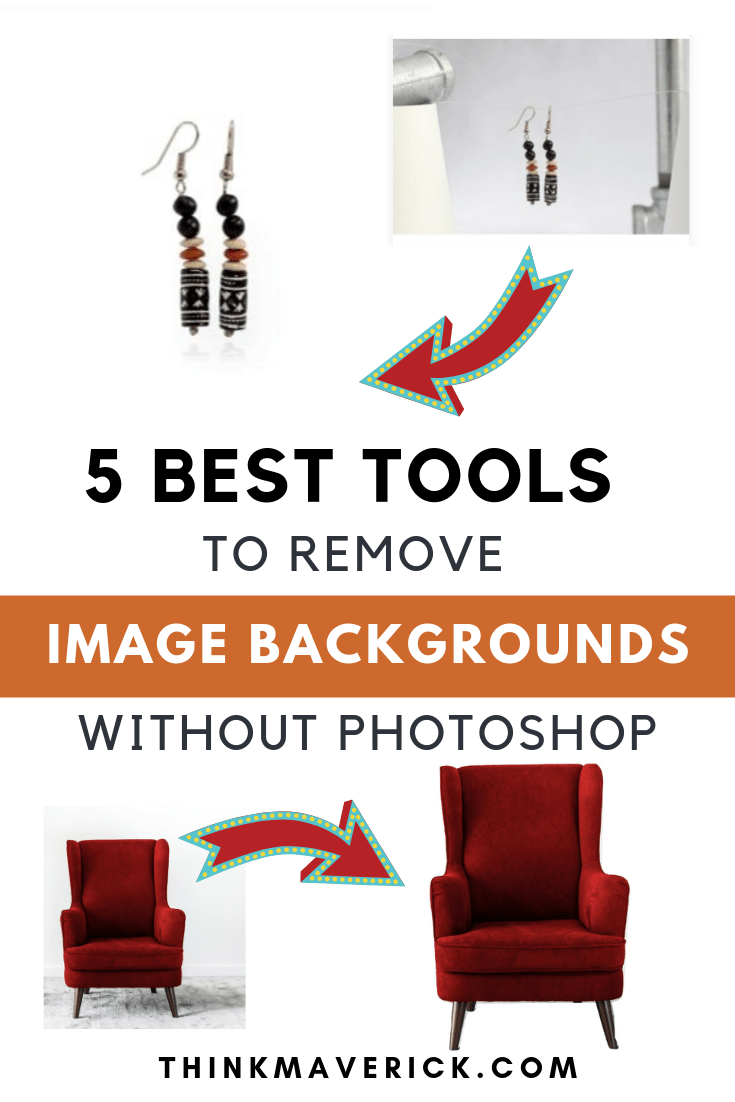
Removing the background from a picture on a regular basis can be a daunting and time-consuming task, and it’s one of my biggest design pet peeves!
Fortunately, there’re some incredibly valuable photo editing tools available to make the job easy.
Today, I’m going to share with you my top 5 easy-to-use tools that allow you to cut out the background quickly, with just a few clicks.
- Many of them are 100% free or have low-cost plans
- Don’t require any graphic design skills
- Don’t have to download any software
- Save your time. You can easily remove image background and get transparent background.
Related Reading:
- How to make an animated GIF
- How to remove photo backgrounds in PowerPoint
- 14 Best Websites to get Free Stock Images
- 11 Best Free Tools For Creating 3D Book Cover Mockups
How to Remove Image Backgrounds Without Specialized Software
1. BrandCrowd Background Remover – Free, Instant Download
Brandcrowd is the easiest and quickest way to remove background from images, for free. That’s right, no hidden costs, no sign-ups, just pure background-removing magic.
It’s my new favorite tool. To be frank, I certainly didn’t expect this level of quality from a simple free tool.
Just upload any photo and download the background-free version in seconds. Their smart tool identifies the subject automatically and deletes the background instantly.
Whether you need ecommerce product shots, graphic elements, or presentation images, Brandcrowd makes background removal fast and easy with no catches. Download as many edited images as you want – completely free forever.
2. Icons8
The Icons8 Background Remover is a game-changer, using AI smarts to easily peel away photo backgrounds, making the complex simple.
This user-friendly tool is ideal for creating clear, subject-focused images without the need for complex editing skills.
1) Go to the Background Remover main page.
2) Upload images you want to erase
3) Click “Download”
Interesting fact: Background Remover suggests you to Upscale your image automatically
3. Canva Pro -30Day free trial
With Canva, you can easily edit your pictures and add various effects to your photos, including remove image backgrounds.
And you can start using Canva to remove your image background for 30days free! If you like using it, you subscribe to Canva Pro, starting $14.99/month.
Here’s how it works:
1. Go to Canva and choose a template in your preferred size or set your own dimension.
2. Upload your own image. Simply drag and drop your image to the visual editor.
3. Remove background in 1-click
To remove background from your photo or video, click “edit image” >”background remover”. Canva will automatically background of your image.
4. Tweak and Download
You can also use the image eraser to remove specific areas of an image.
Once you’re satisfied with the result, simply click “Download” and select your preferred download format in JPEG or PNG if you wish to use the image with a transparent background.
Additionally, you have the option to continue edit your imag, add a new color/text for the background.
4. Remove Background – Perfect for Pictures of People
Remove Background is another easy way to remove backgrounds.
With Remove Background, you can remove the background of any photo, in a mere seconds.
What makes Remove Background unique is its speed and accuracy in the resulting picture.
It works 100% automatically. This means that you don’t have to manually mark the foreground and background layers to separate them.
Simply upload your photo and instantly download the resulting picture with transparent background. You don’t even have to create a free account to use this free service.
However, at the moment, it only works for images with at least one person in them.
Keep in mind that Remove Background is relatively new, and it’ll likely to be improved over time.
How does it work:
Step 1: Go to the official site Remove Background.
Step 2: Click “Select a photo” to upload an image or click “enter a URL” to paste your image URL.
Step 3: Click “Download” button.
That’s it. It will instantly generate an image without background based on your input image.
5. Remove Background | InPixio – Quick, Easy & Free
Nowadays you don’t need to be a Photoshop genius to successfully edit your photos. With a range of easy-to-use tools available, anyone can give it a shot with convincing results.
Having said this, removing backgrounds from images remains a tricky and sometimes time-consuming task, especially if you’re working on multiple images.
It’s with this in mind that InPixio has created a new Remove Background Tool.
This free editing application makes it easy to remove backgrounds from photos and other images. The tool is designed to be simple to master, enabling users to identify and accurately remove image backgrounds in just a few clicks.
A dependable tool for personal and business use, this free photo editing site does exactly what the name suggests – removes backgrounds with ease to provide the perfect base for photomontages and other creations.
How It Works
Step 1. Select Your Picture
Browse your phone or computer, drag a photo into the drop area or provide an image URL. You can even drop several images at once if you want to remove multiple backgrounds.
A good tip is to choose images that have distinct contrast between foreground and background as this will give you the best results.
Step 2. Remove the Background
Once you have uploaded your image you can get started right away.
For accuracy, first use the slider to enlarge the image.
Then simply highlight the background with the red “Remove” marker and the foreground with the green “Keep” marker and leave the rest to the algorithm!
Step 3. Download Your Image
If you’re satisfied with the results, you can now download your edited image.
If you want to refine things a bit more you can revert changes and try again.
You can also start work straight away on another photo. InPixio has made the whole process efficient and straightforward.
Once you’ve downloaded your image you can use it for everything from creating holiday photomontages to designing marketing materials for business.
The Verdict: An easy-to-use and versatile tool for everyone
Some people make the mistake of assuming that free tools lack features and are not suitable for professional use. However, for many users –including businesses- a simple but effective tool like InPixio’s Remove Background is exactly what they are looking for.
For example, many Amazon and eBay merchants use the tool to create clean product shots that help increase conversions. Also for web developers and product marketers, removing image backgrounds is useful for creating a wide range of marketing materials.
InPixio has designed Remove Background with these users in mind, employing new technology to build an application that is straightforward to use yet consistent in delivering quality results.
In this era of eCommerce and social media where quick, effective photo editing has become an everyday task, it is invaluable to have access to quality free tools such as InPixio’s Remove Background, which help make our lives easier and our photos more beautiful!
That’s it. You’ve just learned how to remove the background from a photo. Piece of cake!
Now if you want to take it a step further…
Sharpen your photo editing skills. Take the InPixio software for a Test Drive. It’s free and you can finish your masterpiece and edit photos like a pro. *hint* without their advanced features.
==> Download the Free Photo Editor today!
6. Microsoft Office
Last but not least, it’s worth mentioning that nearly all of us have an amazing application on our computer.
Yes, I’m talking about the Microsoft Office.
Did you know that Microsoft Office has all the necessary functions that you need to edit and remove image backgrounds?
If you have Microsoft Office installed on your computer, you can easily remove backgrounds using PowerPoint, Word, Paint or Publisher.
As an example, I’m going to walk you through the steps using PowerPoint. All of these four applications work pretty much the same.
How does it work:
Step 1: Insert or Copy Paste the image into PowerPoint
Step 2: Click on the Image. On the toolbar, click Format Picture > Adjust > Remove Background
Step 3: Click Mark Areas to Remove to select any area that you want to remove
Step 4: When you’re finished, Press enter or Click somewhere outside of the image
Step 5: Save the image as PNG file to preserve the transparent background
BONUS #1 – Free Stock Images
It all starts with the perfect picture!
So where can you find the perfect image to edit?
I know you can easily find tons of beautiful images by doing a simple search on Google. But you can’t just use any image that you like. Most of them are copyrighted.
Unless you get permission from the owner of the picture, I’d say avoid using other people’s images at all cost.
So what’s the other option if you don’t have your own images or are not ready to pay for premium images?
Here’s the good news, there’re a good number of websites that offer Creative Common licensed images.
Thanks to the generous communities in contributing their own images. You can get all these high-quality images for personal and commercial use without any attribution.
Check out some of these popular sites for more free images:
- Rawpixel
- Depositphotos
- Stencil
- Pixabay
- Pexels
- Kaboompics
- Picjumbo
- ISO Republic
- StockSnap.io
- Unsplash
- Gratisography
- And more
BONUS #2 – Free Photo Editing Courses
Learn from the pros and amp up your photo editing skills. Get your two-month free by clicking here. You’ve unlimited access to ALL courses, everything from design, to photography, to marketing, to technology.
Conclusion
If you’re a non-designer like myself, I hope this list of useful tools will help you in removing backgrounds from any picture easily and quickly, even without the use of specialized software.
What’s your favorite way to remove picture backgrounds?
Do you have any other background removal tips that you want to share with us? Feel free to share them in the comments.
And lastly, if you liked this post, don’t forget to share it on Facebook, Pinterest and Twitter.